How to set up a VPN on Android? Master how to set up VPN on Android phone, explore free options, best Android VPNs in 2025, plus manual setup without apps.
In today’s fast-paced digital world, ensuring privacy and unrestricted access to the internet is more important than ever. Whether you're trying to bypass geo-restrictions, protect your data on public Wi-Fi, or simply stay anonymous online, a VPN can be a reliable solution. If you’ve ever wondered how to set up a VPN on Android, this guide will walk you through it.
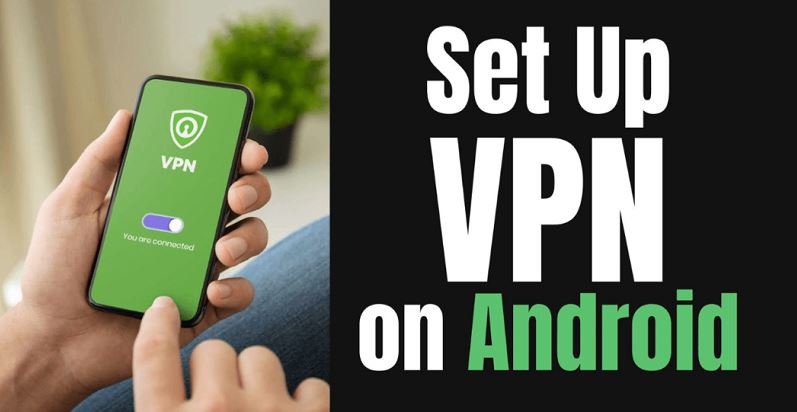
No matter the brand of your device - Samsung, Xiaomi, OnePlus, or Pixel - setting up a VPN on Android is relatively simple. You may also be asking yourself, how to set up VPN on Android phone the easy way? Luckily, modern apps and built-in options make the process almost automatic. Let's dive into how to configure a VPN for your Android device with ease.
How to set up a VPN on Android? There are two main ways to set up a VPN on Android: using a third-party app or manual configuration through system settings. Most users prefer using VPN apps because they offer automation, a better user interface, and access to global VPN servers.
To demonstrate, let’s walk through the setup using iTop VPN, a reliable VPN for Android:
Step 1. Download the iTop VPN app and install it on your Android phone.
Step 2. For an instant use, you can launch the app and use it without login. If you want to use it for a long time, you can create a free account.
Step 3. Select a server and tap the "Connect" button. Grant connection permission when prompted.
Step 4. When connected, you will see your IP has changed to the selected region.
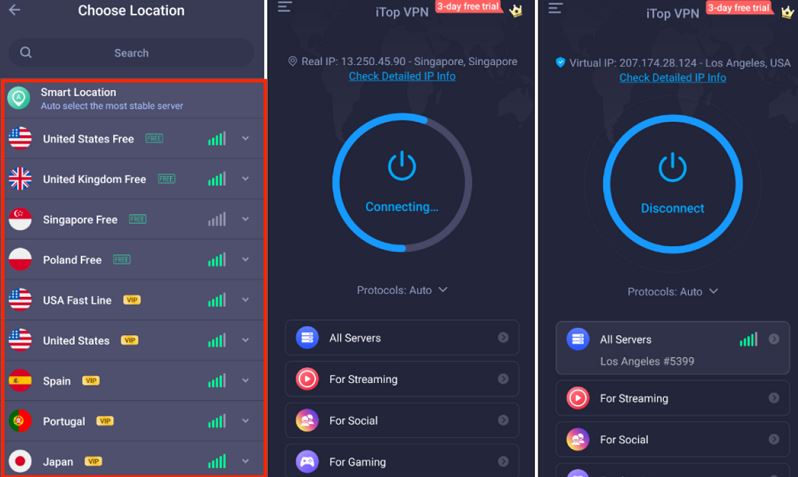
That’s it, your Android phone is now secured.
If you prefer not to use an app, you might ask, how to setup VPN on Android without app for free? You can manually configure a VPN through your Android system settings. Follow these steps:
Step 1. Go to Settings, tap Network & Internet or Connections (varies by device).
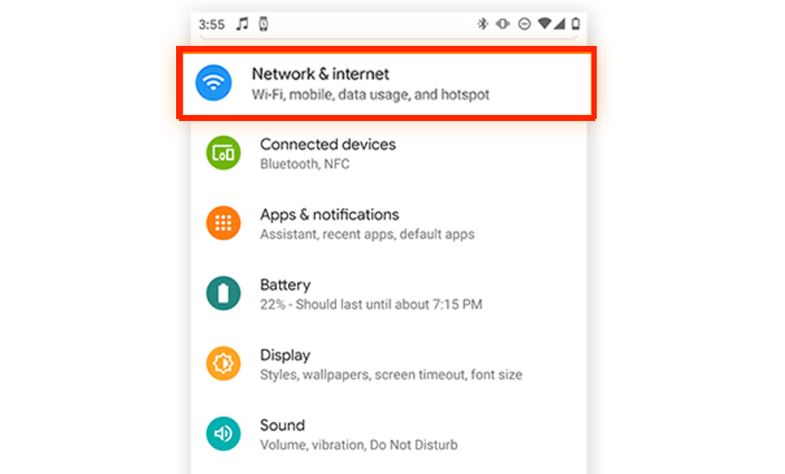
Step 2. Scroll down and select VPN. If not directly visible, go to More connection settings or Advanced.
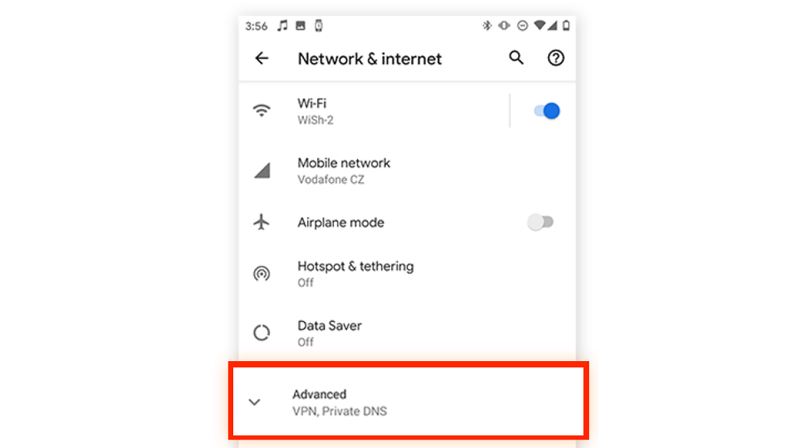
Step 3. Add a VPN Profile
Tap the "+" icon or "Add VPN". Input server details, a username, and password provided by your VPN provider.
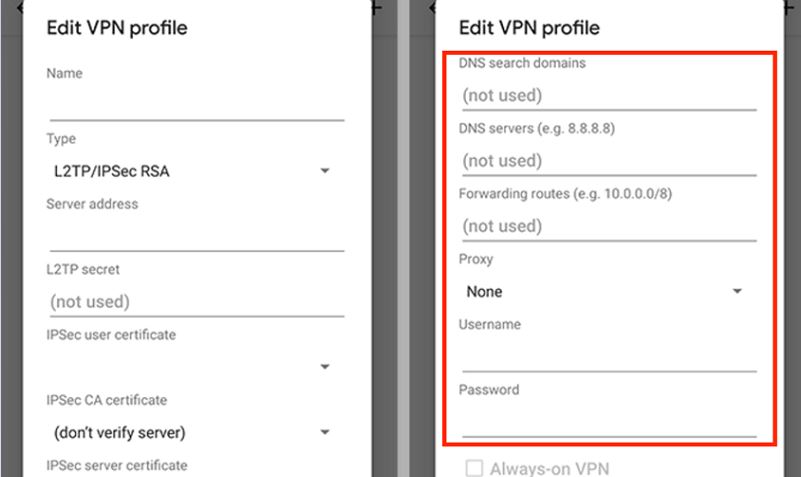
Step 4. Connect to the VPN
Once saved, your VPN will appear in the list. Tap the VPN name you just added. Enter your credentials and tap Connect. When successful, a key icon will appear in your status bar.
Now, you know how do I set up a VPN on my phone. Obviously, installing a VPN app is the easiest and most worry-free way. Then, which one is the best VPN for Android? Next, let’s explore what benefits an Android VPN will bring to Android users and which VPNs are the best.
Using a VPN on your Android phone brings a wealth of advantages beyond privacy.
The primary benefit is encryption, which protects your sensitive data when browsing on unsecured networks. Whether you’re using airport Wi-Fi or browsing at a café, a VPN ensures your traffic is safe from prying eyes.
A VPN also acts as a kill switch, preventing data leaks if your VPN connection drops. This is particularly useful when you're doing online banking or handling private information.
Moreover, VPNs let you bypass geo-blocked content - meaning you can stream, download, and access content that may not be available in your region.
If you’re a gamer or frequent traveler, a gaming VPN can help with ping stabilization, faster access to region-locked servers, and secure gaming sessions.
A dedicated IP VPN can even ensure you have a stable, unique IP address for secure activities like remote work.
Ready to enjoy all these perks? Below are the top-rated Android VPNs you can try in 2025.
When choosing the right VPN for Android, you should look for apps that combine speed, server diversity, and extra features like a kill switch or ad blocker. Here are 3 VPNs recommended for 2025 that all offer one-click setup and solid Android apps.
Main Advantages:
Free plan available
3200+ global VPN servers
Secure kill switch
Dedicated IP, dynamic IP, static IP
Double VPN protection
Multi-protocol support
Strong performance even on older devices
iTop VPN is an ideal choice for Android users, especially for beginners and users with limited budgets. It supports one-click connection, has a user-friendly interface, and allows users to switch server locations freely. Even when using the free version, you can enjoy good connection speeds and a variety of national nodes, which is especially suitable for users who want to experience free VPN but are worried about privacy leaks.
iTop VPN uses the AES-256 encryption standard to ensure the security of data transmission and meet the balance needs of different users between security and speed. This VPN location changer provides more than 3,200 servers covering more than 100 countries and regions.
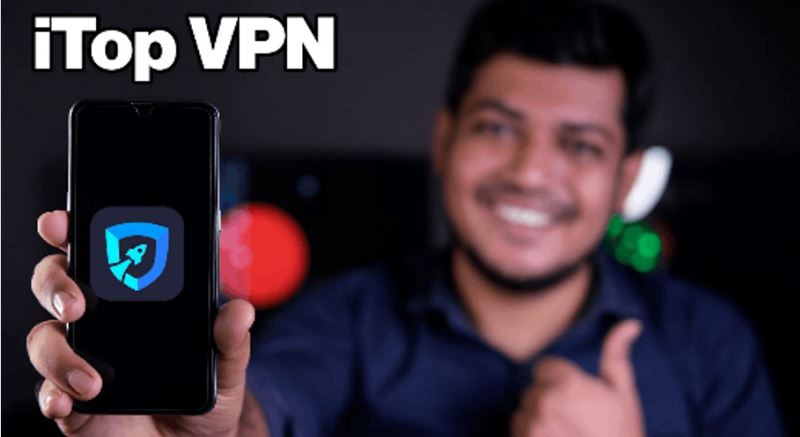
In terms of paid subscriptions, the annual payment plan is discounted to about $1.66/month, which is very cost-effective and suitable for Android users who need to use it frequently.
Main Advantages:
Military-grade encryption technology
Optional dedicated IP VPN
Double VPN support
6000+ global servers
Super-fast connection speed
NordVPN is the first choice for those who demand high privacy and server numbers. It uses AES-256 encryption and its own NordLynx protocol (based on WireGuard) to ensure security while providing an industry-leading number of servers. With more than 6,000 servers in 111 countries, including India, the UK, US, Canada, Brazil, Australia, Indonesia, Turkey, South Korea, etc.
 Its subscription price is $12.99 per month, $4.49/month for an annual payment, or $3.29/month for a two-year plan, all with a 30-day money-back guarantee. The Android app is intuitively designed, and easy settings and switching functions allow users to enjoy high-speed Internet experience at any time.
Its subscription price is $12.99 per month, $4.49/month for an annual payment, or $3.29/month for a two-year plan, all with a 30-day money-back guarantee. The Android app is intuitively designed, and easy settings and switching functions allow users to enjoy high-speed Internet experience at any time.
Main Advantages:
Ultra-fast speed for game, streaming, and more
Have servers in 105 countries
Android apps are well optimized
Trusted 0 log privacy policy
If you travel frequently or need to access content in multiple regions around the world, and have extreme requirements for VPN speed, ExpressVPN is undoubtedly the best choice. It provides more than 3,000 servers covering 105 countries, with stable and fast connection speeds, suitable for video conferencing, streaming and web browsing.
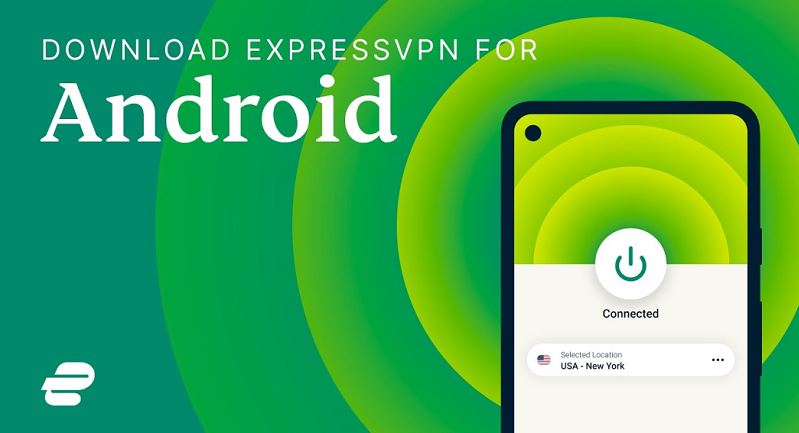
ExpressVPN uses industry-recognized AES-256 encryption and supports OpenVPN, IKEv2 and Lightway protocols. The latter is its self-developed protocol designed to improve the connection stability and speed of mobile devices. The price is of course the highest in the industry, with a monthly payment of $12.95 and an annual payment of about $8.32/month, but it provides comprehensive 24/7 customer service support and a 30-day refund policy.
Yes, you can.
Go to Settings > Network & Internet > VPN > Add VPN. You’ll need the VPN server address and your login credentials. This is how to set up VPN on Android without app.
To configure manually: choose "Add VPN" in your settings, select the protocol (PPTP, L2TP/IPSec, etc.), and input your server info. Not all providers support manual config, so verify compatibility first.
Yes, but carefully. Some free VPNs log data or throttle speed. Reputable ones like iTop VPN offer strong encryption and decent free VPN server access that is worth trying.
Knowing how to set up VPN on Android is crucial for securing your digital presence. Whether you’re a casual user or a heavy data consumer, using a VPN can protect your identity and open up access to global content.
With options like iTop VPN offering one-click connectivity and robust features, you can instantly start enjoying safer, unrestricted internet today. Choose wisely, stay private, and browse without borders.
10+ dedicated social app servers
Unblock your favorite apps
Encrypt and protect data
