How to change IP address Android? Go to the settings on Android to change Wi-Fi IP address. Check the full guide to change IP address on Android in 6 ways.
Do you worry about your security and privacy online on Android? How many times do you find you’re blocked by accessing certain websites? Well, changing IP address on Android is the easiest way to fix the problem and erase your anxieties above. By changing your Internet Protocol address, you can access geo-restricted content, avoid ISP throttling, etc., which is highly secure and convenient.
How to change IP address Android? This blog gives a comprehensive guide on multiple ways to change IP address on Android and more useful information. Let’s check it out together!
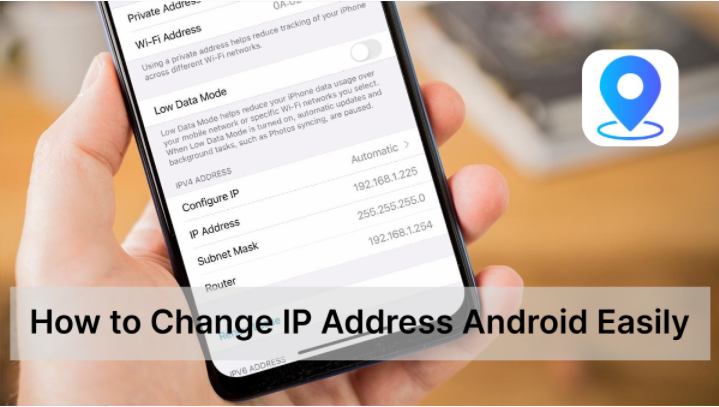
Android users can change their IP address manually in the Settings app. Please follow the steps on how to change IP address on Android.
Step 1. Open Settings on your Android.
Step 2. Tap Networks & Internet, select a Wi-Fi and long press it.
Step 3. Then, pick Manage network settings.
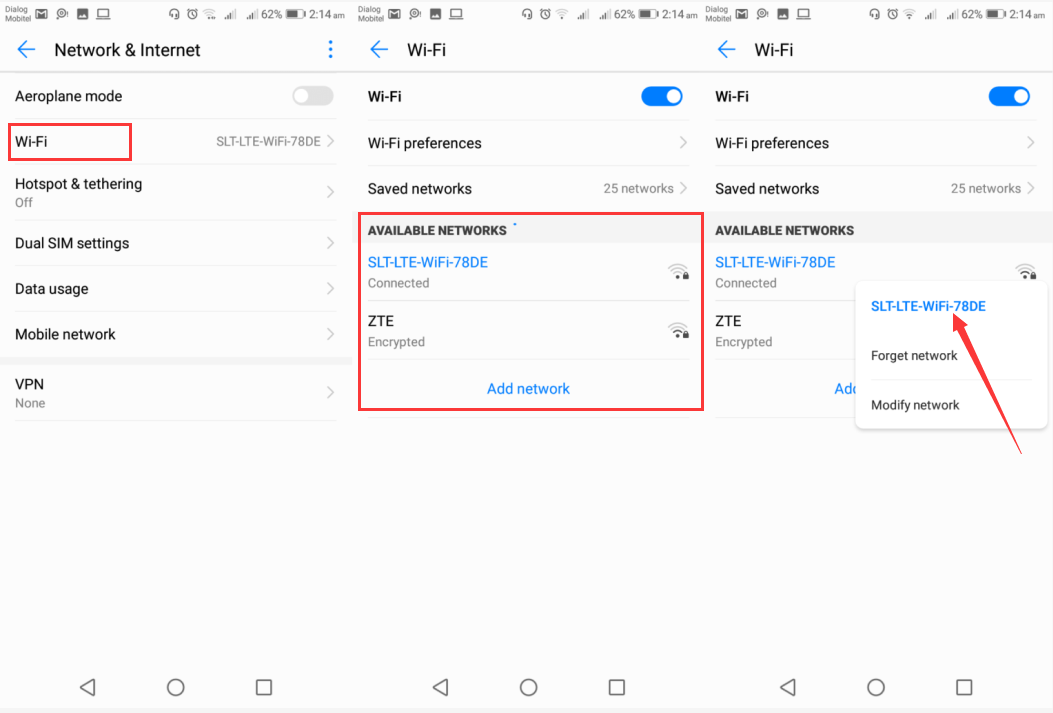
Step 4. Change the IP settings from DHCP to Static.
Step 5. Input an unused IP address and Tap Save.
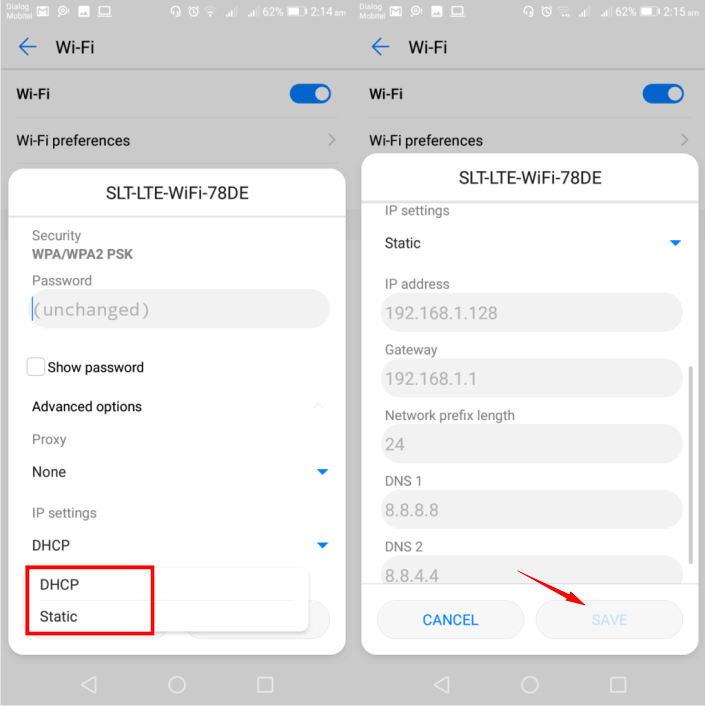
That’s how to change your IP address on Android manually. You can get it done in 2 minutes, but there’s one more thing to be complained: you must find a free IP address to use.
Then, how to change IP address in Android hassle-freely? A VPN should be the best answer to you. It’s much easier and safer to change IP address Android with a VPN. As one of the best VPN service, iTop VPN allows you to change Android IP address by one click with 1800+ servers in global. Besides, multiple advanced privacy protection features will guarantee your online security well.
Now, let’s see how to change your IP address on Android with iTop VPN. (The app is available on Windows, iOS and Mac.)
TIPS
iTop VPN is not available on Android devices temperately, but iTop VPN supports Proxy Service, which means all your devices can connect to VPN, including Windows, iOS, Android, Mac, Xbox, Linux, PS, Nintendo Switch, as long as your devices are on the same LAN.Step 1. Safe and free download iTop VPN > Launch the software on your PC.
Step 2. Switch on “Proxy Service” to enable the function.
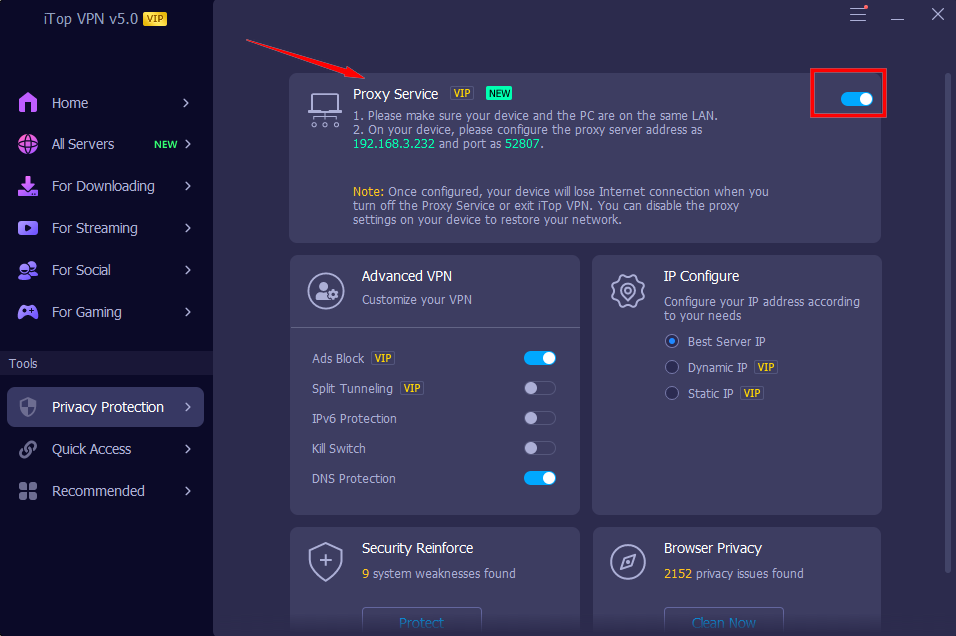
Step 3. Connect a VPN server and configure settings on your Android.
Click “All Servers”, choose a server you need, like United States, Japan, India etc., and click “Connect”.
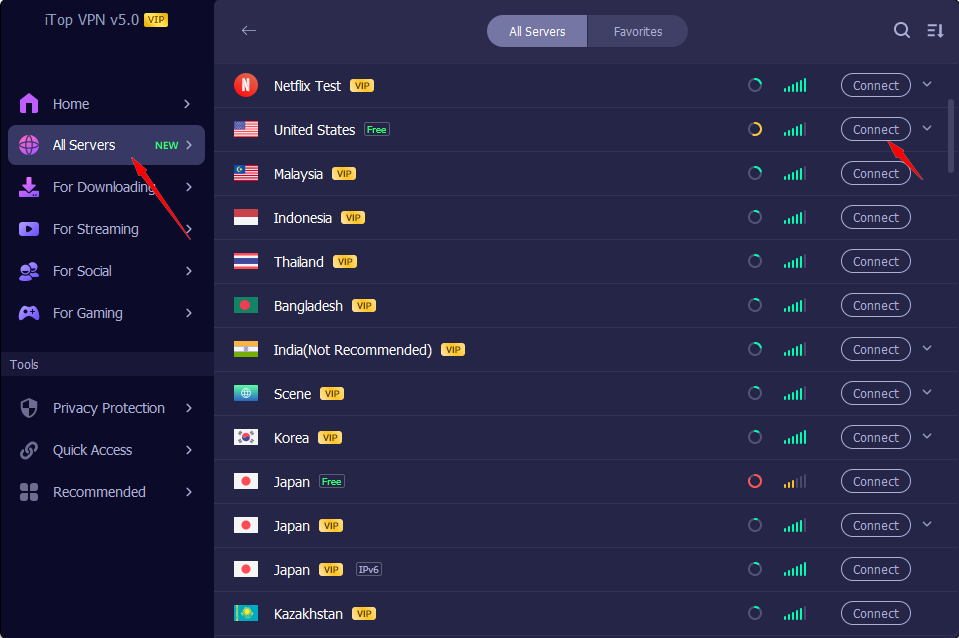
Meanwhile, open the Settings app on your Android > Wi-Fi > Connect to your home network.
Select “Configure Proxy” > “Manual” and input the Server and Port which shows clearly under Windows Proxy Service, and click “Save”.
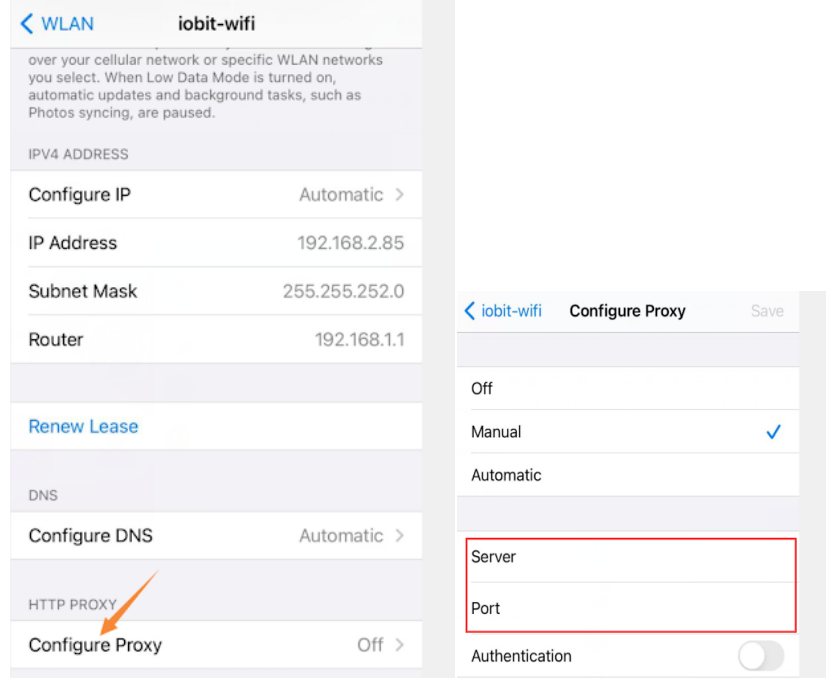
TIPS
If you need to change IP address with free VPN for PC, Mac and iOS, just download the app and choose a server to connect directly.That’s how to change Android IP address permanently. You’re allowed to connect any place you like with the VPN through Proxy. Rather simple, right? Please just download and have a try!
There’s no doubt that iTop VPN is the best free VPN for you to change IP address in Android. More surprisingly, you can benefits a lot from its multiple powerful features.
Change IP Address Android with Free VPN
iTop VPN provides 1800+ VPN servers in over 100 locations on your device. You can enjoy VPN change location free easily to break geo-restriction and enjoy unlimited bandwidth while surfing on the internet.
Multiple Advanced Privacy Protections
It supports multiple advanced privacy protections for users, including no log policy, DNS protection, Browser Anti-Tracking, IPv6 Servers, Split Tunneling and so on. You’re extremely safe and private online on Android with iTop VPN.
Lightning Speed VPN on Android
With this powerful VPN, you can change your Android IP address swiftly by one click. Besides, it builds a safe tunnel for you without compromising the transferring speed, so you’re able to stream HD videos and play games no lag.
Change IP Address Android for All Needs
iTop VPN allows you to change IP address to any country or area, like US, UK, Japan Singapore etc., to meet all your demands. You can watch Netflix, Disney+, Sling TV with streaming VPN free, access sites anywhere for gaming and socializing.
Enjoy Advanced Functions by One Click
Moreover, you’re allowed to enable more advanced functions by just one click. Browse securely & privately, hide location, unblock to stream HBO Max, Netflix, or chat on Facebook, WhatsApp, etc .
Now you’ve got the answer of how to change my Android IP address, but why should you change the IP address? There are some common reasons for changing IP address on your Android.
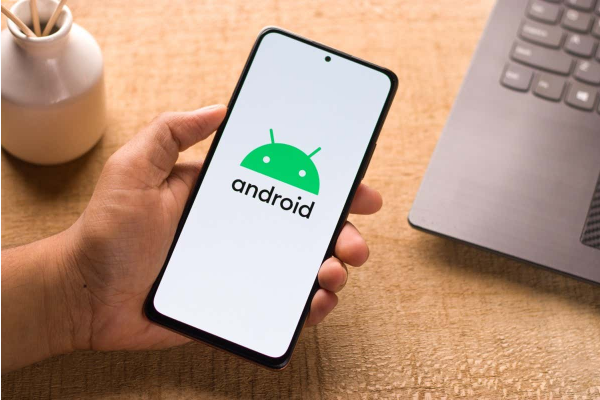
Protect Online Data: IP address shows your location exactly, and ISPs nor hackers can access your data through your IP address. If you change your IP, you’re hiding your real IP address, they can’t violate your privacy online anymore.
Bypass Blocked Websites: Some websites and geo-restricted content are blocked in certain countries and areas. Only if you change the IP to another place, you can bypass the blocks successfully.
Avoid ISP throttling: Some ISPs tend to slow down your internet speed when they detect data-intensive activity. Changing IP address guarantees fast and smooth network speed.
Other Personal Needs: Besides, if you have other demands of using different accounts for socializing, gaming, working and others, just change your IP address to realize it easily.
Besides knowing how to change IP address in Android, you should also know how to find your Android IP address first.
Step 1. Open the Settings app, and select “About phone”.
Step 2. Then, tap on “Status”.
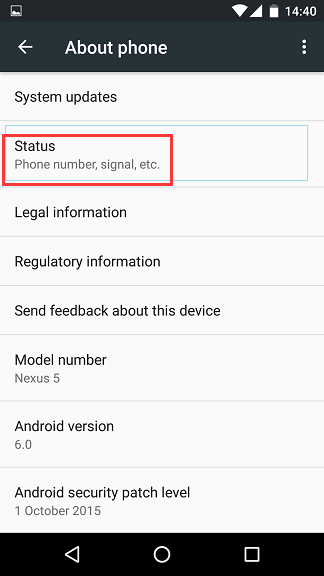
Step 3. On the new page, you’ll see all information of your device, including IP address.
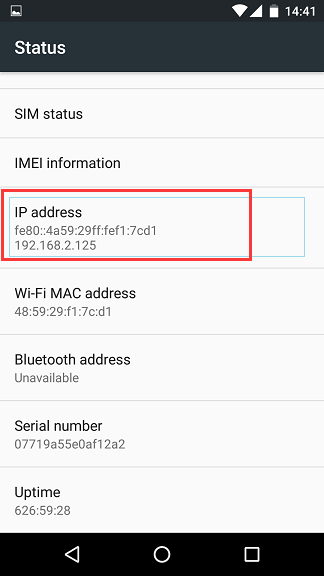
How to change IP address on Android without VPN? Here are other common methods of changing IP address on your Android without using a VPN.
A proxy server is actually a gateway that helps you access region-blocked websites and services (no need to configure VPN settings for Android) , and you’ll connect to the internet through the Proxy server, other than the ISP. So you’re showing the proxy server IP address, instead of real locations.
Step 1. Download and install a proxy server on your Android.
Step 2. Launch the application.
Step 3. Tap to turn On the Proxy.
Besides, you can also try to connect to another network. For instance, When you switch from your Wi-Fi at home to a public network, a different ISP will be connected to your network, and you’ll get a new IP address.
Another way to change IP address on Android is using the Tor browser, which only works for the browser. It’s rather easy to launch and every time you browse through the Tor, you’ll get a new IP address.
Step 1. Find the Tor Browser on Google Play.
Step 2. Download and open the app.
Step 3. Surf the internet over the Tor Browser, and you’ll have a different IP!
Moreover, there’s a traditional method, but also works to change your IP. Restart your modem or router, and you’ll be considered as a new device and assigned a new IP address. But it might not work so fast, you’d better wait for a little longer time.
You May Like: How to Change App Store Country With/Without Credit Card on iPhone and Computer >>
Q1. What happens if you change your IP address on Android?
You will get a new assigned IP address, and it prevents hackers or third parties from tracking your location, which ensures your online security and privacy.
Q2. How can I change IP address on Android without Wi-Fi?
There are 2 ways for you.
Turn on Airplane mode on your Android: Turning on Airplane mode will disconnect your Android from mobile data, and your phone will get a new IP address when you turn it off.
Enable and disable Android mobile data: The other way is to turn the device mobile data off and on. This can also help your Android get a new IP address from cellular carrier.
Q3. Is it legal to change my IP address?
Yes, it is. But you have to be careful to change IP address. The internet uses IP to suggest where the information is coming from and going to. In case of unnecessary data leaks, you’re advised to use a VPN.
How to change IP address on Android? You’ve got the best answer here. Just follow this guide and choose one way to change your IP address on Android. To make everything simpler and safer, you’re recommended to try iTop VPN, the best VPN service, to change Android IP address for online security and websites blocks free.