Learn how to share VPN connection via hotspot Android with or without root. Explore secure techniques using apps like iTop VPN, Every Proxy, and more!
Ever wanted to browse securely or access restricted content on one device and share VPN over hotspot Android with other? Whether you're traveling or working from home, setting up a shared VPN connection can make things immensely easier when multiple gadgets need to stay connected securely. If you’re an Android user wondering how to share VPN connection via hotspot Android, this guide is here to help. We’ll explore both rooted and non-rooted methods so that you can find the perfect solution for your needs.
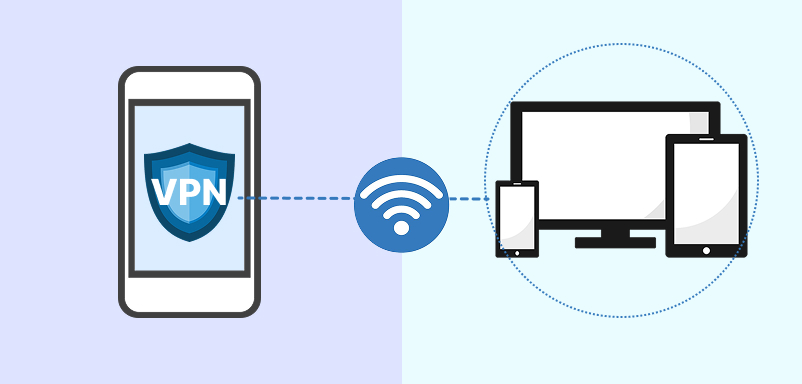
The short answer? Not by default. Android doesn’t natively support sharing VPN connection via hotspot on Android, but with the right tools, it’s possible.
If you’re not comfortable rooting your device, rest assured—there are easy methods to share a VPN connection without root access. For those comfortable with a little more technical risk, rooting your device unlocks additional flexibility. Either way, keep reading to discover how you can make it work.
How to share VPN connection via hotspot on Android without root? While rooting a phone provides greater customization, it often comes with risks, such as voiding warranties or compromising your device’s security. If you want to avoid these risks, try one of these no-root methods to share VPN over hotspot Android no root and keep your connection secure.
VPN tethering enables you to share your VPN connection with other devices. One of the simplest ways to achieve this is by using a third-party app like Every Proxy. Here's s step by step to share VPN over hotspot Android.
Step 1. Set Up the App
Download the Every Proxy app from the Google Play Store.
Open the app and allow the necessary permissions to enable tethering.
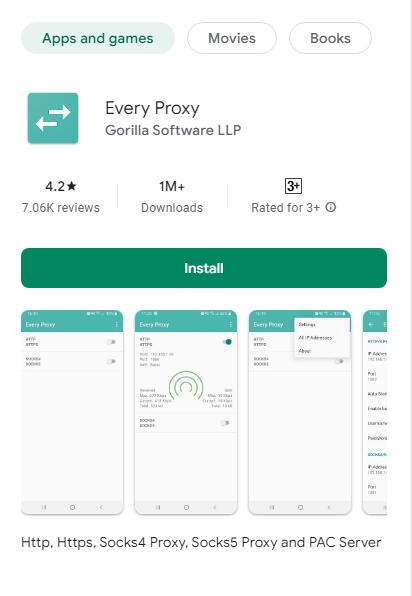
Step 2. Host Network & Share VPN
Launch your VPN and connect to your desired server.
Open Every Proxy and enable HTTP/HTTPS and SOCKS4/5 proxy toggles.
Go to your Android device’s hotspot settings, turn on the hotspot, and take note of the network name and password.
Step 3. Configure Device
On the devices you want to share the VPN connection with, manually configure the proxy settings by entering the proxy server address and port number displayed in the Every Proxy app.
Save the settings and connect to the hotspot.
Now, your devices will be securely routed through the VPN connection.
Another reliable app for sharing a VPN connection without root access is HTTP Custom. This app allows you to set up a proxy server and route the hotspot connection through VPN.
Step 1. Set Up the App
Download HTTP Custom from the Google Play Store.
Launch the app and configure your settings, as specified by the app documentation.
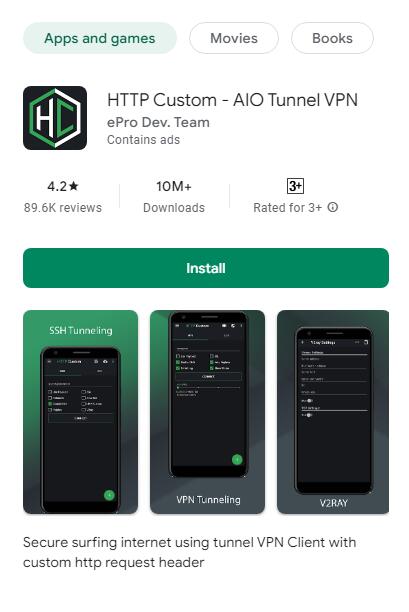
Step 2. Start VPN & Hotspot
Connect to your VPN and activate your hotspot using your phone’s network settings.
Step 3. Configure Proxy on PC
On the receiving device (e.g., a PC), manually configure the proxy settings provided by HTTP Custom.
Add the server address and port number displayed by the app.
Save the settings and start browsing using the shared VPN connection.
These no-root methods are perfect for how to share VPN connection from Android to PC and are ideal for users seeking a secure, efficient method.
Rooting your Android device unlocks advanced features, including system-level changes that allow seamless VPN sharing across multiple devices. However, rooting comes with risks, such as voiding your warranty or compromising device security. Proceed with caution and ensure you understand the implications.
Step 1. Enable USB Debugging
Go to Settings > About Phone and tap "Build Number" seven times to enable developer options.
Navigate to Developer Options in Settings and enable "USB Debugging."
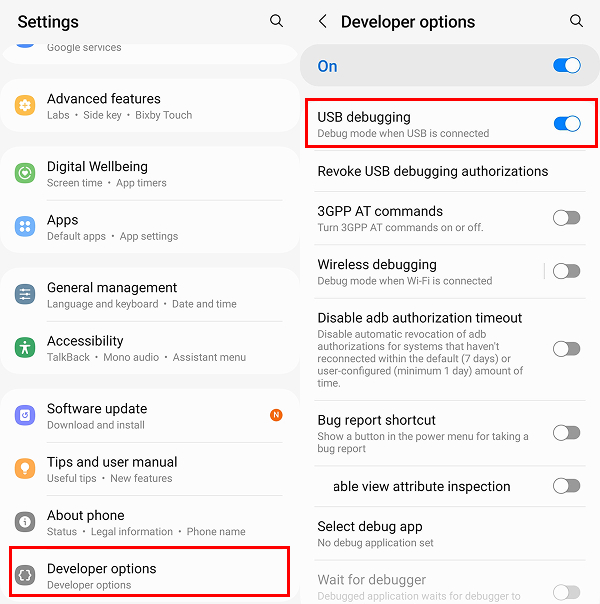
Step 2. Download Android Factory Image
Download your phone’s factory image from the manufacturer's website.
Step 3. Get Magisk
Download Magisk and install it following the guide provided by its official documentation.
Step 4. Reboot
Reboot your device and confirm that the root process was successful.
Once your device is rooted, follow these steps to how to share VPN over hotspot Android:
Also Read: How to Add VPN to iPhone >>
Step 1. Connect the VPN
Open your VPN app and connect to your preferred server.
Step 2. Get VPN Hotspot & Configure
Download the VPN Hotspot app from the Play Store and give it the required permissions.
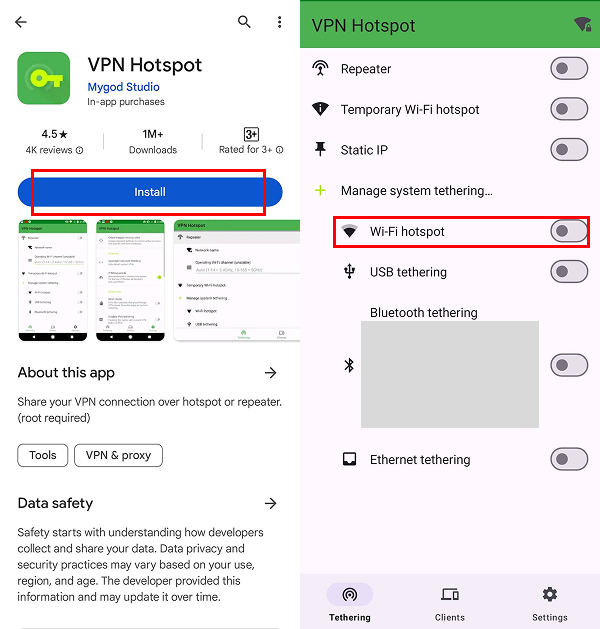
Step 3. Share VPN with WiFi Hotspot
Open VPN Hotspot and activate sharing via tethering or hotspot.
Connect your devices to the hotspot, and they’ll now use the VPN connection.
Rooting is ideal for advanced users who need maximum flexibility—but remember, the risks might outweigh the benefits for some.
Also Read: How to Share VPN via Hotspot on iPhone >>
While the methods above can help you how to share my hotspot on Android, using a reliable, secure VPN service like iTop VPN for Android that simplifies how to share VPN connection via hotspot on Android is key.
iTop VPN stands out as a top choice for Android users with features designed to ensure safety, anonymity, and easy sharing, such as Dedicated IP options for specialized needs. Here are more key features of iTop VPN
✔ Connect to VPN on Any Device via HTTP Proxy
iTop VPN supports multiple devices, allowing you to connect seamlessly using HTTP Proxy without needing additional apps. Easily configure VPN settings for Android to route traffic through your preferred protocol (OpenVPN, WireGuard, etc.) for optimal compatibility.
✔ Free VPN for Android No Login Required
Experience the freedom of accessing a free VPN without the hassle of sign-ups or sharing your credit card details—browse securely and effortlessly as you transition to uncover more advanced features.
✔ Top-Notch Data Protection
iTop VPN provides encryption, an ad blocker, a Kill Switch, and other tools ensuring your internet activity stays private and secure.
✔ Global Content Free Access
With access to a robust network of over 2,300 global servers, you can enjoy seamless and unrestricted browsing from any location. Whether you're looking for privacy, speed, or versatility, exploring a free VPN server list ensures you find the perfect connection to suit your needs.
✔ Lightning Speed for More Activities
Enjoy unlimited bandwidth paired with optimized routes designed for peak efficiency. As a speed VPN for PC and mobile, iTop VPN guarantees fast, smooth, and lag-free streaming, gaming, or torrenting, ideal for multi-device households.
Step 1: Download the software – Install iTop VPN on your PC device. And then go to Privacy & Security > enable Proxy service. The green text is the proxy service address and port number you will need.
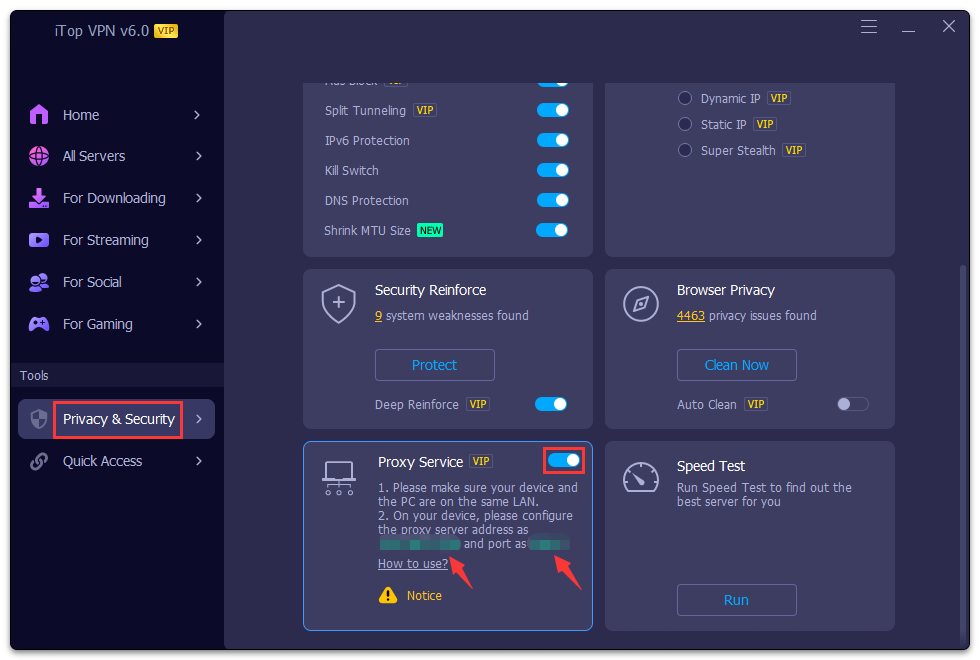
Step 2: Access Settings on your Android phone > Network & Internet > find Wi-Fi network > Modify network > Advanced Options.
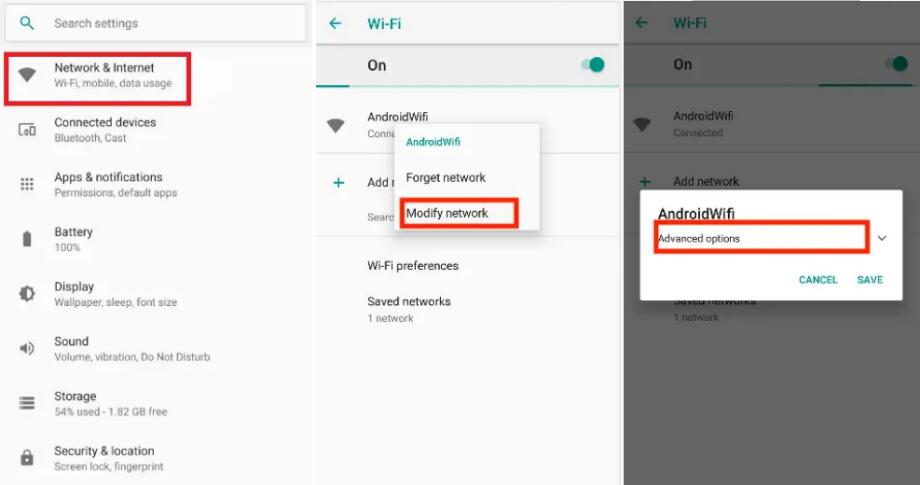
Step 3: Find Manual > input the proxy server address and port number that iTop VPN provided > tap SAVE.
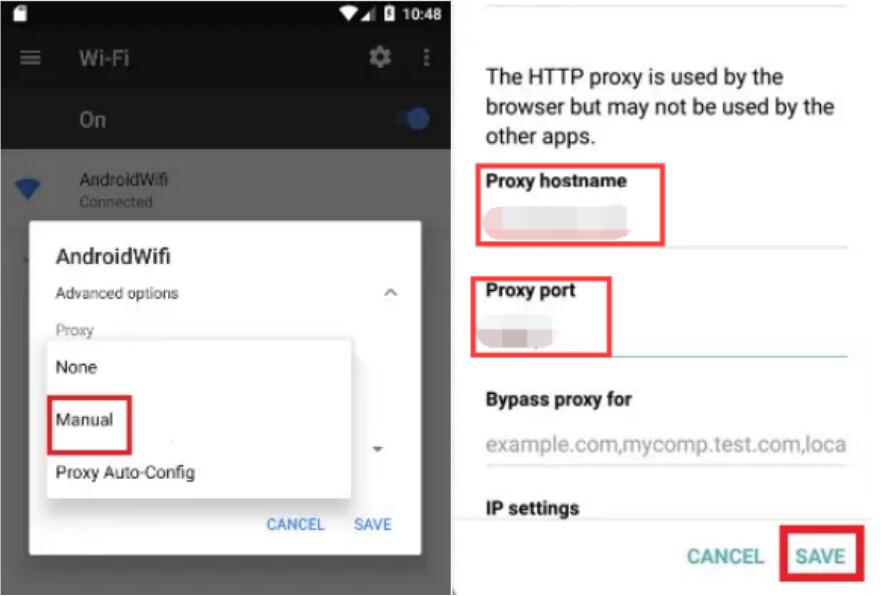
Now you know how to share VPN connection via hotspot Android and can choose the safest method. Sharing a VPN connection via hotspot might not be straightforward, but with the right tools and methods, it’s entirely possible. Whether you choose a no-root or rooted option, always prioritize the security and privacy of your devices. Services like iTop VPN streamline how to share VPN connection via hotspot on Android while prioritizing security. It's time to download this speed VPN for PC, Android, iPhone, and more and enable Proxy Service today!
10+ dedicated social app servers
Unblock your favorite apps
Encrypt and protect data
