In this guide, we’ll walk you through how to easily recover MP4 video files(deleted & lost) with Windows Recycle Bin, File History feature, and a reliable data recovery tool.
“How to recover deleted MP4 files? Could someone recommend the best MP4 recovery software for deleted MP4 video files stored on a hard disk? Some software was successful with the highest percentage. Thanks.”

There is a load of similar issues reported on forums. MP4 files can go missing easily on your storage devices due to unexpected deletion. You have several different ways to recover mp4 files (both deleted, formatted videos and audio). MP4 files are recoverable on Windows with the help of Recycle Bin and Windows' built-in “File History” feature. iTop Data Recovery also offers the highest success rate for recovering deleted/lost MP4 files. Scroll down to find out a more detailed guide.
If the MP4 video file is deleted but not permanently, the deleted MP4 video file will move to the computer’s Recycle Bin. You can go to the Recycle Bin to find and recover MP4 files easily. Here’s how to do it.
Step 1. Locate the Recycle Bin on your computer and double-click the “Recycle Bin” icon to open it. Your recently deleted files should appear.

Step 2. Scroll down and find the deleted MP4 file you want to recover. Right-click the MP4 video file, and select Restore.
Step 3. Wait for the restore process to finish. The MP4 file will be removed after 30 days if you set it to clean the Recycle Bin every 30 days. If you empty the Recycle Bin or the bin runs out of space, you can’t recover MP4 video files from Recycle Bin on Windows.
Windows' built-in File History feature is a good way to recover MP4 files on Windows. File History backs up your files, including videos, photos, documents, desktop folders, and other data on your PC. If you delete the original MP4 videos, you can restore them from the backups. Use the following steps to recover MP4 video files via File History.
Step 1. Tap search, and enter “restore your files” in the search box.
Step 2. Choose to Restore your files with File History. Enter the name of the MP4 file you want to recover. Browse the file version. Select the MP4 file you’d like to restore.

Step 3. Select the original location and select the Restore button.
Step 4. Wait for the MP4 file recovery process to finish.
Note: You can’t recover MP4 video files using the File History feature on Windows if you didn’t access the File History feature and made the disk backup. If you save your backups to an externally connected drive using File History, such as a USB drive, make sure that the target device can handle large files. Otherwise, File History may fail for your larger files.
What if you want to recover permanently deleted MP4 videos, not in Recycle Bin or the File History feature doesn’t work for the missing MP4 files? In such a case, an MP4 video recovery tool is needed. iTop Data Recovery, a top-rated video recovery program, can recover deleted, lost MP4 files with one click. Below are possible reasons why iTop Data Recovery is recommended for deleted MP4 file recovery.

• Ease of use. With an intuitive UI design, it’s only 2 clicks away to recover lost MP4 video files. No learning curve is required even for beginners.
• Powerful features. The software supports recovering 1000+ file formats, including videos, audio, documents, emails, office files, and many more.
• High reliability & successful rate. You can use the tool to recover deleted MP4 files with up to a 95% success rate, requiring no third-party help, to remain data intact.
• Combine data recovery and backup into one. iTop Data Recovery comes with reliable data recovery and data backup features to well protect your data.
• Recover files from uninitialized disks. The data recovery software also makes it quite easy to recover files from your uninitialized disk when you have no ways to access the content on the disk.
• Recover lost & deleted MP4 files without backup. It allows you to recover deleted MP4 files without backup or not in Recycle Bin quickly.
• Restore data from most storage devices. You can recover deleted MP4 video files from most storage media, including HDD, SSD, USB, CF, NTFS, FAT32, external hard disk, and more.
Steps to Recover Deleted MP4 Video Files with iTop Data Recovery
Step 1. Free download iTop Data Recovery, and install and run it on your PC. The MP4 video recovery software free download is available on Windows 11/10/8/7.
Step 2. After installation, execute the program and click the “Scan” button on the main interface to start the data scanning process.
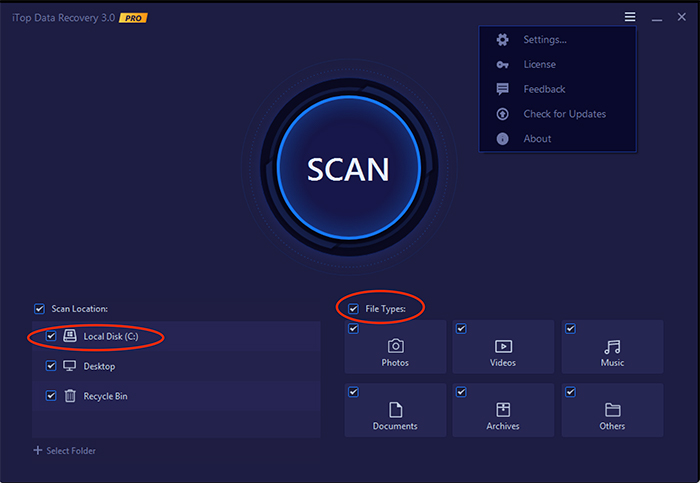
Step 3. Preview the recoverable deleted MP4 video files after the file scanning process. You should see a list of deleted files, including the deleted MP4 videos and audio files. Select the deleted or lost MP4 files you want to restore. To restore deleted files, users are required to upgrade to its premium service.
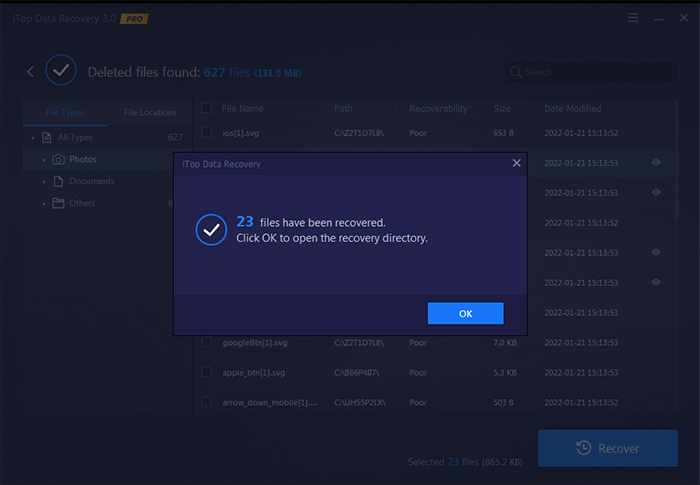
Step 4. Click the Recover button to begin recovering MP4 video files. When the process completes, click the OK button. Now, you get all your deleted & lost MP4 video files back. To prevent further loss, you’d better use iTop Data Recovery to make a backup of your files.
Conclusion
Knowing how to recover MP4 files requires no skill if they are in the Recycle Bin or backed up using the File History feature. But if you accidentally delete MP4 files permanently, or the File History feature isn’t working correctly, you’ll be glad you know how to recover MP4 video files with iTop Data Recovery. The data recovery program can easily restore permanently deleted MP4 files, including videos and audio files, with the highest success rate. Without further ado, free download iTop Data Recovery and recover all your deleted and lost MP4 video files with a few clicks.