Discover how to enable and turn off Private Browsing on iPhone devices while maximizing security with a VPN. Achieve ultimate iPhone security today!
Apple introduced the Private Browsing mode for iOS users in 2005, allowing them private browsing on iPhone and iPad. This move was aimed at enhancing user privacy protection and security, enabling users to browse the web on iOS devices without their browsing history being recorded, preventing cookie tracking, and providing an anonymous browsing environment, thus offering better privacy protection options.
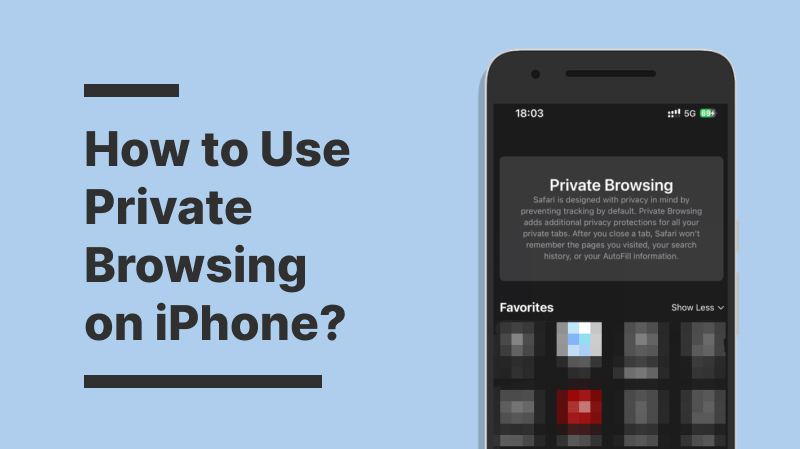
Most users have positive reviews of iOS's Private Browsing mode, as they believe this feature provides them with high privacy protection options, helping them browse the internet more securely. However, some advanced users are aware that this mode is not foolproof and cannot be considered truly incognito and anonymous. Other privacy measures and security practices in various aspects remain highly important. Regardless of which opinion you fall on, this article will explain in detail why some users have less positive evaluations and what else you can do to ensure more secure and private iPhone usage.
Private Browsing mode is a special browsing mode designed to protect user privacy that is used on iPhones and iPads. When you turn on Private Browsing mode, the browser stops recording your browsing history, auto-filling form data, and saving website data. The webpages you access, search history, downloaded files, and other browsing activities in Private Browsing mode will not leave any traces in the browser's history.
Private browsing on iPhone also prevents websites from using cookies to track your activities. Therefore, when you exit Private Browsing mode, any cookies related to your browsing activities will be automatically deleted. This is the security assurance that Private Browsing mode ideally offers you. Well, how to browse privately on iPhone?
iPhone Settings and inbuilt default apps allow users to control or personalize based on their preferences. For instance, you can turn off proxy on iPhone in Settings. The case is same for Private Browsing. Here are the steps for how to private browsing on iPhone by enabling Private Browsing mode running the latest iOS 15:
Step 1. Open the Safari browser.
Step 2. Long-press the two square icons or tabs icon located at the bottom right corner.
Step 3. Tap [number] Tabs or Start Page to see the Tab Groups list.
Step 4. Select Private Tab and then tap Done.

The address bar will turn dark, and you will see a message confirming that Private Browsing mode is enabled. You can now browse web pages without Safari remembering the websites you visited.
Some users are also asking "how to turn off private browsing on iPhone", for various reasons, such as parents who want to control and monitor their children's Internet browsing content, it is still necessary to turn off this mode. You can follow the steps below to turn off private browsing mode on your iPhone.
Step 1. Also, open Safari on your iPhone.
Step 2. Tab the two square icons.
Step 3. Tap Private to show the Tab Groups list.
Step 4. Tap Start Page with the iPhone icon, then tap Done.

Is using Private Browsing mode really 100% completely anonymous?
In certain situations that you may not be aware of, such as when certain institutions or employers want to monitor your online activities or retain your browsing history, Private Browsing mode is not sufficient for protecting your personal privacy. Therefore, for users who seek truly secure and anonymous online activities, it is recommended not only to enable Private Browsing on your device but also to use a VPN to add an extra layer of protection to your iPhone secure browsing. Why should you use a VPN? How about a free VPN? Please continue reading.
Although private browsing on iPhone helps protect online privacy and keep browsing history without leaving a trace after using your device, it does not completely hide your online activities. Other parties, such as internet service providers, employers, or others accessing the same network, may still be able to track your movements. Additionally, Private Browsing Mode does not prevent websites or applications from collecting information about you, nor does it provide anonymity. However, a VPN for iOS can help you bypass all these limitations and achieve true anonymity and complete hiding of your activities.
Among the many iOS VPNs, iTop VPN for iOS stands out. It is not just a VPN exclusively for iOS users; it also provides VPN services for your Windows, Mac, laptop, iPad, and other devices. Additionally, it allows you to connect up to five devices simultaneously.
iTop VPN, as one of the most secure VPNs, offers extensive security and privacy protection. The specific performance includes:
Hide Your Real IP for Complete Anonymity
iTop VPN routes your network traffic through its servers, replacing your real IP with the server's IP. This ensures your true identity and location remain hidden, allowing you to browse the internet anonymously without worrying about being tracked or monitored. You can also change your IP to buy cheap TikTok coins in cheap countries.
Encrypt Traffic to Prevent Tracking
iTop VPN utilizes robust encryption technology to safeguard your network traffic. It employs advanced encryption protocols like the AES-256-bit encryption algorithm to encrypt your data packets. This encryption makes it impossible for third parties, including ISPs, to intercept or trace your online activities, ensuring your privacy and security on the internet. You can enjoy high freedom to stream online and surf online.
Strict 0-Logs Policy
iTop VPN respects user privacy and adheres to a strict zero-logs policy. It does not record or monitor any of your online activities, browsing history, download records, or any other personal information. Whether you use a VPN for India, the UK, the US, UAE, etc., to watch something or restricted videos, you will not leave any traces on the Internet.
Ads-Block and Kill Switch
With iTop VPN's ad-blocking and kill switch features, you can enhance your iPhone's security. The ad-blocking feature prevents ads and unnecessary web content from appearing, improving browsing speed and reducing security risks. You can hide ads on your iPhone and get a more enjoyable browsing experience. The kill switch monitors the VPN connection status, ensuring that your real IP address and data are not exposed in case of connection interruptions, providing additional privacy protection.
To browse completely anonymously on your iPhone, follow these three steps:
Step 1. Download and install the iTop VPN for iOS application on your iPhone.
Step 2. Open the iTop VPN application and log in to your account after creation.
Step 3. Select a trusted server location and click the connect button. Alternatively, you can directly click the auto-connect button on the main screen.

Step 4. On your iPhone, open your browser and start safe & anonymous surfing.
As you see, there are two methods for anonymous and private browsing on iPhone: using Private Browsing mode and using a VPN. The former is a secure browsing mode provided by Apple to all users, which prevents the saving of browsing history, cookies, and temporary data, ensuring no traces are left after closing the browser. However, after reading the entire article, you understand that it isn't truly complete anonymity. By using an iPhone VPN, you can genuinely hide your IP address, encrypt network traffic, and achieve 100% security and anonymity.
Of course, if you combine using Private Browsing mode with a VPN, meaning connecting to a VPN server to obtain a different server IP address and then opening and using the Private Browsing mode, your network activity will be highly secure and private. Give it a try now.
10+ free servers in US, UK...
3200+ extensive servers
Dedicated IP addresses
Ad blocker and Proxy service
For Windows 11/10/8/7