Wanna know how to change IP address? You will get better online security and privacy, and access restricted content by 8 ways to free change IP in this blog!
IP address is the "passport" in the network world, its value is self-evident, both as a bridge for our communication and as a representative of our online identity. It is the foundation of network communication and the "fingerprint" of our online activities. However, in some cases, change IP address is necessary.
Maybe it's to protect privacy, maybe it's to explore geographically restricted corners of the web, there are all sorts of reasons to change the face of this number. But not everyone has the network knowledge of an engineer. If you think how to change IP address is a tricky question, here are 8 free ways to change IP address that will solve all your problems.
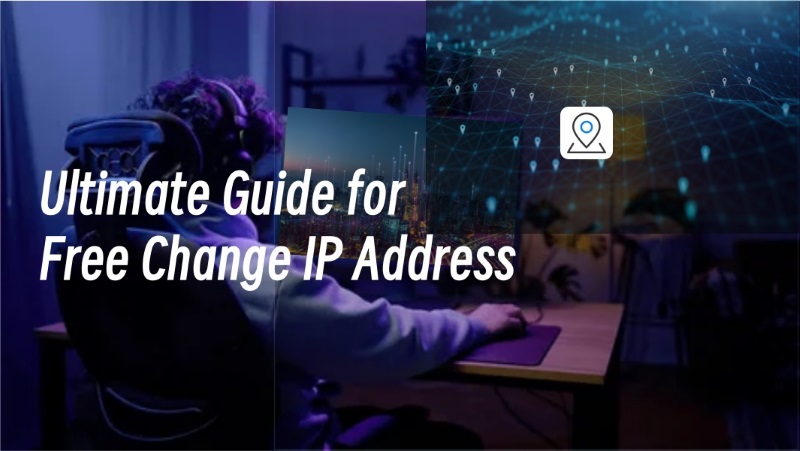
Normally, IP addresses don't need to be changed, just as you don't change your fingerprints at any time. However, there are some special cases where it may even be necessary to change your IP address. Common reasons are for better security and to bypass the limitations of some websites, learn more:
Get better privacy: Changing your IP address is like wearing an invisibility cloak, your real IP will be hidden and hackers, as well as other cyber threats, won't be able to get to you. At the same time, you can use different IP addresses to travel freely in the network without exposing any personal information, data security is guaranteed.
Unlock Restricted Content: In some cases, the Internet is not as interconnected and open as it should be, and a lot of content and websites are often inaccessible because of your geographic location. Changing ip gives you a master key to access those otherwise inaccessible spaces.
Network Troubleshooting: When you are having some problems with your internet connection and it is not working properly, changing ip address is also a good way by which you can troubleshoot where exactly the fault lies.
Therefore, learning how to change ip address is definitely a necessary skill, next you will check out eight ways to change ip in 2024 free, with them, you will be able to enjoy the internet better.
For Windows users, there are two ways to change ip for free that are very simple to do and don't require any apps to be installed. One is to manually change to the IP address you specify and the other is to use the command prompt.
Step 1: Locate Settings > Network & Internet
Step 2: Find your network connection under Status and click on Properties to proceed next.
Step 3: Scroll down to find IP settings and click on Edit button
Step 4: Select Manual and turn on IPv4 option, then enter your new IP address and save it.
Now you are done changing your IP address, this method is quick and easy but requires you to have a new IP address.
Another way to change your IP address in Windows is to use Command Prompt, a small black window that looks like a professional programmer. This little black window looks like a professional "programmer", but of course, it is also very effective.
Step 1: Press Win + R to open Run window, type cmd and press Enter to confirm.
Step 2: Type ipconfig /release and press Enter
Step 3: Type ipconfig /renew again and press enter.
At this point you can close this black window. This method will refresh your IP address automatically!
Also Read: A Super Guide on How to Change IP Address Without VPN: 100% Effective >>
If you don't have a new IP address, or if you failed to refresh your IP address as described above, then you need to take a look here. Using a free VPN to change location is one of the most efficient, reliable and easy ways to change your IP address. If you've never used a VPN before and don't want to spend money for it, then iTop VPN shines as the go-to option.
It supports 4 operating systems - Windows, Mac, iOS and Android - ensuring that you can change your IP address on any device. This complimentary VPN service is proud of its vast global server network, and you can change ip for free effortlessly.
Here are the detailed steps for using iTop VPN:
Step 1: Click the button below to download and install iTop VPN on your device.
Step 2: Launch the VPN client and locate to All Server. Choose a location you want among those many VPN servers. Then click Connect on the right side.
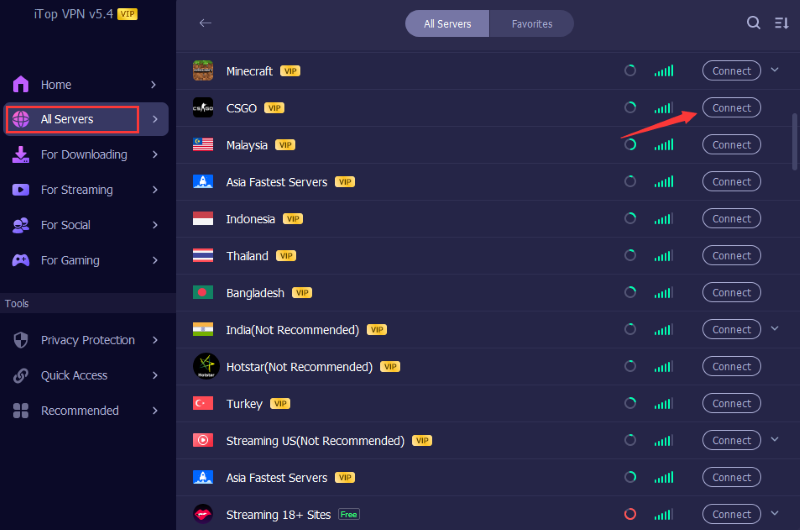
Step 3: No need to wait too long, the VPN will connect to the corresponding server automatically. You will be redirected to the Home page of the client, where your changed IP address will be displayed.
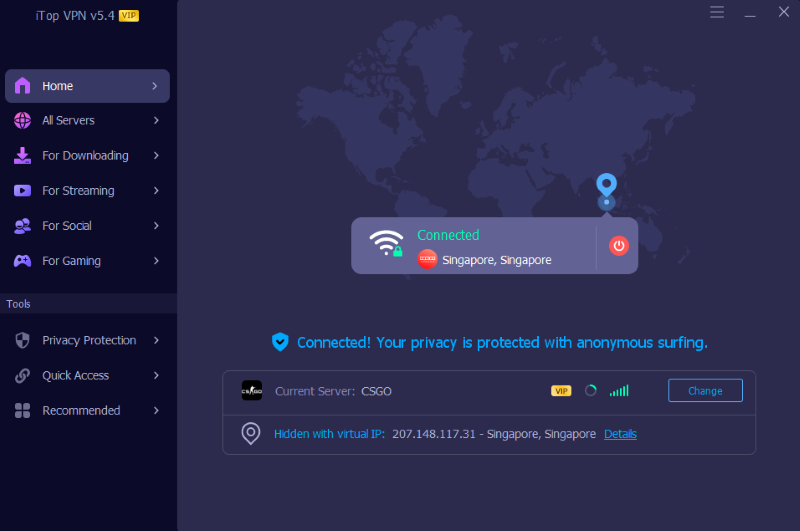
The features of the iTop VPN make it stand out as an option for changing IPs. Whether your goal is to unlock geo-blocked content or to put a premium on your digital privacy, iTop VPN provides you with the service you need at a top level.
Check out more iTop VPN’s Standout Features:
Choose Your Global IP: Dive into iTop VPN’s sprawling server network that lets you hook up to a server in almost any corner of the globe. This opens up a world of IP addresses for you, paving the way to sidestep geo-blocks and tap into content that’s out of reach in your locale.
Encrypt Your Info with Ease: iTop VPN deploys sturdy encryption protocols to forge a secure passageway between the client and the web. This means all your internet traffic, from web browsing to financial dealings, gets coded in a digital vault, away from snooping, keeping your private safe.
Speedy and Steady: Glide through the online world with iTop VPN’s zippy connections. Whether you’re streaming, surfing, or downloading, forget about the dreaded lag or buffering breaks. iTop VPN is all about keeping your online journey smooth and steady.
IP Check on the Fly: iTop VPN comes with a nifty feature that lets you peek at your current IP address anytime. It’s a quick way to make sure you’ve successfully switched to your selected server spot.
Proxies are in a way similar to VPNs in that they act as a direct middleman between your device and a website. That is to say, you are accessing the web using the ip address of the proxy server, which does implement change ip. however they differ in that proxies do not provide an encrypted channel, so your security may not be guaranteed.
Here are two ways to use proxy:
Way 1: Go to Settings > Network & Internet > Proxy > Manual proxy setup. Turn on the Use a proxy server switch and enter the address of the server.
Way 2: Find a quality proxy server on the Internet, download and install its client, then launch the app and turn on the switch.
This method doesn't cost anything and doesn't even require any skills. It works by temporarily disconnecting your router, releasing the existing IP address and allowing the ISP to reclaim it. When you re-power up your router, chances are the ISP will think it's a new device and assign you a new IP address. Here's how to attempt this step
Step 1: First find and record your current IP address
Step 2: Unplug your router and then wait for at least 10 minutes. Try to allow sufficient time for the ISP to retrieve the IP
Step 3: Re-energize the router and then check if your IP has changed.
Note that this approach is not 100% successful as there are chances that the ISP will assign you the same IP address. We still recommend you to get a new IP via VPN.
If you want to know how to change IP address on devices other than Windows, you can refer to this section. Here we show you how to change IP manually on Mac, iOS and Android devices.
Step 1: Go to System Preferences > Network, click on the network you're connected to on the left side, then click the Advanced... button
Step 2: Under TCP/IP options, click Configure IPv4 and then select Manual
Step 3: Enter your new IP address in the IPv4 field.
Also Read: 4 Ways on How to Change IP Address on Mac to Another Country [Safely & Quickly] >>
Step 1: Open Settings, go to Wi-Fi, click the "i" icon on the right side of the Wi-Fi you are connected to.
Step 2: Click Configure IP in the detail page, select Manual, then enter your IP address.
Also Read: How to Change iPhone IP Address to Another Country and Anywhere >>
Step 1: Go to Settings, click WLAN, click the gear or arrow icon on the right side of the Wi-Fi you connect to.
Step 2: Go to details page, click IP settings and select Static, then enter your new IP address.
Also Read: How to Change IP Address on Android Mobile Devices: Full Guide 2024 >>
Is it safe to change my IP address?
Of course, changing your IP address is safe, as long as you use a trusted method like iTop VPN. It's a free VPN with Kill Switch, which not only helps you change your IP address for free, but also protects your data from unauthorized access through an encrypted channel.
Is it legal to change ip address?
Yes, changing your IP address is legal in most cases, including bypassing geo-restrictions and enhancing online privacy. But remember, it should not be used for illegal activities.
What is the difference between a dynamic IP and a static IP?
A dynamic IP address changes on a regular basis and is usually assigned automatically by the ISP. This makes it less likely to be traced and thus has better security. A static IP address, on the other hand, is fixed and does not change, and is often used for servers or network devices that require a stable connection, and is slightly less secure.
Conclusion
Changing your IP address is a simple and beneficial skill that can improve your online privacy and security. Have you mastered the skill of free change ip? We encourage you to try iTop VPN for IP address change. This free VPN lets you enjoy a more free and secure online experience. Download iTop VPN now and start your new journey to stealthy internet!
10+ free servers in US, UK...
3200+ extensive servers
Dedicated IP addresses
Ad blocker and Proxy service
For Windows 11/10/8/7