How to Group Desktop Icons Automatically?
iTop Easy can group desktop icons into boxes automatically. To achieve this, you need to create the corresponding rules first.
Please follow the steps below.
Step 1: Click “Add a Box” in the Boxes tab to create your boxes.
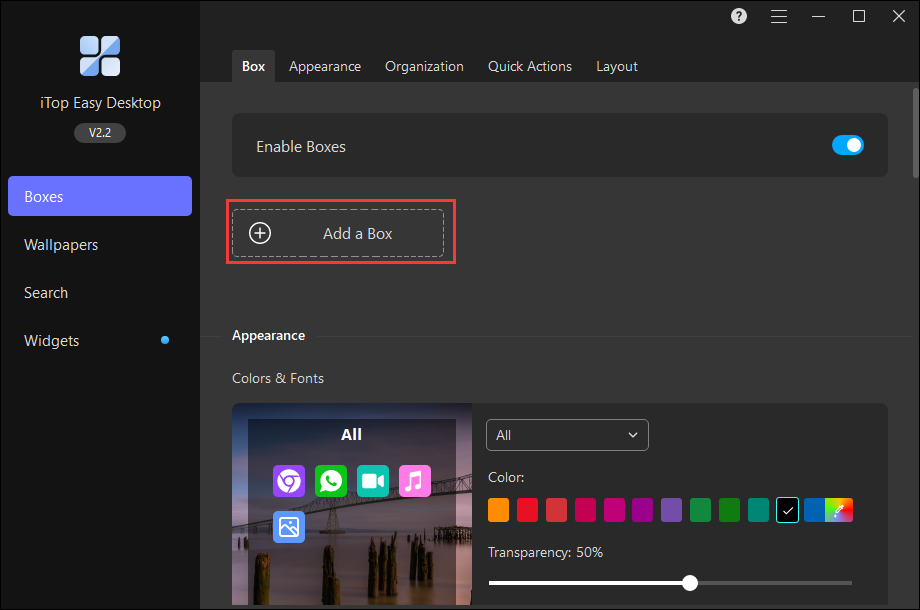
Step 2: Go to the Organization tab to create rules for each box.
Go to the Organization tab > click “+” behind the box name > choose the type you want to add into this box.
If you add one type by mistake, you can click “X” at the top right of the type tab.
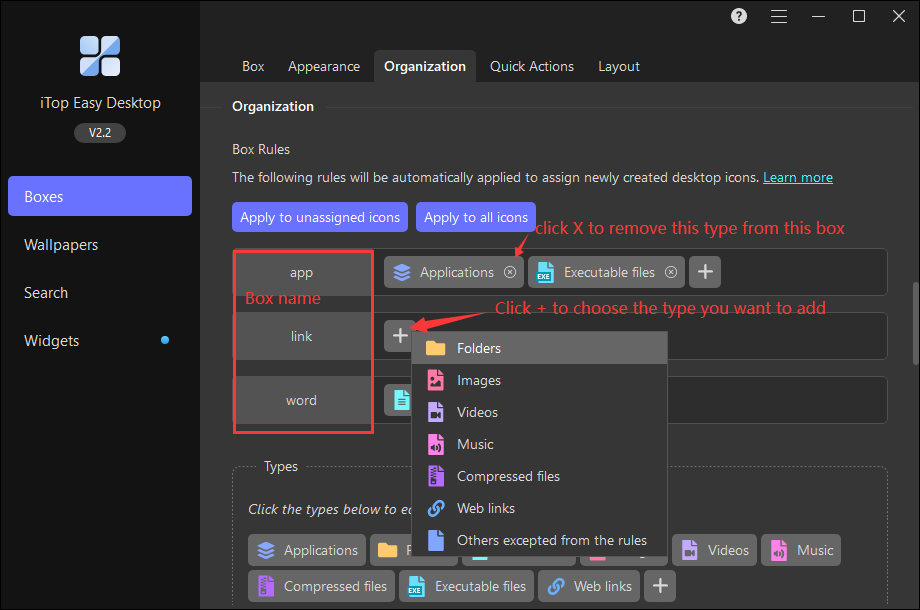
Step 3: Once you set the box rules, all the desktop icons created in future will automatically go to the relevant boxes.
Clicking “Apply to unassigned icons” will make the unassigned desktop icons go to the relevant boxes too.
Clicking “Apply to all icons” will reassign all desktop icons (including the already assigned) by following the newly created rules.
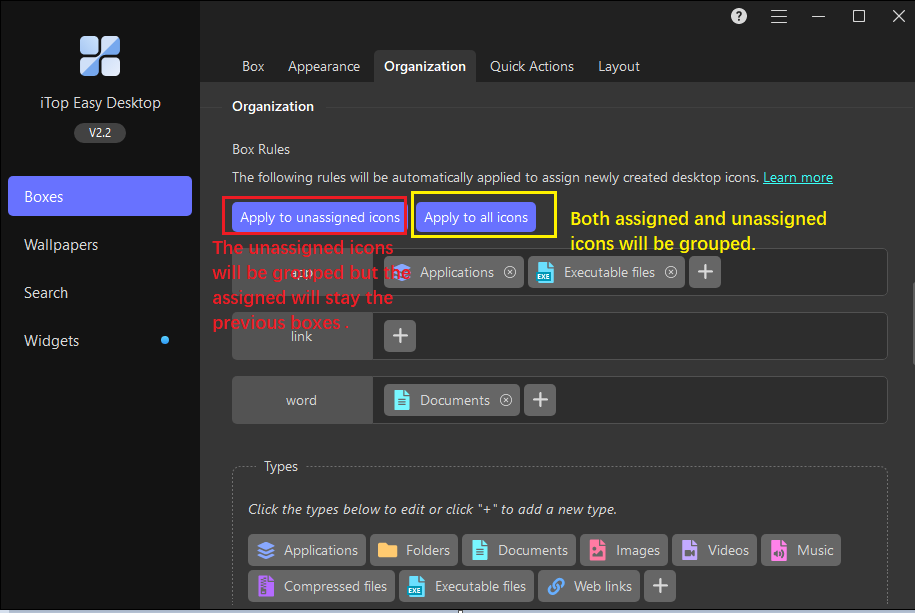
Step 4 (Optional): If you fail to find the types you need from the default types in iTop Easy Desktop, you can click “+” in the Types section to manually add the type by simply specifying the type name and file extensions.
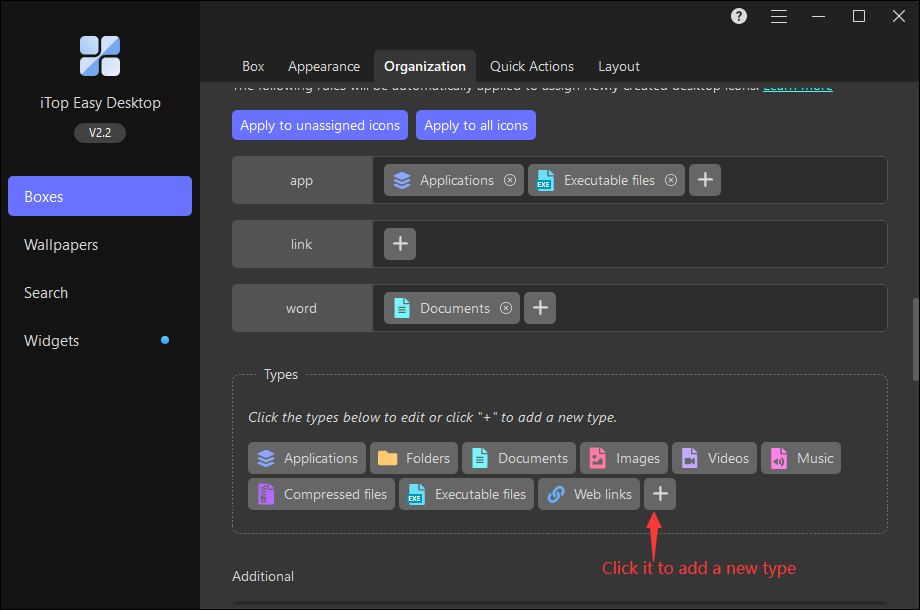
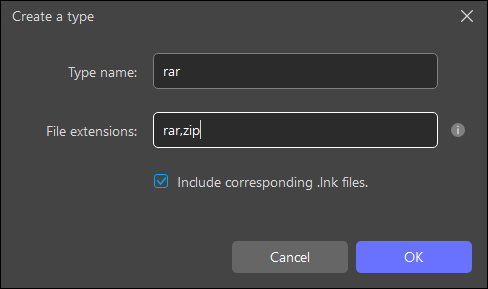
A Brief Description
url or url (*) contains all protocols.
url (!steam) excludes Steam protocol.
url (steam) only contains Steam protocol.
url (http, https, ftp, sftp) contains multiple protocols.
lnk (exe, bat) refers *.exe and *.bat lnk files.
Advanced Configurations
Shortcut (.lnk) in Windows can direct to any specific file, such as *.exe, *.png, and *.docx. There are many different types of URL Scheme (protocol) in URL (.url), such as http://, https://, ftp://, telnet://, and mailto://. Such types of files can be segmented with advanced configurations.
Details:
1. Specify all files with (*) or with no additional parameters. For example:
lnk or lnk (*) contains all lnk files
url or url (*) contains all url files
2. Specify a specific document or protocol. For example:
lnk (exe) defines the *.exe files of this Ink.
url (http:) defines url files whose URL Scheme is http://.
You can use commas (,) to separate multiple files or protocols. For example:
lnk (exe, bat, msi) defines the lnk file directing to *.exe, *.bat, and *.msi.
url (http, https, sftp) defines the URL files whose URL Scheme are http://, https://, and sftp://.
3. Add “!” before the specific files or protocols to exclude them. For example:
lnk (!exe) excludes the *.exe file of this lnk.
url (!steam) excludes the URL files whose URL Scheme is steam://.
You can use commas (,) to separate multiple files and protocols. For example:
lnk (!exe, !bat, !msi) excludes the lnk files directing to *.exe, *.bat, and *.msi.
url (!http, !https, !sftp) excludes the URL files whose URL Scheme are http://, https://, and sftp://.
4. You can define and exclude the above files and protocols in combination. For example:
lnk(exe, !bat, !msi) means the lnk files should include *.exe but exclude *.bat and *.msi.
url(steam, !http, !https) means the URL files whose URL Scheme should include steam:// but exclude http://, and https://.