TXT is a common Notepad document extension saving plain text. How to recover TXT file? Get 3 methods to recover deleted or unsaved TXT files.
Notepad is a text editor for Microsoft Windows which allows you to edit plain text documents only bearing the “.txt” filename extension. Up to now, Notepad is still a frequently used editor for personal needs. You’ll get panic when the Notepad files disappear for unsaved status or deleting accidentally and seek ways to recover Notepad file or recover TXT file. Don’t worry. The article has offered several methods to recover TXT files on Windows 10, some of which are suitable in most situations and some are for specified situations. Go on reading to know how to recover TXT files fast.

The first method recommended to recover TXT file is to use fast data recovery software for 2 reasons. One is that you can recover TXT files as soon as possible by choosing a specific file type and location before scanning and finding your wanted TXT files fast before confirming recovery, regardless of data loss situation. The other is that recovery software can be used to fast recover other kinds of file formats. After all, data loss on Windows happens regularly.
Among all kinds of data recovery software on the market, iTop Data Recovery is preferred for its free, easy to use, and safe. Its interface is simple and you can choose file location and type. Fast recovery can be completed as it uses a unique recovery algorithm to scan and recover TXT files. In addition, it can recover TXT files from most external devices such as external disks, USB drives, memory cards, and so on, whether they are deleted accidentally, unsaved, or infected by computer viruses and malware.
Of course, iTop Data Recovery recovers more formats of files than TXT. Most common lost formats of documents, videos, pictures, and compressed, and music can be recovered easily. Up to 95% success rate is guaranteed in most cases.
A new function was added to iTop Data Recovery to help you prevent data loss: data backup. With it, you can choose folders or files to make a backup in case of data loss.
Step 1: Download and install the data recovery software for Windows 10.
Step 2: Launch it on your computer. Choose scan location and choose “Documents” under the file types option. Then click the “Scan” button.
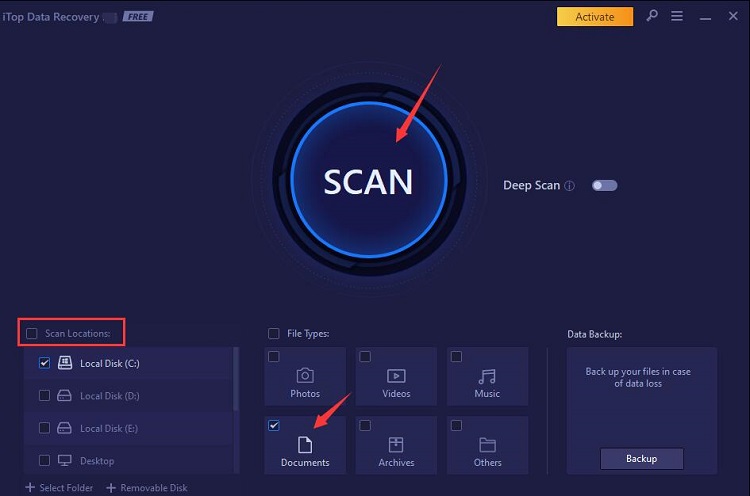
Step 3: After scanning is finished, choose .txt file documents and your wanted files. Click the “Recover” button at last. All process takes only a few minutes.
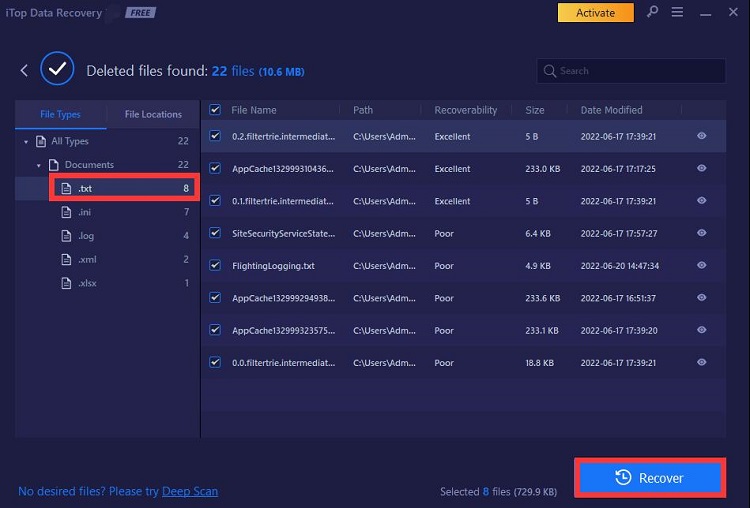
Recycle Bin is a folder on a Windows computer for temporary storage for deleted files. You can restore or permanently deleted these files from Recycle Bin. But recovery of files from Recycle Bin only works when you haven’t emptied Recycle Bin.
As for the detailed steps to recover text file from Recycle Bin, see below.
Step 1: Open Recycle Bin by clicking the Recycle Bin icon on the desktop.
Step 2: Type “txt” in the search box to filter all TXT files. Then choose your wanted file, right-click, and click the “Restore” option.

If you’ve emptied Recycle Bin, you may be interested in how to recover Recycle Bin deleted files after empty.
AppData folder on Windows 10 is a hidden folder by default located in the C drive, in which you may find temporary files, application configuration files and web browser bookmarks and cache. It contains three sub-folders: local, locallow, and roaming. Through the AppData folder, you can recover deleted TXT files by retrieving them from temp files.
How to recover TXT files? Follow the steps below.
Step 1: Type “%AppData%” in the search box in the taskbar at the bottom of the screen and click Enter keyboard. Then you’ll direct to the PC location: “C:\Users\%USERNAME%\AppData\Roaming”.

Step 2: Click the TXT file you want to restore. A popup window appears with Restore option. Click “Restore” and that’s done.

In summary, recovering unsaved or deleted Notepad files are not so complicated. Windows Recycle Bin and AppData Folder allow you to recover TXT file without third-party software. Fast recover TXT file can be completed with free iTop Data Recovery, a one-stop solution for any data loss. 1000+ formats of lost files are supported. Download it now to recover deleted files with a high success rate.