Can you recover data from raw partition? How to recover raw partition? Find everything you should know about raw partition recovery here!
Raw partition in Windows is a format state lacking valid file systems. At this moment, all data on the hard drive become inaccessible. Many factors, such as virus infection, malware attack, format failure, power outage, and unexpected Windows shutdown, can lead to a raw partition. It is indeed one of the most common computer problem people will encounter.

So, is raw partition recovery possible? Can I recover data from raw partition Windows 10? The article provides two testified solutions on how to recover raw partitions. Continue reading, and recover data from raw partition effortlessly.
Before discussing raw partition, let’s learn what partition is. Partitions are several logical segments of a hard disk divided for different purposes, aiming for better disk management. A minimum of one primary partition is necessary before getting the hard drive in use. Generally speaking, a Windows PC usually comes with four disk partitions, and it is one of the most common disk partitioning patterns.
In computing science, raw is a technical term describing the disk state of having an unknown (raw) file system. In other words, these file systems do not belong to any readable formats such as NTFS, FAT32, exFAT, FAT, Ext2, Ext3, etc. As a result, computers are unable to access data. The most common practice adopted for the problem is formatting and converting raw to NTFS. However, it is at the expense of removing all the files stored on the drive. Fortunately, raw partition recovery is possible to help back up data before formatting the hard drive.
A raw partition doesn’t mean losing data permanently. As we just mentioned, raw partition recovery is possible with the help of professional raw partition recovery software. These tools will analyze a hard drive, detect raw partitions, perform recovery, and repair lost data.
So, how does data recovery software work to recover files from a raw partition on earth? In fact, based on a set of algorithms, recovery programs can reconstruct as much as data utilizing the allocation information, directory records, and file names left on the drive. In most cases, there is a high chance of successful raw partition recovery via this approach.
iTop Data Recovery is one of the best data recovery tool in the market available to recover data from raw partition on Windows. With the support of multiple storage devices, it enables you to perform data recovery from local disk (raw partition included), external hard drive,HDD, SSD, USB, SD card/memory card and more. Almost all lost files in raw partition and other devices can be restored easily, saying it as a document, video/audio file, image, or archive files. It has an impressive success rate of up to 95%, giving people bigger chances to recover data from raw partitions.Additionally, it offers an intelligent Windows data backup tool that helps people back up their important files to prevent data loss again.
iTop Data Recovery is a 100% clean and safe program, no virus and malware. The recovery process is carried out offline and no registration is required. You don’t need to worry data leakage at all. So, how to recover raw partition with iTop Data Recovery? Follow the steps:
Step 1: Download and install this raw partition recovery software on a Windows 10 or 11 computer.
Step 2: Launch the program. Select the raw partition you want to scan to restore data. Next, choose retrieved file types. You can tick on all boxes or just certain types.
Step 3: Hit the Scan button to search selected files from the raw partition and wait for the process to complete.
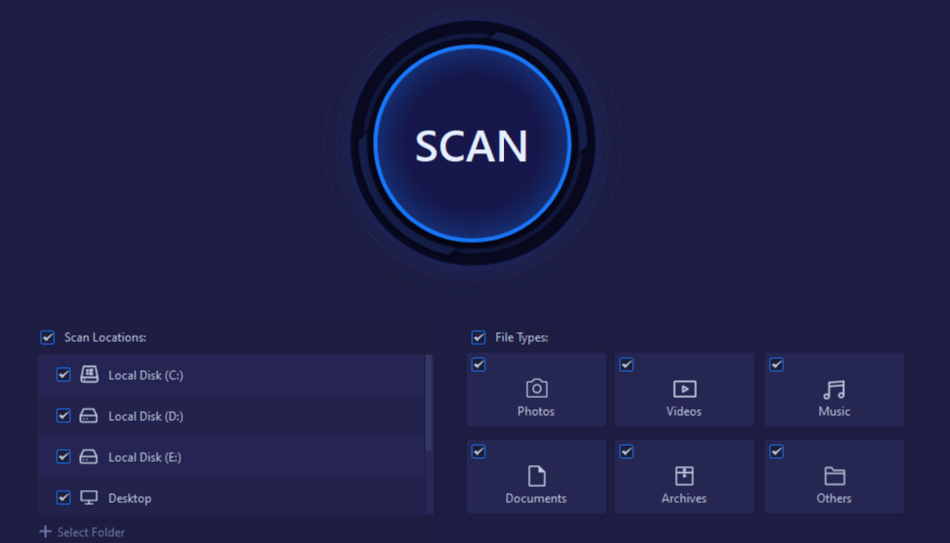
Step 4: Once finished, you will see a list of all files in the partition drive. Select the files and click the Recover button to recover data from the raw partition. Click OK to open the recovery directory for viewing.
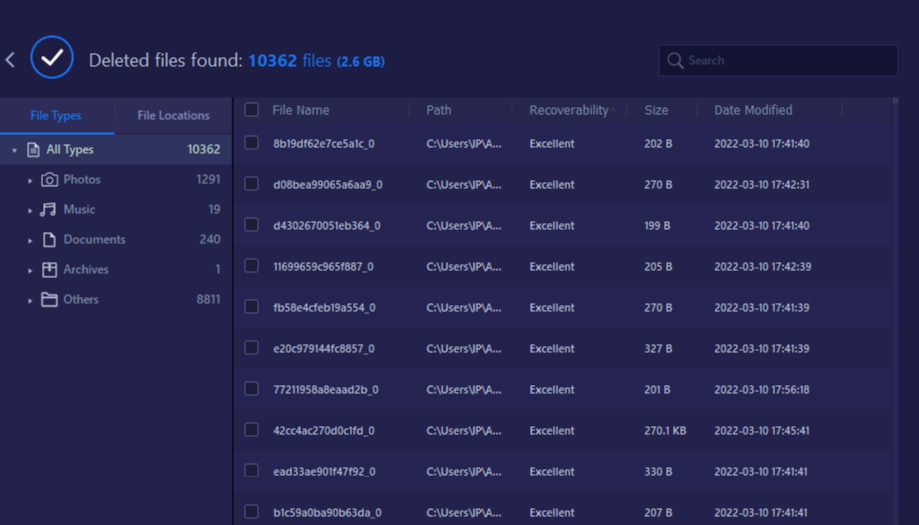
Also Read: How to Recover Files from Formatted Hard Drive >>
TestDisk is an open-source tool that can recover data from raw partitions and fix the broken partition table for free. Different from iTop Data Recovery, TestDisk doesn’t have an user interface but requires you to use command line to complete raw partition recovery task.
Here are instructions on how to use TeskDisk to recover raw partition.
Step 1: Download, extract and run the TestDisk program on your computer.
Step 2: Press Enter to create a new log file and select the raw partition drive you want to recover. Press Enter to continue.

Step 3: Select the partition table type and hit the Enter key. TestDisk will analyze the partition structure and search for raw partitions.

Step 4: After completing the analysis, select the lost files and click C to copy. The restored data will be available in the saved directory for the check.

Also Read: How to Recover Deleted Files in Windows 10 >>
It is indeed a trouble if your partition turns to raw. The system probably can’t recognized the drive and worse format the drive so that you face a big loss of data. Raw partition recovery gives you a chance to get important files and data back. iTop Data Recovery is a solid data recovery tool that makes it possible to recover data from raw partition on Windows. It boasts a high success rate and fast speed to retrieve files from your raw partitions. It is user-friendly. Even though you are a very beginners, you can get started with it win a breeze. Try it and get your data back now.