How to use Windows File Recovery? You can find the specific steps in the article and the best Windows File Recovery alternative to rescue lost files more effectively.
Windows File Recovery is a handy data recovery tool available on Windows 10 version 2004 and above. As data loss is quite common these days, the Windows File Recovery free utility can help you recover deleted files on a good variety of storage media effectively.
While Windows File Recovery is a great tool to recover lost files, many Windows users still don't know how to use it. With a command-line interface, Windows File Recovery can be difficult for inexperienced home users to pick up.

Don't worry. This article will teach you how to use Windows File Recovery and introduce the best Windows File Recovery alternative, plus the frequently asked questions regarding Windows File Recovery. Just read on.
As Microsoft's official tool for data recovery, Windows File Recovery allows you to recover lost files from a wide variety of storage media, including hard drives, USB drives, memory cards, and more. So how to use Windows File Recovery? Adopting the text-based interface, Windows File Recovery uses the winfr command to recover deleted files Windows 10.
Windows File Recovery operates in two modes that aim to satisfy different recovery needs and methods. The "Regular mode" is designed for the NTFS file system and allows you to recover files that were recently deleted, which is quite useful when you can't recover Recycle Bin. On the other hand, the "Extensive mode" offers a deep scan that can be applied on most file systems, making it a solid option for data recovery on Windows.
So how to recover files using Windows File Recovery? You will need to get the utility first. Simply search "Windows File Recovery download" on Microsoft Store to locate the tool.
Step 1. Find the Windows File Recovery download path on the Microsoft store and install it on your computer.
Step 2. To recover lost files in Regular mode, just type in the commands in the Command Prompt. Here are a few examples to recover files from the C drive to the E drive. You need to use n <filter> to specify files.
winfr C: E: /regular /n "Users\username\Downloads\"
winfr C: E: /regular /n *.pdf /n *.docx

Step 3. Alternatively, you can use the Extensive mode to recover any file. Just check out the examples as follows.
winfr C: E: /extensive /n *.msi
winfr E: C: /extensive /n *test*

Notice: You can find more command line syntax from Windows Help. Please mind that Windows File Recovery can not restore files on cloud storage or any network file shares.
Now you know how to use Windows File Recovery, just test it out with the guide above. While Windows File Recovery free utility is a handy tool that allows you to retrieve deleted files without spending a dime, it has limitations as follows.
Complicated Operations: The command line can be quite confusing, and there is a steep learning curve for inexperienced home users.
Only for Windows 10: The Windows File Recovery is available for Windows 10 2004 version and above. Operating systems older than that are not supported.
Unsure Success Rate: The Windows File Recovery can recover deleted files but also miss some, which means the success rate can not be guaranteed.
The previous parts have fully introduced Windows File Recovery and how to recover files using Windows File Recovery in simple steps as well as the limitations. The free utility is still worth a shot if you don't have data recovery software at hand, but it's definitely not the only option for data recovery. Moreover, the complicated command line interface also makes it not ideal for average home users.
Given the limitations, you might want to recover lost files with the best Windows File Recovery alternative – iTop Data Recovery. With a simple interface, you can easily recover deleted files from storage media of all sorts with just a few clicks! Want to learn more? Just have a look at its impressive features.
Convenient Recovery Process: With iTop Data Recovery, there's no need to learn how to use Windows File Recovery. The entire recovery process is highly intuitive, and you can easily make disk recovery Windows 10 in 3 steps!
Available for Windows 7/8/10/11: Unlike Windows File Recovery for Windows 10 only, iTop Data Recovery is compatible with Windows 7/8/10/11, making it the best data recovery software for all Windows users.
Up to 95% Success Rate: iTop Data Recovery delivers highly effective data recovery results. You can easily recover a formatted hard drive with a 95% success rate.
Recover from Any Data Loss Situations: Whether you want to recover data from external hard drives or perform data recovery on SSD drives, iTop Data Recovery has got you covered!
Get Back 1000+ Formats of Lost Files: Supporting 1000+ file formats, iTop Data Recovery allows you to get all your data back without limitations.
Regularly Data Back-Up & No Loss Again: With the newly released data backup feature, you can create backups with complete or auto mode to make sure there won't be lost again.
100% Safe and Offline Data Recovery: The entire data recovery process is 100% offline, providing 100% safe data recovery without information leaks.
Step 1. Free download and install iTop Data Recovery on your computer.
Step 2. Specify File Types and Location. Click the "Scan" button to start scanning deleted files.
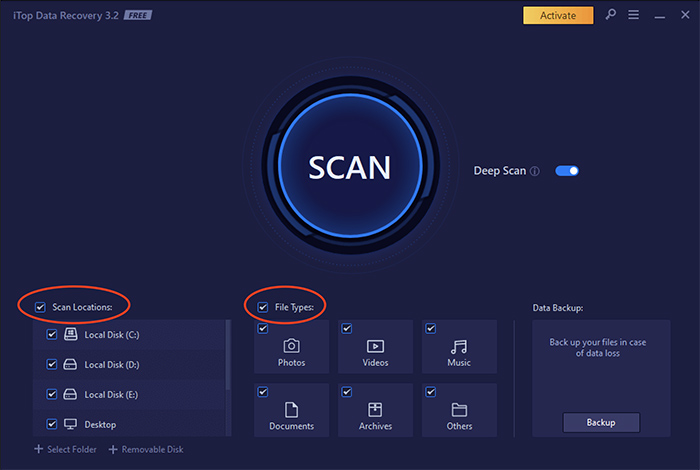
Step 3. Preview the identified files. Make sure they are recoverable and save them to a designated folder.
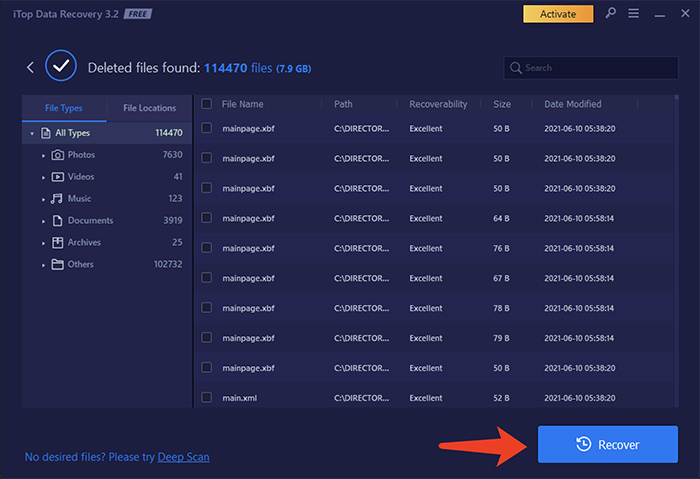
Even though you know how to use Windows File Recovery, there are still a few issues you might stumble upon. Here we've collected the frequently asked questions, just check them out.
Q: Why am I informed as"Source and Destination cannot refer to the same physical partition?"
A: The source drive and destination drive must be different. If you've got only one drive, use a USB or external hard drive as the destination drive.
Q: Why does the recovery operation take so long?
A: The recovery operation depends on the size of the drive. The process can take some time when you use signature mode.
Q: Why does it recover unselected files from my operating system drive?
A: Windows File Recovery might slip some files while filtering. You can use the /n <filter> switch in default and segment modes or the /y:<type(s)> switch in signature mode to fix the issue.
What is Windows File Recovery? This article introduces the utility and teaches you how to use Windows File Recovery with command lines. While Windows File Recovery is a great tool to recover lost files on Windows for free, it's not as effective as you expect. With the relatively low recovery rate, you may not be able to recover your important files successfully. That's why you might want to use iTop Data Recovery instead. With a $39.99 for life license, iTop Data Recovery provides a cheap data recovery solution that can rival most competitors. The software is free to use, just try it and recover any data from any data loss situation now.