Is there any way to recover data from a CF card? How to do CF Card data recovery from an old bad CF card? Read this article and get free recovery software.
What is a CF card?
CF card is the abbreviation of Compact Flash Card, it was the pioneer of small-sized mass data storage devices and was the most successful product among almost all other memory cards formats like SD card, MemoryStick, xD-Picture, and many other different products.

The CF card isn’t necessarily the biggest in storage nor has the most compact size, but it made a perfect balance between the storage capacity & cost per unit. Due to Its successful marketing, you can find various CF cards in different portable digital devices – It is almost standard for older digital cameras and digital camcorders – if you have those kinds of devices, you may have seen them before.
First manufactured by SanDisk in 1994, it has been adapted to various digital cameras for about 30 years. Though SanDisk plans to replace the CF card with a newer format – the CFexpress, the CF card is still occupied a huge proportion of the mass storage on digital devices. As we mentioned before, many of them are old digital cameras or camcorders, or old voice recorders. There is a high risk that your data could be lost on those devices due to several reasons.
The following part will introduce different approaches to do data recovery from CF card.
If you are operating your CF card on your PC Windows explorer and accidentally deleted your files and images on your CF card, then it will have the chance to retrieve it from the computer’s recycle bin.

Step 1. Do not remove your device or plug out the data cable. Locate the “Recycle Bin” on your Windows desktop and right-click on the icon.

Step 2. Click “Open” and see if you can find deleted files from the CF card in the bin. If they are here, select them and click “Restore” and you can finish the data recovery from the CF card.
Step 3. If you are using an older version of the CF card, while you delete files on the TF card, the file may be permanently deleted and could not be found in the recycle bin – it is because of their old file management mechanic. We will debate how to recover the permanently deleted files on the CF card as to introduce data recovery from CF card.
Several reasons could make your CF card fail to read/ appear on your computer:

BAD - A Bad CF card means inferior quality, bad performance CF card. That might be due to poor design, lousy production, or any quality problems. It sometimes results in very slow read-write speed, repeatedly shows connect/disconnect on your computer, failed to recognize. Usually, data recovery from a bad CF card is possible.

CORRUPTED – A corrupted CF card is usually readable, but while you are using the card, an error message might pop up and warn you this CF card is bad or corrupted. A corrupted card not necessarily means it corrupts your files, but the performance of your CF card will significantly be influenced. Usually, CF card corruption is caused by improper use of the CF card like interrupting a format or read/write a function, or removing the card without ejecting it safely. Data recovery from a CF card is easy unless you can not access the card.

DAMAGED – If a CF card is physically damaged, that usually means it has sustained some form of physical damage that has impaired its functionality. Damage can prevent your CF card from being read by the computer, making your files inaccessible. In that case, data recovery from a CF card can be tough depending on the degree of physical damage.
If you failed to connect to CF card to your PC due to a bad and corrupted CF card. Try plug out and in several times or try to use a different card reader. If the card can be read, then try to copy the file out and restore them.
If the card can’t be read, the following methods need to be taken:
Assign a drive letter
The reason your CF card is invisible is possible because the windows assigned the wrong path to your CF card, then windows will prevent you from accessing it. We can manually assign a drive letter using Disk Management in order to data recovery from the CF card.
Step 1. Right-click the Start button and click Disk Management.

Step 2. Right-click on the disk partition of your CF Card and select Change Drive Letter and Paths.

Step 3. Select the partition and click Change.

Step 4. Assign another driver letter from the dropdown menu and click OK.
Sometimes outdated or malfunctioned drivers can prevent your CF card from accessing the Windows explorer. If you could not access your CF card on your computer, updating the driver or re-install them will fix the problem.
Step 1. Right-click Start and select Device Manager.

Step 2. Expand the Disk drives drop-down section and right-click your CF card. Click Properties. Bear in mind that your CF card may have a different name in the Device Manager.

Step 3. Then click the Driver tab. Click Update Driver, then the system will search automatically. The whole process of downloading and installation of new drivers will be done at once. If there are no updates, try re-install the driver instead.

Step 4. Click Uninstall Device. Then, click Uninstall.

Step 5. After the driver is uninstalled, the next time you plug in your CF card the Windows will be installed automatically.
If there are still logical issues causing problems when you try to data recover the CF card, then formatting the CF card could help you remove the logical issue since everything will be erased at once. No worry, there is a professional tool for data recovery from a CF card (the iTop Data Recovery) that can recover all your data on a CF card, all we need to do here is to resolve the logical issue.
Step 1. Make sure you can access the CF card on your PC (Please follow the guide listed above).

Step 2. Right-click the CF card disk partition, and click “Format…”

Step 3. In the format options, select “Quick Format”. Note: everything in your CF card will be cleaned up after quick formatting, though we can retrieve them with professional data recovery software but make sure you know that.
After we can access the CF card on the computer, the next step is to use proper data recovery software to do the data recovery from the CF card. The iTop Data Recovery is a decent option for you since it supports all kinds of storage devices like CF cards, TF cards, MicroSD, and all kinds of flash memories. Not to mention its powerful data recovery capacity – it can recover all data on your CF card even after you’ve formatted your device.

TIPS
If your CF card has an accessibility problem (logical problems) and formatted the content & files on the card, the only way to data recover the CF card is to use a data recovery software.To data recover the CF card, here’s a proper suggestion.
Step 1. Download & install the iTop Data Recovery
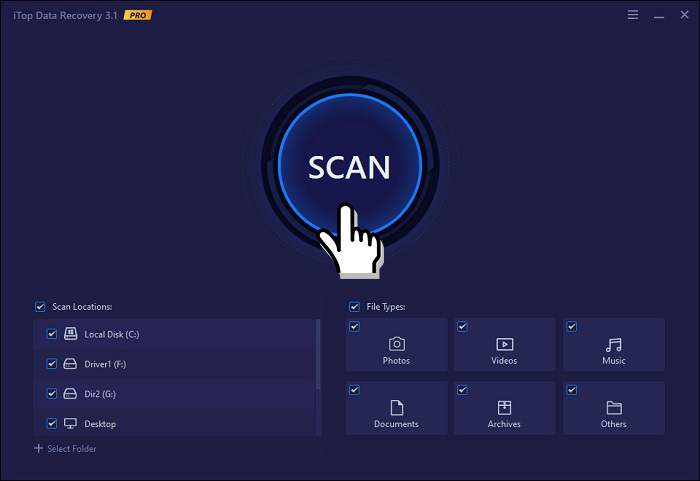
Step 2. Execute the program, select your CF card in “Scan Locations”, and click on the “Scan” button.

Step 3. The iTop Data Recovery will list all files you’ve lost & corrupted, you can also use the “file type” filter to choose the item you need to recover.
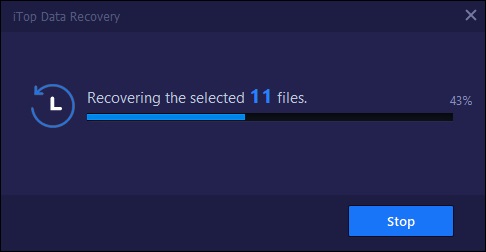
Step 4. You need to upgrade to a premium account in order to recover lost files & photos on your CF card, click “Recover” and selected objects will be restored.
Unique advantage of iTop Data Recovery
High recovery capabilities: Can recover old files & deleted files
Easy-to-control interface: Click & use, flat learning curve
Cheaper price: Cost more than 50% less than other data recover
Since the CF card itself is an old technology, many CF cards are facing problems like corrupting or physically decaying. Recover data from CF cards can be emerging and important. Make sure you backed up your important files and photo stored on your CF card, and make sure to use iTop Data Recovery to help you recover your CF card.