How to fix the “No Sound" issue from speaker and/or microphone in recorded videos?
Dear user,
If you found that there is no sound from speaker and/or microphone in recorded videos by iTop Screen Recorder, it might be because that your Speaker and/or microphone are under Exclusive Mode.
To solve the issue, please take the steps as follows:
1)Fix no sound issue from Speaker:
Step1: Please right click the speaker icon at the right bottom of your PC and then click Sound. Please refer to below picture:
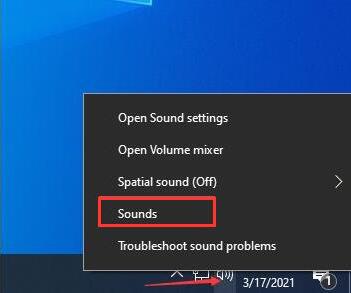
Step2: Please click Playback -> right click the default Speaker -> click Priority to open the Sound Priorities window.
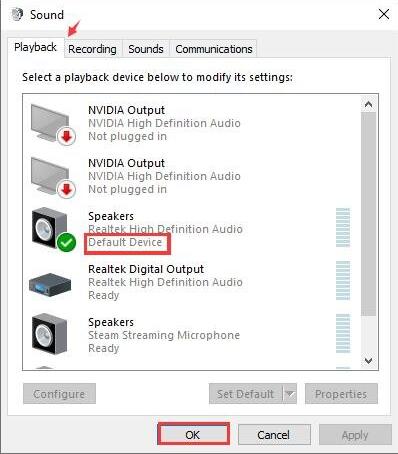
Step3: Click Advanced -> untick Allow applications to take exclusive control of this device and Give exclusive mode applications priority ->click Apply and OK. Please refer to below picture:
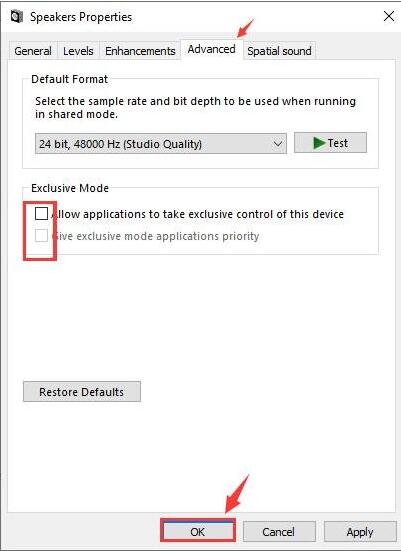
Step4: Please reboot your PC and try again to see whether the issue is solved or not.
If the issue repeats, please get online help here.
2)Fix no sound issue from Microphone:
Step1: Please right click the sound icon at the right bottom of your PC and then click Sound. Please refer to below picture:
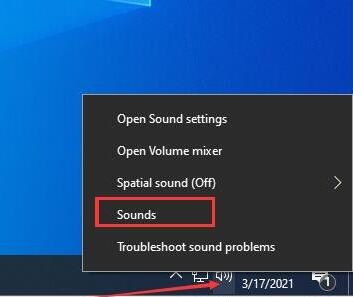
Step2: Please click Recording -> right click the default Microphone -> click Priority to open the Microphone Priorities window.
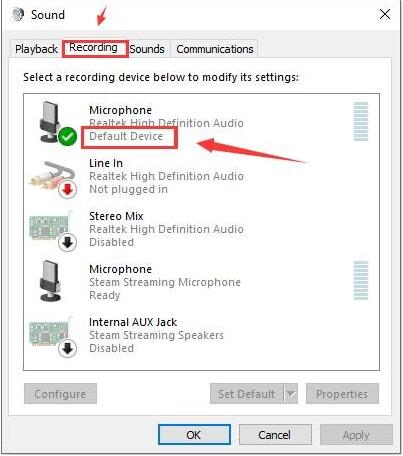
Step3: Click Advanced -> untick Allow applications to take exclusive control of this device and Give exclusive mode applications priority ->click Apply and OK. Please refer to below picture:
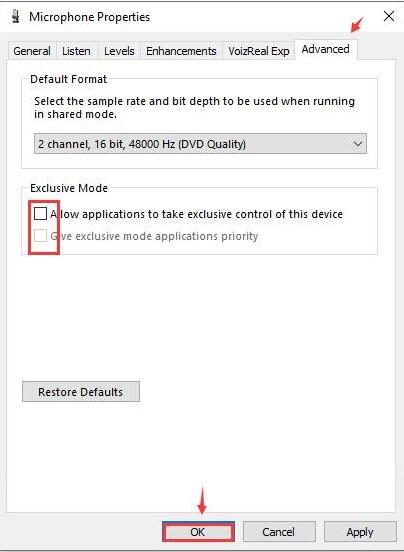
Step4: Please reboot your PC and try again to see whether the issue is solved or not.
If the issue repeats, please get online help here.
3)Fix the “No Sound" issue from both speaker and microphone If you do not sound from both speaker and microphone, please take the above two solutions at the same time.
If the issue repeats, please get online help here.







