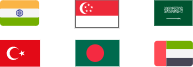COD WarZone server lagging issues still happen? Learn the reasons and how to fix COD Warzone lag.
Call of Duty: Warzone was a sudden strike by Activision. Launched on March 10, 2020, inherited the background setting & popularity of the COD series, this new free-to-play battle royal first shooting game was an atomic bomb to the video game market. The Call of Duty: Warzone hits 30 million players at an unbelievable speed After 10 days of its initial release. Activision has announced on their official Twitter account that the player of Call of Duty: Warzone has reached 100 million players on April 21, 2021. As of March 7, 2022, there are currently over 260 thousand players who are playing. The good is its enlarges player community, the bad is it burdens the servers and causes Warzone lag.

It is good to hear that more players enjoy the game with you in COD: Warzone. But land on the gaming experience, the Call of Duty: Warzone wasn’t as perfect as many players expected; Endless bugs & errors, gun disappear, unreasonable lag-to-died, controversial skins & appearance… the most deadly problem that most players are asking about: “Why is Warzone so laggy?”
Even Call of Duty®: Warzone™ 2.0 was officially been released on 17 NOV, 2022, there are many players complaining about their in-game connection issue - gamers are troubled by the COD lag seriously, some say WarZone lagging but the internet is fine. So, the quick aid to the Call of Duty lagging are:
Check if the COD online service is down.
Check if you joined the nearest COD Multiplayer server.
Use a VPN for COD with a dedicated COD proxy to connect to the server.
It is hard to judge what exactly is the reason that caused the lag when playing Call of Duty: Warzone. Due to the complexity of modern video games, the reason why your COD: Warzone performs sluggishly could be due to multiple possibilities that both on the internet connection side or hardware capability side.
First things first, there are two types of lags: low frame per second (FPS) and high internet latency. Low FPS means the game is challenging to your computer hardware like a graphics card or CPU or RAM; A high internet latency indicates that your network connection to the Warzone server got some issue on either your end or the server end. The difference between these two types of lags is, to put that straight forward:
Low FPS can present as a choppier experience or noticeable stuttering. In some extreme situations, your game will perform like a PowerPoint slide show or even cause the Warzone to lose responsiveness. In that case, you need to upgrade your hardware to fit the minimum requirement of Call of Duty: Warzone.

Also, more gaming content was added to the game update, like new weapons, new game modes, and challenge content. For instance, recently, the Kingkong VS Godzilla campaign was added to the game and more players are joining in. The Warzone lagging problem again became the hot topic of discussion. A proper network accelerator could possibly help you with the Warzone lag problem.

On the other hand, internet latency refers to a poor or issued network connection that led to data pack loss during the transmission. In games, high latency can result in rubber banding, de-sync, massive delays in hit registration. The good news is that the connection quality could improve with a series of approaches.
This post will focus on the internet latency issue of Call of Duty: Warzone. For general game connection issues, you can take a quick glance at The 8 Best gaming VPN providers, or get the best free VPN for game directly.
Most people may not realize how long their modern/router works. The software overload & accumulated heat will trouble the functionality of your internet equipment. Sometimes to reboot your router/modern will magically fix your network issue, and let us check if it cures the COD Warzone laggy problem.

Try unplugging the power cord of your modern/ router.
Wait a minute and plug the cord back in. Then wait for the indicators back to normal. (Means your device working normally)
If a reboot does not fix your Warzone lagging issue, let us check our toolbox and move on.
The DNS (domain name server) plays an extremely important role in your internet connection. You could consider the DNS server works like the post office near you. Local mail will all goes to the post office and its efficiency will affect your mail delivery.
Generally speaking, we’re using a DNS server provided by the local ISP. No one can ensure the quality of the DNS they provide to you. Changing to a popular and reliable DNS server will offer a faster and safer connection for you in most cases and better fix the issue of warzone servers laggy.

To modify your DNS server, I would like to introduce the iTop VPN to you to modify your DNS configuration. I will not recommend you do it manually in Windows because it is too nitty-gritty to do. Change your DNS configuration will possibly ruin other of your internet connection settings. Using this free VPN, you can access the DNS configuration directly without changing your internet setup.
Download the free VPN for Mac, Windows, and iOS and finish the installation.
Click the “Privacy & Security” tab, then click “Configure” under the “DNS Protection” function. Open the DNS protection module.
You can see there are several options: to connect to a well-known & reliable DNS server (like listed Google Public DNS Servers, Verizon Public DNS Servers, OpenDNS free Servers, etc.) will likely improve your internet connection quality.
Or you can manually input the DNS server IP by clicking “Use the following DNS server address”, For example, in Preferred DNS server, type 8.8.8.8; and for Alternate DNS server, type 8.8.4.4. Click OK to save the changes.
TIPS
8.8.8.8 and 8.8.4.4 are the most popular DNS servers developed by Google. If you have better DNS server alternatives, you can choose them as you want.If you constantly feel lags when playing Call of Duty: Warzone, and have checked out that there is no hardware & internet configuration problem. Then it is possible that your network bandwidth was occupied by some bandwidth-elched applications like OneDrive, Skype, and Dropbox that lurk in the background.
To eliminate the bandwidth-hogging process, just call out your Task manager by pressing Ctrl+ Shift +Delete. Then click “Task Manager”.
In the task manager, you could have all your currently running processes & services listed. Click “Network”, find the most bandwidth-hogging progress, and click “End task”.
Warzone has lots of servers scattered around the world. But about one hundred million players are playing this game. It’s not hard to imagine how players overload & crash the Activision COD: Warzone servers by a surge of incoming & outward communication in a very short period. In that case, using a VPN for Windows could possibly fix the problem.
Again, you can try using the iTop VPN to connect to another Warzone VPN server located in different regions for better in-game ping performance.
Run the iTop VPN, and click the “For Gaming” Tab.
You will find there are selected Warzone proxies that allow you to connect to other COD Warzone servers around the world, click “Connect” to adapt the settings (Need to upgrade to a VIP account).
With the Warzone VPN, you can bypass the faulty servers, and forget about those complex settings regarding your firewall or NAT type.

The answer is “Yes, of course you can”. If you're a mobile gamer, there's a high probability that you've encountered a similar situation to Call of Duty lagging while playing COD Mobile. Since this is also a popular mobile game, a large number of players are crammed into a limited number of servers. You can try using iTop VPN for iOS to get a better gaming experience with the following steps:
Step 1: Download and install iTop VPN for iOS on your device. Then, launch it.
Step 2: Navigate to Servers > Gaming to connect the dedicated server for COD Mobile. There are also dedicated servers for other games for you to choose from.
Step 3: Click on the server to connect and you will be redirected back to the home page, where your connection information will be displayed. Now, you can enjoy a lag-free COD experience.

iTop VPN is constantly optimizing its features to become the best free VPN for iOS. Currently, iTop VPN has made it to the list of best Indonesia VPN for iOS. If you want to experience smooth gameplay without spending a dime, then iTop VPN is the best choice for you.
Sometimes the Call of Duty: Warzone is laggy just because the server is down/ server under temporary maintenance. If you’ve tried every cure and made sure the problem isn’t on your side, you could visit callofduty.com or their official Twitter @CallofDuty to check out if the game service is online.
You May Like: Best VPN for Valorant to Play Anywhere with Low Ping >>
Why is Warzone so laggy? The question could be answered differently with different solutions. Hope this post will help you to resolve Warzone laggy problems, and the iTop VPN is strongly recommended here for one of the best Call of Duty: Warzone lagging fixing software.
100+ global countries
3200+ worldwide servers
Dedicated IP addresses
Dynamic IP and static IP