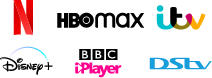How to add VPN to Control Center on an iPhone or iPad? Follow this guide to set up VPN Control Center iOS 14, 15 etc.
The Control Center on an iPhone or iPad provides users with quick and convenient access to the most important features of their device. It is a central hub for all of the essential settings and functions, including Wi-Fi, Bluetooth, Airplane Mode, and more. With the touch of a finger, users can adjust the volume and brightness, take screenshots, and even activate the Do Not Disturb mode. For this case, users who often use VPNs want to add VPN to Control Center to their iOS device's current Control Center.

Adding VPN access to the Control Center would be beneficial for users who frequently use VPNs, as it would allow them to quickly and easily enable or disable VPN access in a single gesture. This would provide a more streamlined and convenient experience for users who rely heavily on their VPNs. Then, how to add VPN to Control Center iPhone iPad? Keep reading.
1. Is it possible to add a VPN to the Control Center on iPhone iPad?
No, it is not possible to add a VPN to the Control Center on iOS devices. The Control Center is designed for managing the local system, which does not support connecting to external networks.
2. Why is VPN not supported by Control Center iOS?
A VPN (Virtual Private Network) is a secure connection that allows users to access private networks remotely. It is not part of the Control Center because it is not necessary for the operations of the system, and adding it could potentially introduce security risks. So, it is not a supported feature. VPNs require dedicated software and hardware. Apple does not provide this kind of functionality to set up a VPN for iPhones. If you want to use a VPN service, you would need to use a third-party app to set up and manage a VPN on your device.
3. Can I connect to a VPN without using the Control Center?
Yes, you can connect to a VPN without using the Control Center, and it is easy to set up as you will learn in the later part of this article. There are many third-party VPN providers that allow you to connect to their networks without using any system-level software.
Don't Miss: How to Share VPN Over Hotspot on iPhone >>
4. What are the security risks of adding a VPN to the Control Center?
Adding a VPN to the Control Center could introduce security risks, as the system would be responsible for managing the connection. This could potentially give malicious actors access to the network if they were able to gain access to the system.
5. Is there another way to build connections to a private network on an iPhone easily?
Yes, there are a variety of ways to build connections to a private network on an iPhone. Some of these include using a Virtual Private Network (VPN), using a web proxy, or setting up Settings to connect to a private network. Additionally, some providers offer special iOS apps that allow you to connect to their private networks.

As mentioned before, there is no way to add VPN to Control Center for iOS 14, 15, and more. There is no direct way to solve how to add VPN to Control Center on an iPhone iPad.
We all know you want to add your VPN to the Control Center for quick access. Although there is no way to reach VPN Control Center iOS, there is also a method that can help you make it a quick access: the VPN for iOS Siri shortcut.
How to create a Siri shortcut for VPN on iPhone?
1. Open the Shortcuts app and tap the + icon to create a new shortcut for your selected VPN.
2. Tap on Add.
3. Search for iTop VPN or tap the Apps tab and select iTop VPN from the list of apps.

4. Decide the action you would like the Siri shortcut to perform. Shortcuts will suggest a name for your new shortcut set for VPN (such as Quick Connect, Disconnect, etc.). To activate this shortcut, just simply say Hey Siri, Quick Connect.
5. Finish all the settings and then tap on Done.
Also Read: [Ultimate Guide] How to Turn off Proxy on iPhone Easily in 2024 >>
iTop VPN for iOS is the best free VPN for iOS. It is a reliable virtual private network (VPN) tool that provides secure access to websites, online services, and applications with powerful encryption. It also keeps your online identity and data secure and private. With it, you can access blocked websites and services, unblock restricted content, and get more privacy and security on public Wi-Fi networks.
In order to provide iOS users with maximum convenience, iTop VPN for iOS provides a series of practical features as listed below.
Free VPN for iOS: iTop VPN for iOS is a free VPN app that offers users access to the internet without any restrictions. Most of the iOS VPNs on the market need to subscribe in advance, iTop VPN does not, you can really experience the free iOS VPN service. More than that, its free VPN service is fast and absolutely secure.
Quick Access iOS VPN App: It enables you to enjoy quick access service as convenient as adding a VPN to the Control Center by using its dedicated iOS VPN App. The app is easy to install, making it the perfect choice for iOS users who want to stay anonymous on the internet. It is also easy to use and configure, allowing users to connect to their preferred servers with just a few taps.
Unlimited Free Data for iOS: iTop VPN for iOS is a free unlimited VPN that provides unlimited free data for iOS users. This is great for those who want to browse the web without worrying about data limits, as well as those who want to test and experience the full range of a VPN service before upgrading to a premium version.
Safe, Secure, and Fast: iTop VPN for iOS is a safe and secure way to access the internet. This safe VPN offers a fast, secure, and reliable connection, with unlimited bandwidth and server switches, and offers a no-log policy and strict privacy rules, so you can rest assured that your data is secure. The app also offers fast speeds, ensuring users can browse the web without any delays.
1800+ VPN Servers in 100+ Locations: This VPN for iOS offers users 1800 VPN servers in over 100 locations to access what they want. This allows you to access the internet from anywhere, change app store country without payment and enjoy a fast and stable connection.
Additional Practical Features: iTop VPN for iOS comes with a range of practical features, including an automatic connection feature, unlimited bandwidth, IPv6 and DNS leak protection, and support for up to 5 devices. Additionally, it is also the best VPN for streaming that offers a special servers list for streaming services such as Netflix, Hulu, Disney+, etc.
Step 1. Get iTop VPN for iOS on your iPhone and install it.
Step 2. Open iTop VPN and click the Connect button to smart connected to the most stable and fastest server. Or, you can select and connect to a specific server.
Step 3. When it is Connected, you can browse sites, play games and use apps securely and privately with your iPhone now.

Yes, adding VPN to Control Center would be beneficial for users who frequently use VPNs, as it would allow them to quickly and easily enable or disable VPN access in a single gesture. This would provide a more streamlined and convenient experience for users who rely heavily on their VPNs. However, after reading this guide, now, you know that it cannot be added directly. In short, what you want is to use a VPN faster on your iOS devices. It is recommended to download and use iTop VPN for iOS, which is also a good option for VPN for Mac. Getting and using it is even more convenient than adding VPN to the Control Center. With a VPN app, you can easily get your personal and sensitive data protected and enjoy private browsing on iPhone and any other devices.
3200+ worldwide servers
20+ dedicated streaming servers
Unblock any streaming sites
Free, fast & anonymous