How to unblock LinkedIn in an inaccessible region? Use a VPN for LinkedIn, you can use LinkedIn from everywhere in the world without data leaking.
Having more than 810 million members in over 200 countries, LinkedIn is one of the largest career development platforms in the world, with a focus on job seeking/hiring, business networking, and industry news sharing.
Unfortunately, using the professional tool is subject to geographical locations. People residing in countries like Russia, Syria, Cuba, and Iran are unable to access LinkedIn due to their local government policies. How to unblock LinkedIn and connect with professionals in your industry? The best solution to get around the LinkedIn geographic restriction is a VPN. In this article, we will show you how to unblock LinkedIn website/app with the help of a free VPN.

All the reasons for LinkedIn blocking can be traced back to security grounds. Currently, LinkedIn has claimed it doesn’t provide any services for individuals and companies in Cuba, Iran, regions of Crimea/Donetsk/Luhansk, Syria, or North Korea. In response, those countries and regions have also restricted LinkedIn website accessibility in their territories. For example, Russia has officially banned the usage of LinkedIn on 17th November 2016 after confirming the firm violated data laws. Though LinkedIn has had a negotiation with Russia on the possibility of restoring access to the site in 2017, the talk has achieved no result yet.

In fact, it is a common situation, and many people have encountered the same problem when visiting other websites. To get the ball rolling, people residing in these prohibited countries need to know how to unblock LinkedIn and access the restricted site. Since LinkedIn is blocked based on the IP address, a reliable virtual private network (VPN) is the best choice. VPNs can not only help disguise your real IP address but also protect your online privacy, keeping you from being tracked or harassed by recruiters, job applicants, salespeople, etc. In the following part, we will continue the topic and introduce how to unblock LinkedIn with a free VPN.
By helping people avoid geo-restrictions and bypass government censorship, iTop VPN is one of the best solutions to unblock LinkedIn. What makes iTop VPN a good LinkedIn unblock VPN? We have rounded up the key features of the product, and let's take a look together.
Until now, iTop VPN has covered all major operating systems and can meet the different needs of different people. Whether you are using Windows, Mac, Android, or iOS, iTop VPN will provide a compatible VPN software for you to download and use freely.
Military encryption technology makes iTop VPN one of the most secure and trusted VPNs in the world, especially on public Wi-Fi. By encrypting Internet traffic, iTop VPN lowers the risk of all kinds of cybersecurity threats and helps naive internet users stay anonymous online.
In addition, iTop VPN has firmly obeyed the strict zero-log policy. While people utilize its service, it never collects identity information and account passwords or saves cookies and browsing histories. All the online activities are 100% secure and safe.
iTop VPN has a worldwide coverage with 1800+ servers in more than 100 locations, including Russia, Iceland, United Kingdom, France, Germany, Italy, UAE, Singapore, Australia, Canada, Mexico, Japan, South Korea, etc.

The 100% green and safe VPN has dedicated servers for many social media, including WhatsApp, Facebook, Skype, Twitter, TikTok, Instagram, etc. People will have a static IP address and a more stable connection to access these social media sites or apps. Besides, using dedicated servers can also lower the risk of getting blacklisted.
iTop VPN paid version provides a lightning-fast speed of 100Mbps on average. It allows people to unblock LinkedIn websites/app quickly and review any LinkedIn content without data throttling. Meanwhile, it also supports a money-back policy so people can get a refund anytime if they are not satisfied with provided services.
Enhanced privacy protection is a series of measures taken by iTop VPN for Windows to protect your PC and sensitive data from being hacked. It includes clean browser traces and the ads block. Clean browser traces can automatically clear the cookies and cache on your computer. And the ads block can eliminate unwanted pop-ups and prevent risky redirects.
The iTop VPN has four different VPN network protocols to cover all use cases:
Auto protocol automatically selects the most optimized connection for online surfing.
TCP is a connection-oriented protocol having extremely safe and stable data transmission.
UDP protocol establishes a low-latency connection and has faster Internet speed.
HTTPS protocol is a secure way for encrypted transmission and authentication.
iTop VPN Kill Switch acts as a guard to monitor your Internet connection. When the iTop VPN stops working, the Kill Switch feature will immediately cut off all the Internet traffic until the VPN connection is restored. In this way, iTop VPN keeps your online activities secure and prevents you from exposing to the web.
You May Need: Free VPN for TikTok >>
Following is a step-by-step tutorial that teaches you how to unblock LinkedIn with the free VPN.
Step 1:Download the iTop VPN on your device and follow the setup instructions to finish the installation.
Step 2:Double click the iTop VPN icon to open the main interface. Under the Home tab, choose the All Servers option to expand the complete server list. Here you can choose free or VIP lines for connection.
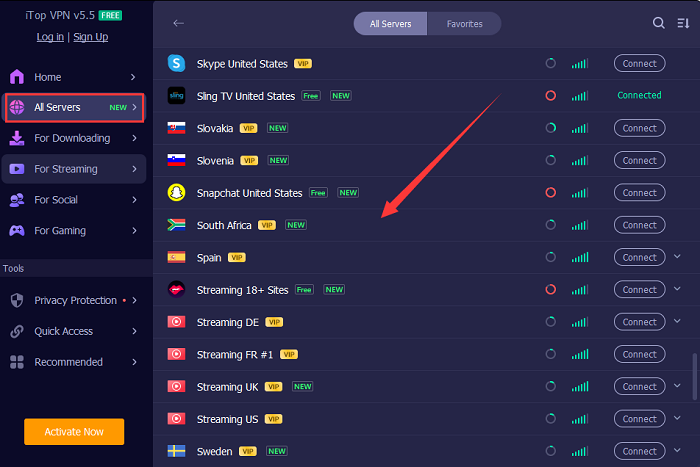
Step 3: Click the Connect button to connect to your selected server. When the red circle turns blue, a virtual IP has been created successfully. Now, you can use it to unblock LinkedIn and start anonymous surfing.
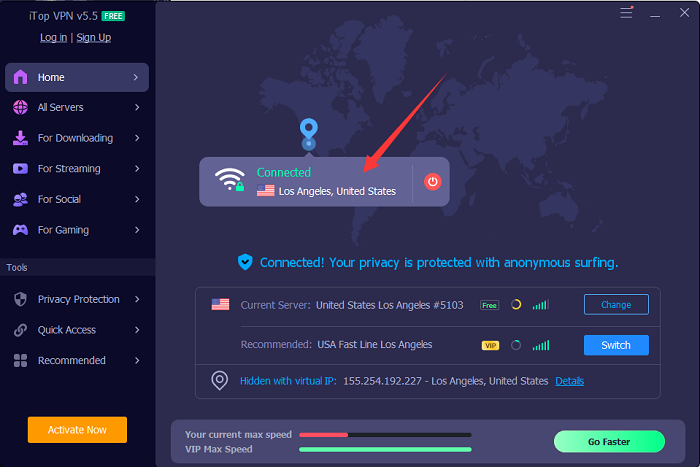
Sometimes, people want to block someone on LinkedIn to get rid of annoying messages or unblock someone to view their LinkedIn profiles again. Here is the tutorial you can refer to:
Step 1: Go to the profile page of the person you want to block on LinkedIn.
Step 2: Click the More icon, and you will see a pull-down menu.
Step 3: Choose the “Report/Block” from the list, and click Block in the confirmation pop-up window.

Step 1: Click your profile icon and select the Settings & Privacy > Visibility > Visibility of your LinkedIn activity > Blocking > Change.

Step 2: Find the person you want to unblock on LinkedIn from your blocked list and click unblock to confirm.
In summary, the article introduces the necessities to unblock LinkedIn and a comprehensive guide on how to unblock on LinkedIn with a free VPN. Thanks to the powerful features of the iTop VPN, it comes as your top choice when you want to break geographic restrictions and access LinkedIn. We strongly recommend you to download the free trial VPN and explore LinkedIn and other social media platforms wherever you are.
10+ dedicated social app servers
Unblock your favorite apps
Encrypt and protect data
