How to fix macOS cannot verify that this app is free from malware? Get 4 methods to access your app and enhance your Mac's security with a reliable free VPN.
It is inevitable to encounter some problems when using any device, and Apple computers, which are famous for their security and performance, are no exception. If you’re a Mac user, you’ve probably encountered the frustrating “macOS cannot verify that this app is free from malware” error. This error message acts like a barrier, preventing you from accessing the application you need. Your app is there but you can't use it.
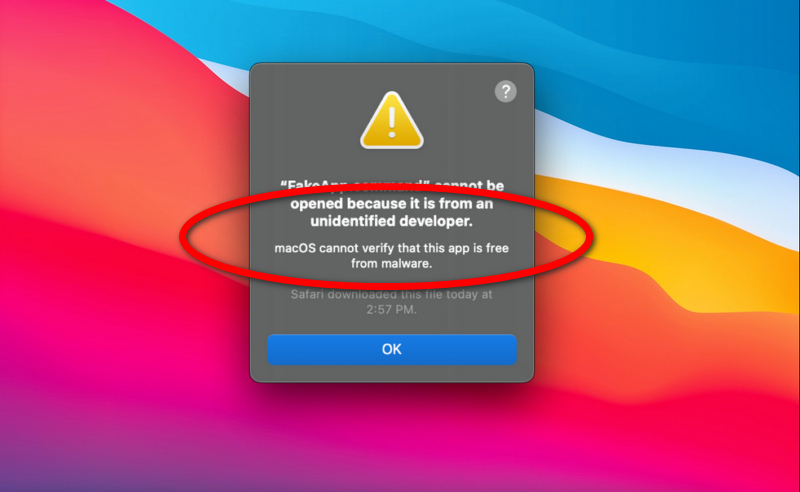
If you're sure your app is safe, how to fix macOS cannot verify that this app is free from malware and bypass this security blocking prompt? This article will first share with you what causes “macOS cannot verify that app is free from malware” and how to fix it quickly.
The "macOS cannot verify that this app is free from malware" error message comes when your Mac Gatekeeper doesn’t trust the software or application you are trying to open, and it will block it.
Why do Mac apps need to be verified? That's because Apple uses a built-in security feature called Gatekeeper to protect your Mac from potentially harmful software. Gatekeeper ensures that only legitimate apps run on your Mac, when it does not trust certain apps you are trying to launch, it will prompt an error message and block your access.
Under the "macos cannot verify that this app is free from malware reddit hot topic", many Mac users are wondering should they insist on using an app that macOS cannot verify.
First, you should know that Malware is any malicious program created to damage a computer system and compromise user privacy and security. Gatekeeper would verify downloaded apps before allowing them to run, so as to reduce the likelihood of accidentally letting viruses into the system.
However, Apple’s authorization process is rigorous, even many legitimate apps have a hard time passing it. Although Gatekeeper is key to making your user experience safe and secure, it does cause inconveniences when it prevents you from opening some apps that you are 100% sure are safe. Then, how to fix it?
Fortunately, there are several macOS cannot verify that this app is free from malware fixes. To get rid of the “macOS cannot verify that this app is free from malware” error, you can follow the following solutions:
Since Gatekeeper blocks you from opening specific apps, the easiest and most direct way is to temporarily disable Gatekeeper. To do this, you can refer to the steps below.
Step 1. Go to System Settings
Step 2. Find Privacy and Security
Step 3. Select "Anywhere" under the Allow apps downloaded from the following locations section.
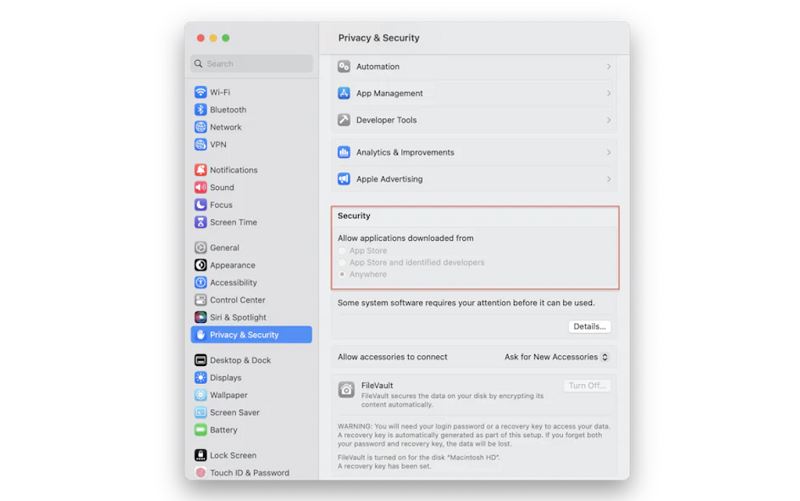
If there is no “Anywhere” option like in newer macOS versions, you can do the following:
Step 1. Open Terminal from Application
Step 2. Utilities and type in the command: sudo spctl --master-disable.
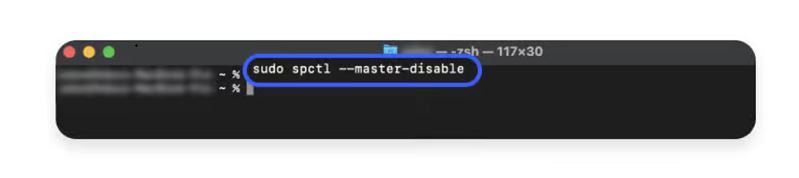
Step 3. If asked, type in your computer’s password and press “Enter.”
Step 4. Proceed with installing and opening the app you need.
Note that this change will significantly undermine the security of your Mac, so take it at your own risk, and better to have Gatekeeper enabled again after opening the app.
If you have downloaded an application from a reputable source but are unable to launch it due to the error message stating, “macOS cannot verify that this app is free from malware,” you can proceed to install the application regardless.
To accomplish this, you can:
Step 1. On your Mac, Open “Finder” and go to “Applications.”
Step 2. Find the installer package of the app, hold the “Control” key, and click on the app.
Step 3. Click "Open" to run the app.
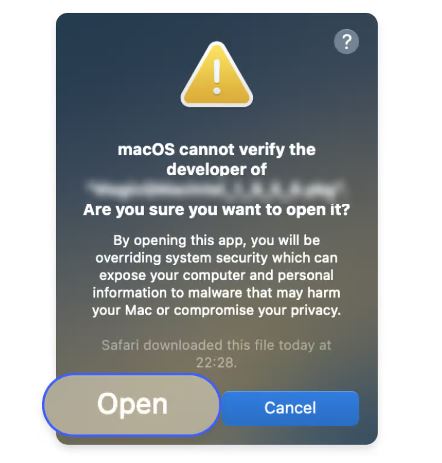
Step 4. Ignore the error message and click the "Open" button again.
Step 5. Follow the installation process to install it anyway.
macOS Gatekeeper prevents potentially malicious applications from running on your Mac. In addition to the first method of directly disabling Gatekeeper, you can also try changing the Gatekeeper settings, which sometimes works:
Step 1. Open up “System settings.”
Step 2. Find the “Privacy & security” tab and click.
Step 3. Scroll down to the “Security” section and look for “Allow applications downloaded from.”
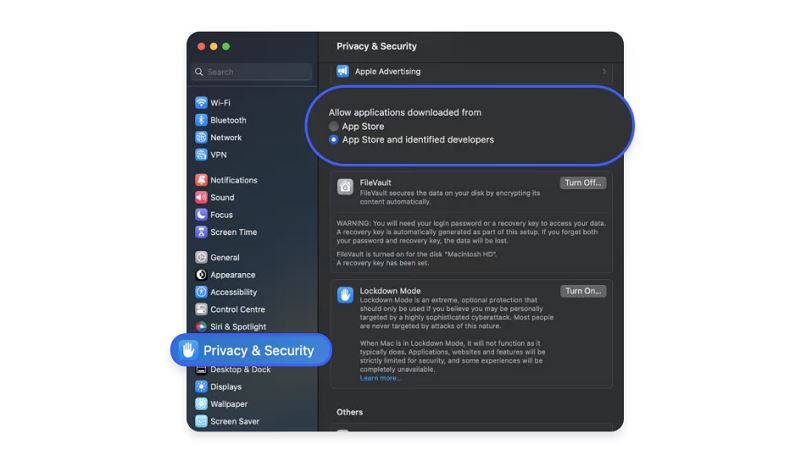
Step 4. Choose the option saying “App Store and identified developers.”
If the digital signature of the app is invalid or corrupted, you can try to re-download the app from the developer's website or the official download channel App Store.
If you have tried all the above methods and still cannot get the app to work, it is recommended that you consider using other apps that provide similar functionality.
After solving the problem of macOS cannot verify that this app is free from malware, do you also realize that it is particularly important to enhance the overall security of your Mac device? Yes, in addition to ensuring that the downloaded and installed applications are safe, using a VPN for Mac is also an effective way to improve your network security.
A trustworthy VPN for Mac can encrypt your network connection and hide your real IP address, thereby protecting your online privacy and preventing hacker attacks, data leaks, and malware intrusion. In daily use, especially in public Wi-Fi environments, a VPN can provide additional security to ensure that your personal information will not be easily stolen. Of course, if you only face these risks occasionally, choosing a safe free VPN is the best decision, such as iTop VPN. If you are a senior Internet user and have more VPN usage needs, you can consider upgrading iTop VPN or choosing other paid Mac VPNs.
Why iTop VPN? This speed VPN for PC, Mac, and mobile is a highly respected VPN service that can help you improve your online security while protecting your privacy. As a rare and truly free VPN recognized in the market, iTop VPN provides fast and stable connections, supports 3200+ server nodes around the world, and has 100+ free VPN servers covering five popular countries (the US, the UK, Germany, Japan, and France). No matter where you are, you can be sure to get a smooth and secure network experience.
In addition, iTop VPN has a number of security enhancement features to ensure that your network activities are always encrypted and protected. It uses powerful AES-256-bit encryption technology to effectively prevent any form of network attacks and data leaks. Adhere to the "no log policy" to ensure that your online activities will not be recorded. More importantly, iTop VPN also has a kill switch function. Once the VPN connection is disconnected, the system will immediately cut off the Internet connection to prevent data leakage. In addition, more security features such as dark web monitoring, ad blocking, security reinforcement, etc. are also provided.
Then, how to use this secure VPN to protect your Mac? You can refer to the following steps:
Step 1. Download and install iTop VPN for Mac.
Step 2. After opening the app, log in with your account. If you don’t have an account yet, you can quickly register one for free.
Step 3. After logging in, select a suitable server location and click the "Connect" button.
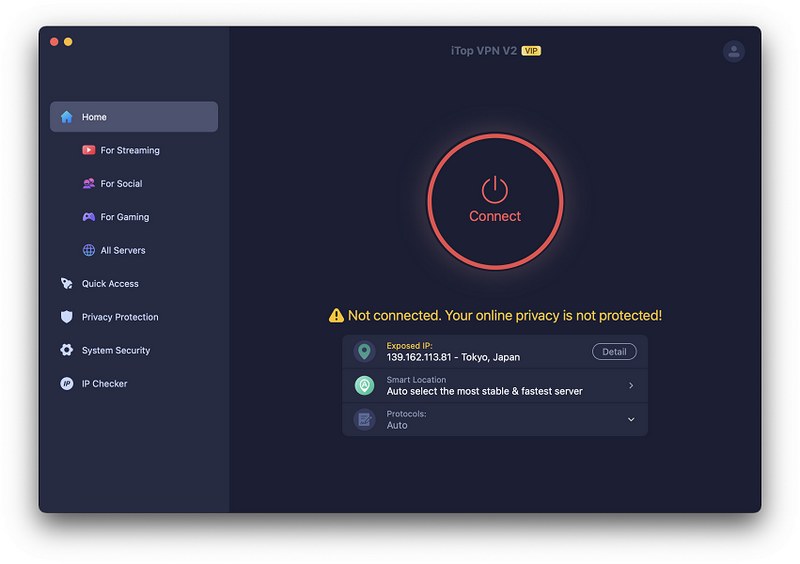
Step 4. After the connection is successful, iTop VPN will immediately encrypt your network connection.
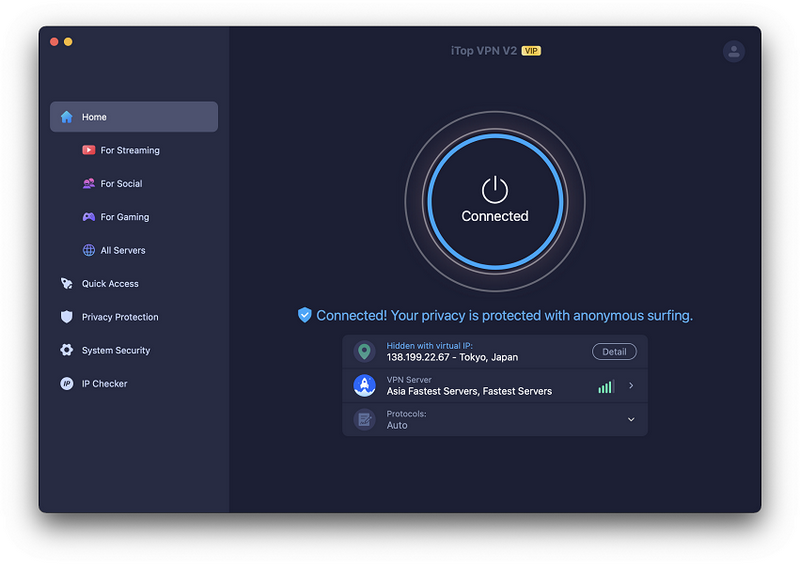
Now, you can browse the web freely, use applications, and enjoy a safer Mac network experience.
The Bottom Line
The above is all the discussion about the error "macOS cannot verify that this app is free of malware". It is undeniable that this error message is a security measure taken by Apple to protect your computer from potential security threats such as malware and viruses, but when you are sure that the app you want to open is safe, you can refer to the method in this article to bypass this prompt. In addition, in order to comprehensively improve network security, using a VPN is also indispensable. Choosing the best VPN for Mac is your reliable helper to enhance the security of Mac devices.
10+ dedicated social app servers
Unblock your favorite apps
Encrypt and protect data
