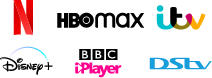Open System Preferences to set up a Mac VPN server with information from your local service provider or network administrator of your company.
If you need a Virtual Private Network (VPN) to unblock geo-restricted content and protect your online traffic on your Mac, but you don't want to install a third-party VPN app, you can configure a Mac VPN server provided by your ISP or your company's network administrator.

This article tells you how to quickly and easily set up your MacBook VPN server. In addition, if you find the configuration an aggravation, a reliable and full-featured VPN application is your best alternative.
Before you start with the actual setup of the VPN for Mac connection, you need to contact the network administrator for your organization or your VPN service provider for information including:
● Your IP address. Most home users have a dynamic IP address which means that your router's IP address may change constantly. To ensure the success of setting up a Mac VPN server, make sure you obtain a static IP address from your ISP which can be available for an additional fee.
● A VPN setting file (optional). You will need the account name, and any authentication settings like a password or a certification from your ISP or network administrator. You can directly import the file to set up a Mac VPN connection automatically.
How to set up a VPN connection in macOS 12 Monterey:
Step 1: Go to the Apple menu > System Preferences > Network.

Step 2: Click the action button and select ‘Import Configurations’. Then select the VPN setting file and click ‘Import’. If you don't have the file, move forward to manually set it up.

Step 3: Tap the ‘+’ button at the left lower corner in the Network window.
Step 4: Click the ‘Interface’ and choose VPN in the pop-up menu.

Step 5: Click the VPN Type and choose what kind of VPN connection you want to set up from L2TP, IPSec, and IKEv2. You can get the information from your ISP and your network administrator.

Note: The following steps use IKEv2 as an example. Different VPN type shows different required information for Authentication Settings and the Advanced settings.

Step 6: Give the Mac VPN connection a name and click Create.
Step 7: Enter the server address and remote ID. Then click Authentication Settings.

Step 8: Enter the password or other information you received and click OK. If specified by your network administrator or ISP, click Advanced to enter additional information such as proxies and DNS.
Step 9: Check ‘Show Status While Connecting’ in the menu bar, click ‘Apply’, and then click ‘OK’.

You can add multiple VPN servers for macOS and switch between VPN services in the drop-down menu of the Mac VPN icon.
You May Like:
Most likely you will need assistance from your network administrator or IT support team to help build a VPN connection on your Mac as so much information is required for the setup. If you decide to use a VPN on your MacBook Air/Pro or Mac desktop to protect your data and gain access to global entertainment platforms, it is highly recommended that you install a trustworthy standalone VPN app.
iTop VPN is a fast and safe VPN service that can help enjoy the utmost freedom and privacy on the Internet. Setting up a MacBook VPN server only works for home or office networks, but iTop VPN will routes all data through its remote server with high-level encryption.
Why use iTop VPN:
● Free to use. iTop VPN is a free VPN without registration and without a data cap for macOS.
● Simple to use. It only takes a few clicks to install and use iTop VPN on Mac. It doesn't need you to manually set up a Mac VPN server but automatically connects your device to a smart server location.
● Worldwide servers. Unlike your ISP or your network administrator from your office which provides only one or a limited number of servers, iTop VPN has 1800+ servers around the globe.
● Private and secure network connection. iTop VPN is equipped with advanced encryption methods and system security features. Alongside Mac's native security features, iTop VPN adds another layer of security to your online activities on Mac.
● Support different devices. iTop VPN supports Mac desktops and all MacBook computers with macOS 10.15/macOS 11/macOS 12. It also has apps on devices running Windows, Android, or iOS. It allows you to use the VPN service on 5 devices simultaneously.
How to use iTop VPN to establish a VPN connection on Mac:
Step 1: Download and install iTop VPN on your Mac including MacBook Air, or MacBook Pro, iMac, and Mac mini models. There is no difference to install a VPN app on your Mac from installing any other third-party apps.
Step 2: Click the iTop VPN icon in the menu bar after it automatically open after the installation completes.
Step 3: Select Connect & Protect Now to let the app connect to the most stable and fastest VPN server for you or you can select Open iTop VPN to manually set up a VPN server for macOS.
Step 4: Click the smart location.

Step 5: Click the connect next to a server location to enjoy a protected web experience.

No, Macs do not have their own built-in VPN. However, if you have the required information, Macs allows you to set up a virtual private network connection through its System Preferences interface.
Also Read: Top 3 Browsers with Built-in VPN Free Download and Use >>
The easiest way to know your VPN server IP address is to google "What is my IP address". Or you can open Apple Menu > System Preferences > Network, and then highlight the option in the left pane with a green dot. Your VPN server address will be shown on the right.
If your home or office network can provide you with a VPN server for macOS, you can manually configure it using the System Preferences interface. If you can't get the required information, you can also download a standalone Mac VPN server tool to enjoy the benefits.
iTop VPN is an ideal choice for its usability and features. It helps your identity remain anonymous and safeguards your data from hackers and data-collecting parties.
3200+ worldwide servers
20+ dedicated streaming servers
Unblock any streaming sites
Free, fast & anonymous