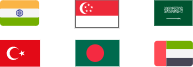Mac VPN disconnects on lock screen? This post covers various methods to keep VPN connection alive Mac even when it’s under these situations.
It can be really frustrating when you need to connect to VPN for security or remote working but get interrupted, especially when it happens due to unstable network connectivity on your Mac. Just imagine you're engrossed in important work or trying to access sensitive information securely, and suddenly, your VPN disconnects, leaving you vulnerable and agitated. The constant fear of and privacy invasion can be an annoying experience.

But fear not, as there are solutions to alleviate these exasperating hurdles and ensure a seamless online experience. In the following content, we’ll show you how to keep VPN connection alive Mac with solid solutions.
Why fail to keep VPN connection alive Mac? Here are some possible reasons for these disconnections, along with simple explanations on how to identify each issue:
Reason 1. Unstable Network Connection
Users may encounter interruptions in their VPN service when their internet connection wavers or experiences fluctuations in speed. The simplest way to figure this out is trying to connect your Mac to a different network or resetting the router to ensure a stable internet connection.
Reason 2. Firewall Interception
Firewalls can interfere with VPN connections. They might block specific VPN protocols or ports, leading to frequent disconnections. To determine if the firewall is the problem, users can temporarily disable it and attempt to reconnect the VPN.
Reason 3. Mac VPN Disconnects When Computer Sleeps or Locks
It’s common that VPN disconnects when computer locks Mac. Apple's power management settings can cause the VPN to disconnect when the computer enters sleep mode or locks. This feature is designed to conserve power but can inadvertently disrupt the VPN connection. To address VPN getting disconnected when computer locks Mac, users should adjust their Mac's power settings to ensure that the computer doesn't sleep or lock while the VPN is active.
For a detailed solution for each case, check the solutions below to know how to keep VPN connection alive Mac.
If you find yourself troubled by VPN disconnects when your Mac sleeps or locks, there are effective solutions to ensure a seamless and uninterrupted connection. Let's explore two reliable ways to resolve this issue:
To prevent VPN disconnects when computer locks Mac, follow these simple steps to adjust the power management settings:
Step 1: Go to "System Preferences" on your Mac.
Step 2: Click on "Energy Saver."
Step 3: Adjust the settings to ensure that your computer doesn't sleep or lock during VPN use. You can extend the sleep timer or disable these options altogether.
By modifying the power management settings, your Mac will stay active and connected to the VPN, providing continuous protection even when it's idle. But your on-screen content is not confidential.
For a more convenient and reliable solution, consider using iTop VPN, a top-notch VPN service that keeps your connection alive even when your Mac locks. This free VPN offers a range of impressive features that ensure optimal data transmission, security, and privacy no matter if you are gaming, shopping online, streaming, browsing social platforms, and downloading videos.
Keep VPN connection alive Mac. iTop VPN for Mac ensures that your VPN connection remains stable and persistent even when your Mac goes sleep or gets locked. You don’t have to reconnect the server after re-entering Mac.
Keep data confidential and privacy encrypted. By employing robust encryption protocols, including AES-256, iTop VPN encrypts your data from end to end. This military-grade encryption ensures that your online traffic remains confidential and inaccessible to unauthorized individuals, thwarting potential cyber threats, hacking attempts, and data breaches.
Keep stable connection and fast data transmission. By connecting to the nearest server or choosing from a diverse array of server locations, you can experience high speed VPN for PC with minimal latency, faster data transfer speeds, and enjoy free streaming.
Detect malicious traces and block virus attacks. iTop VPN's advanced security features detect and block malicious traces, providing an extra layer of protection against potential threats.
To keep VPN connection alive Mac, iTop VPN offers a simple and effective solution.
Step 1: Download and Install iTop VPN.
After clicking the button below, simply follow the installation instructions and launch the application on your device.
Step 2: Connect to a Server
You'll see a list of server locations to enable VPN change location. Select a server that suits your preferences, or let iTop VPN automatically connect you to the fastest available server for optimal performance. As a VPN for PUBG, you can also benefit from interrupted gaming experience.

Step 3: Enjoy Uninterrupted VPN Protection
With iTop VPN connected, you don’t have to worry about lost or unstable connection when Mac sleeps or locks. What’s more, iTop VPN will automatically restore your VPN connection whenever VPN disconnects.

Except for protecting your data and privacy, you can also buy cheap TikTok coins by changing your IP to other countries which has same plans but different price on TikTok coins.
Q: Is data leaking if VPN connection is alive on Mac all the time?
A: No. If your VPN connection is active on Mac, all data will be protected well throughout. No matter what VPN you are using, iTop VPN or others, online data encryption and privacy protection are VPN’s basic and most important functions. So, as long as the VPN connection remains stable, your sensitive information stays protected from potential eavesdroppers and cyber threats.
Q: Is iTop VPN log users’ online behaviors and transmitted data itself?
A: No. This free VPN is quite realibale which values your privacy and follows a strict no-logs policy. It does not track, record, or store any information regarding your online activities, browsing habits, or transmitted data. Your online privacy remains intact, and you can trust iTop VPN to keep your data confidential without compromising your anonymity.
Q: Can I delay the sleep time on Mac to keep VPN connection alive?
A: Of course. You can manually adjust the sleep time on your Mac to keep the VPN connection active. However, it’s unsafe to do so, as keeping your Mac awake for extended periods can result in increased power consumption and reduced battery life. If you choose this option, consider plugging in your device to a power source to prevent unnecessary battery drain.
In conclusion, ensuring a stable and secure VPN connection on Mac is crucial for protecting your online behaviors and transmitted data. The frustrations caused by VPN disconnects on Mac can be easily solved with iTop VPN. With this most secure VPN, you can keep VPN connection alive Mac to enjoy uninterrupted protection, maintaining your privacy and data security even when the computer locks or sleeps. Download now and experience the stable VPN experience on Mac.
100+ global countries
3200+ worldwide servers
Dedicated IP addresses
Dynamic IP and static IP