How to remove adware? No matter if you want to remove adware from your PC computer or mobile devices, you can get the best adware removal tools from here.
Many users unknowingly download adware, which displays ads and collects information about their behavior. By displaying ads online, adware generates revenue for its creators. In addition to displaying ads, some adware also collects user data and sells it to third parties to create more targeted ads. Therefore, many users are looking for effective methods or adware removal tools to remove adware.

Not only looking for methods on how to remove adware from computers, no matter Windows or Mac, but also ways on how to remove adware from Chrome, Android phone and iPhone, as well as how to remove PC App Store adware. Regardless of what your device is, you will get your way to remove adware easily.
Adware is a program specifically designed to display advertisements. It usually pops up advertisements and displays targeted advertisements on the user's device. These adware are software that users may not need. In addition to displaying advertisements, they also have some other features, some of which are criticized by users.
Features of Adware:
Pop-up ads, which frequently pop up ad windows when browsing web pages and opening applications.
Modify browser settings, which may change the homepage, default search engine, or insert additional advertisements on web pages.
Track user data. Some Adware will collect information such as user browsing history and search habits to push targeted advertisements.
Reduce device performance. Too many advertisements will occupy system resources and cause the device to run more slowly.
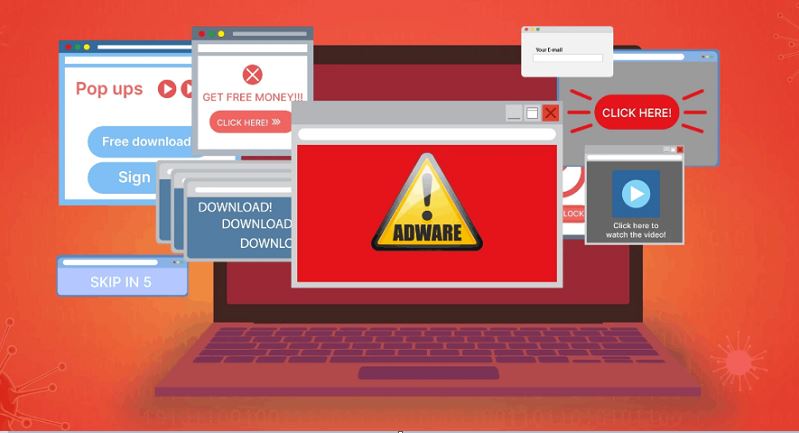
Adware usually gets on your device through bundled apps, fake downloads, or malicious websites. It often hides in free software or pops up from misleading ads, tricking you into installing it.
Once inside, it bombards you with ads. Adware isn’t just annoying - it slows down your device, floods you with unwanted ads, and can even track your data, your browsing, and more.
It is easy to manually remove adware on Windows, Mac, and your mobile device. You can also easily find guides on how to remove adware from Google Chrome. This article focuses on sharing with you a detailed guide on how to remove adware from PC App Store, as well as sharing 2 dedicated adware removal tools to help you remove adware more easily and conveniently.
Some "PC App Stores" - especially third-party ones - bundle adware with free software to make money through ads and tracking. Let’s tackle this issue head-on. To fully remove PC App Store adware, you can follow the step-by-step guide below to remove adware from PC App Store.
Step 1: Uninstall PC App Store and Suspicious Programs
1. Press Windows + R, type appwiz.cpl, and hit Enter.
2. Look for the PC App Store and any unfamiliar programs installed around the same date.
3. Select the program and click Uninstall.
4. Follow the on-screen prompts to complete the removal.
Step 2: Kill Background Processes
Press Ctrl + Shift + Esc to open the Task Manager. In the Processes tab, look for programs with strange names or high CPU usage. Right-click on the suspicious process and choose End Task.
Step 3: Clean Leftover Files
Open File Explorer and go to C:\Program Files and C:\Program Files (x86). Delete any remaining folders related to the PC App Store.
Malwarebytes is a popular anti-malware tool that targets all types of malicious programs, including stubborn adware, browser hijackers, potentially unwanted programs, and spyware.
Whether you are troubled by pop-up ads or your browser's homepage has been inexplicably tampered with, Malwarebytes can scan, kill, and clear them with one click, restoring your computer and mobile phone to a clean state. It has a dedicated adware identification database that can quickly discover the latest ad programs, especially for devices that have been "infected" but cannot find the source.
In addition, its operation interface is very simple and intuitive, even a technical novice can easily get started. It does not take up a lot of system resources and the scanning speed is also very fast. It supports Windows, Mac, Android, and can be used on mobile phones and computers.
So, how to use this best adware remover tool to remove adware from your device? You can follow the steps below.
Step 1. Download and install Malwarebytes from the official website or the corresponding app store to your device
Step 2. Run a full scan
Open the software, select Scan, and let it detect adware and malicious programs in your computer or mobile system.
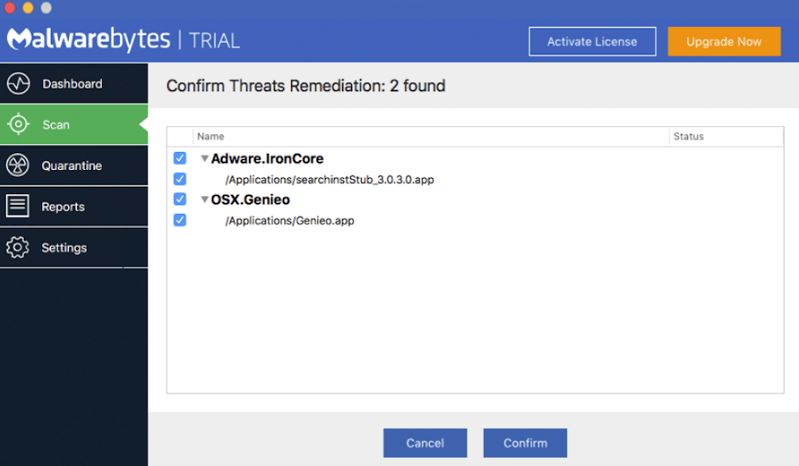
Step 3. Remove threats
After the scan is complete, choose to delete all found adware and related files.
Adware is usually quietly implanted into devices through pop-up ads, malicious websites, and unsafe network connections. Especially when we browse the web or download software, the identity information (IP address) of the device exposed to the Internet can be easily tracked, located, and even targeted by advertisers.
At this time, VPN is not just used to bypass the firewall or unblock websites. It can also provide additional privacy protection, especially tools like iTop VPN with Ad Block function, which can not only hide the real IP, but also block malicious ads, making it impossible for adware to take advantage.
You may wonder if a free VPN can work for you. Actually, a safe and reliable free VPN is worth trying.
iTop VPN is an all-around VPN tool that uses military-grade AES-256 encryption to hide your real location, making it impossible for advertisers to target users and further eliminating ad tracking.
In addition, it has a powerful built-in Ad Block function that can automatically block pop-up ads, malicious banners, and redirect ads on web pages to avoid Adware infection due to accidentally clicking on ads. As a speed VPN for PC and mobile, it provides 3200+ VPN servers from more than 100 countries, allowing you to unlock global streaming, games, and websites without regional blockades.
So, how do you use iTop VPN to enable ad blocking?
Step 1. Download and install iTop VPN.
Step 2. Open the iTop VPN client, select a server, and connect with one click.
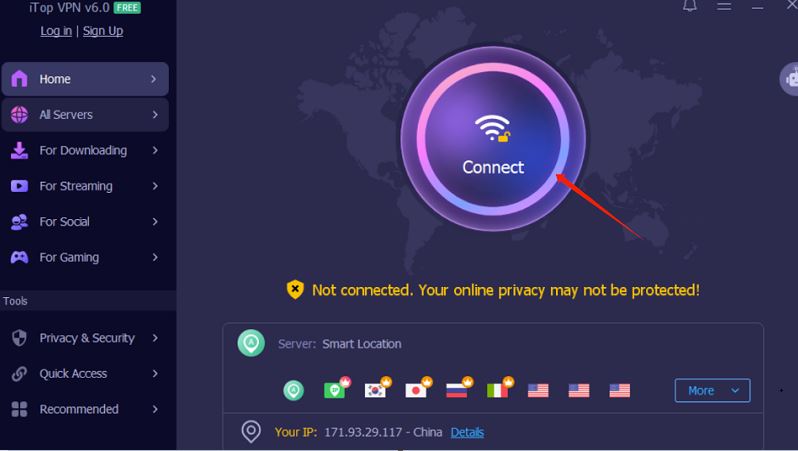
Step 3. Then click Privacy & Security in the left navigation, find Advanced VPN, and turn on the Ads Block function.
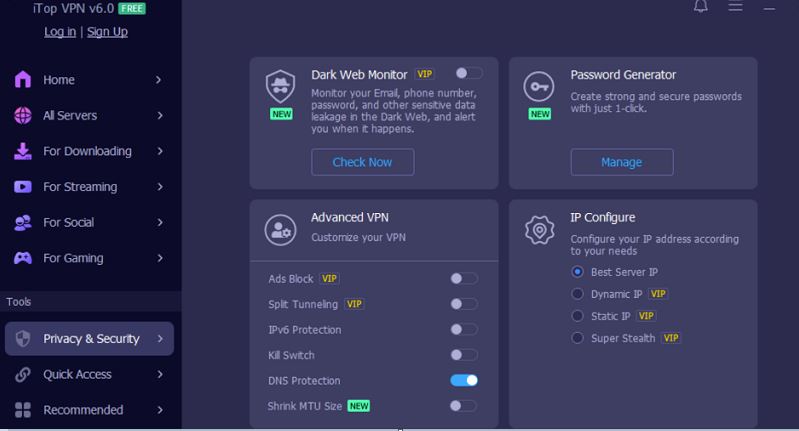
The Bottom Line
After reading this guide about how to remove adware, do you have your choice now? Choosing the right Adware removal tool is more convenient and faster than manually removing adware. Whether you are a Windows, Mac, or Android user, the tools recommended in this article can effectively identify and remove stubborn adware, prevent malicious pop-ups, redirects, and data tracking, and restore your device to its original performance and privacy security.
Of course, you can also choose a VPN tool that also has network protection to block ads and protect network activities at the same time. Choose the method you like, say goodbye to annoying advertising interference, and make every Internet access cleaner, smoother, and safer!
10+ free servers in US, UK...
3200+ extensive servers
Dedicated IP addresses
Ad blocker and Proxy service
For Windows 11/10/8/7