Maybe you've suffered lag and realize it may be related to packet loss. However, you don't exactly know how to fix packet loss. Don't worry, just check here!
If you're a player of an online game, you've had the experience of having your character stay in place, having bullets get stuck in the muzzle of your gun and then shoot out all at once, or having all your characters "drift" around the map. These situations are often disastrous, and can even ruin the experience for the people you're playing with.
Whenever you experience one of these situations, you may say, "Oh my God, my latency is too high". However, what is the real cause of these situations? It's actually packet loss, a somewhat unfamiliar concept. In this article, you'll dive into what it is, learn how to fix packet loss, and various other things. After reading this article, perhaps you will have a better gaming experience.

When you play games, make video calls, watch streaming media, and other online activities, they all require data transfer. When data is transferred from one device to another, in order to send and receive this information more efficiently, all the data is divided into small units called packets. The time it takes for these packets to travel back and forth between your PC and the game's servers is known as a ping. the higher the ping value, the slower the transmission will be, which results in latency.
Also Read: Gaming VPN Lower Ping to Assure Playing Games with Stable Connection No Lag >>
And packet loss meaning that one or more packets fail to reach the destination while the data is in transit. This also directly leads to the loss of this information, at which point the packet needs to be resent, and this leads to a greater delay.
Having understood the concept of packet loss, you have probably realized that it affects all your network activities. In terms of gaming, when packet loss occurs, the game's servers need to resend the packets and the time required for data transfer is thus increased, and the most significant effect that follows is a significant increase in game latency. In addition to this, packet loss also implies that some information is missing, so audio and video are affected, showing intermittent sound and stuttering video. This can be disastrous for some online games.

And outside of gaming, incomplete data due to packet loss can also cause a situation where your Streaming continues to buffer, or even lead to problems such as broken images you download, and misplaced language in documents. As a result, packet loss can have a huge impact on your entire online experience.
If you are experiencing a lag in your internet connection and want to know if you are experiencing a packet loss problem, you can use the following way to perform a packet loss test. It's very easy to do and doesn't require downloading any software.
Step 1: Press Win + R to launch the Run window. Type cmd in the Run box and press Enter to open the command prompt.
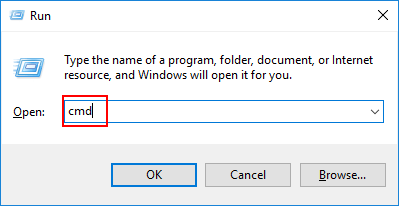
Step 2: In a terminal window, enter the command "ping ip address -t". You can replace ip address with the address of any website you want to test, you can either type the IP address directly or the URL. For example, if you want to test the connection to Google, then you can type "ping www.google.com -t". Here enter 127.0.0.1 for testing. Press enter to start the test.

Step 3: The program will then send a series of packets to the specified destination and measure the time it takes for the packets to be returned. If no packets are lost, you will get a "Reply from..." message.

Step 4: After testing at least 10 packets, press Ctrl + C to stop the test. The number of packets sent and received will be displayed on the screen. You can check if you have encountered packet loss.

If you are sure that you are experiencing packet loss issues, then in this section, you can learn how to fix packet loss issues. However, it is important to note that 0 packet loss is not possible to achieve, you can try to minimize the packet loss issue by using the following 9 methods.
1. Restart Your Router
After hours of continuous operation, network devices such as routers may experience problems that can lead to packet loss. This is usually caused by a full cache, and rebooting your device can help you clear it.
2. Checking the Physical Connection
Make sure your Ethernet cable is properly plugged into the device. If the cable is scratched, twisted, etc., replace it with a new one. These small wiring issues can cause packet loss.

3. Switch to an Ethernet Cable Connection
If you are using Wi-Fi to connect to the network, try switching to a wired connection to check if that solves the problem. Wi-Fi is more likely to cause packet loss.
4. Try Using a Wi-Fi Amplifier
Mobile devices, MacBooks and some other laptops don't have Ethernet ports, so try using a Wi-Fi amplifier to boost the Wi-Fi signal in your room to improve packet loss issues.
5. Updating Device Drivers
Hardware manufacturers release firmware updates from time to time that are designed to address common problems and fix major vulnerabilities. Keeping device drivers up-to-date helps reduce packet loss.
6. Replacing Outdated Hardware
Advances in technology lead to hardware upgrades. Outdated networking hardware may not be able to support current networking needs, which can lead to packet loss. You may consider replacing your router with one that supports the latest Wi-Fi standards.

7. Solving Bandwidth Congestion Issues
When multiple users use the network and perform network activities that consume large amounts of data, such as video calls, watch streaming videos, the network will become congested and packets are more likely to be lost.
8. Enabling QoS Settings
QoS determines the importance and priority of packets and marks them. It will allocate more traffic to important activities such as gaming. It also ensures that important packets always reach their destination and is very helpful in reducing packet loss.
9. Using a VPN
Using a free VPN for PC is a simple and efficient solution against packet loss. When you suffer from packet loss due to ISP throttling, using a VPN can help you bypass your ISP's restrictions. Sometimes, it can also simplify your internet connection to avoid network congestion thus reducing the packet loss rate.
If you want to try to use a VPN to bypass ISP throttling, but you don't know which VPN to choose, iTop VPN is definitely a trustworthy choice. This professional VPN endeavors to relieve you of the bandwidth limitations imposed by ISPs, thus preventing packet loss. It offers a free version and you don't need to register and pay to try it out.
iTop has been deeply involved in the field of VPNs for many years, which makes this powerful VPN one of the best VPN for packet loss choices, and here's a look at how well it handles packet loss:
Unlimited Bandwidth Reducing Packet Loss: iTop VPN does not limit your bandwidth and tries its best to help you bypass ISP throttling. Without ISP’s bandwidth limitations, the probability of packet loss is reduced.
Ultra-Fast Speed with No Extra Delay: Some poor quality VPNs are likely to bring extra latency and exacerbate packet loss instead. But not iTop VPN, which knows how important speed is to its users. iTop VPN is dedicated to providing its users with consistent and fast speeds, whether you want to have an intense gaming rivalry or you need a great VPN for streaming, it will fulfill your speed needs.
High-Quality Servers for Better Connection: iTop is an excellent free VPN to change location. It has 1800+ high quality servers located around the world. It intelligently and automatically selects the servers with the best current status for you. Connecting to a server can change your network connection status, which to a certain extent can alleviate your network congestion and reduce packet loss.
Excellent Security When Surfing Online: The industry's top-notch encryption, and multiple built-in security features make iTop's security quite impressive. With this secure VPN for packet loss, whether you want to play games, buy TikTok coins, or perform other activities, your information will be very safe.
How to Fix Packet Loss by Connecting to iTop VPN:
Here's exactly what you need to do to connect to iTop VPN, and it's very simple. It has a built-in smart location feature where you just click connect and it will automatically pick the best server for you to improve your internet connection, thus reducing packet loss.
Step 1: Click the button below to download and install iTop VPN on your computer.
Step 2: Tap the Connect button and then simply wait a few seconds for a successful connection.
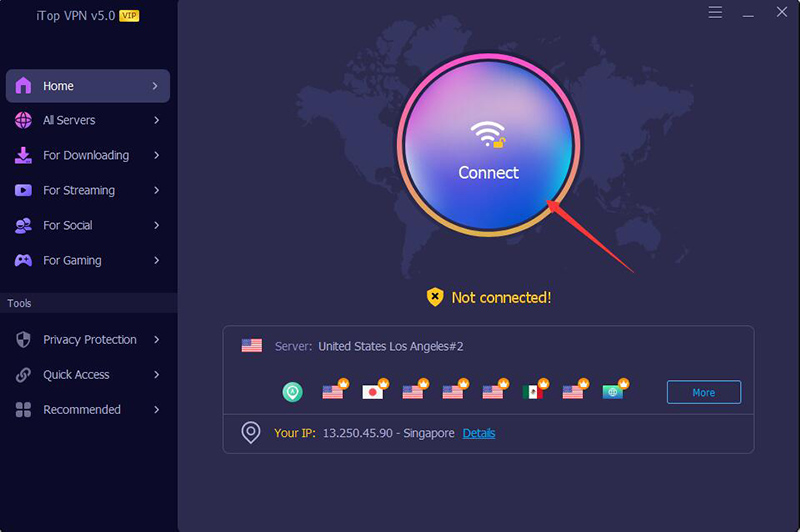
Step 3: After a successful connection you will automatically jump back to the main page where your virtual IP address will be displayed. Now you can enjoy a comfortable experience without packet loss.
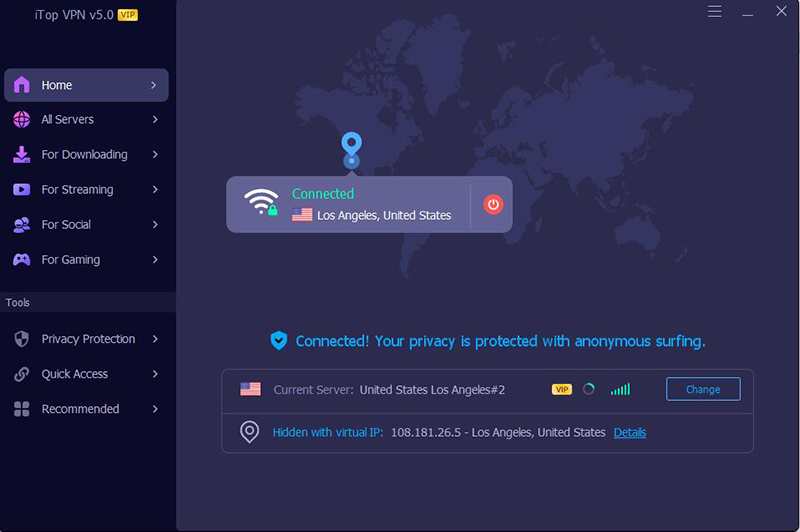
What are the causes of packet loss?
Packet loss can occur for a variety of reasons, often randomly, including network congestion, faulty Ethernet cables, faulty or outdated hardware, wireless interference, and even problems with game servers, and so on.
Why am I getting packet loss with Ethernet?
Loose Ethernet access ports, damaged cables, or strong electromagnetic interference from accessories can cause Ethernet packet loss issues.
Does Wi-Fi suffer more packet loss than wired connections?
Yes, wireless connections can suffer from more interference such as weak signals, physical barriers and other factors that can cause packet loss.
Is some packet loss normal?
Packet loss rate generally depends on the size and quality of the network. Generally a packet loss rate of 1% - 2.5% is acceptable, and when it exceeds 5% it can certainly harm the quality of the connection.
How to fix packet loss on Xbox?
If you are experiencing packet loss while using your Xbox, you can try checking the Ethernet cable connection and restarting your router. Also, you can try changing the DNS settings of your Xbox One to use Google's public DNS servers.
Conclusion
After having a full understanding of packet loss, you have to admit that packet loss does cause adverse effects, including high latency of the network and even data loss, etc. It is likely to cause you great losses, so it is necessary to fix the packet loss issue. If you are worried that your ISP has placed some restrictions on you, download iTop VPN for use, and you won't be disappointed with the smooth experience you get from this free VPN without registration.