How to block websites on iPhone quickly and easily? Read this guide to get three tips to block websites on iPhone and an extra tip to unblock websites.
People might want to block websites for various purposes, such as avoiding viruses or explicit content, preventing personal data from leaking, or keeping their children from improper content like porn, gambling, and games. Whatever, the good news is that there are ways that can help you cut the disconnect of these websites. In this guide, we’ll show you three tips on how to block websites on iPhone and an extra tip to unblock websites. Now, let’s start exploring.

The default solution to fix how to block websites on iPhone issues is to use Apple’s Screen Time, a smart feature introduced in iOS 16 and iPadOS 16. If your iPhone or iPad is running iOS 16 or later, then you can follow these steps to block website on iPhone using Screen Time.
Step 1: Go to Settings on your iPhone or iPad.
Step 2: Scroll down to select Screen Time > Content & Privacy Restrictions, and toggle it to ON.
Step 3: Select Content Restrictions > Web Content > Limit Adult Websites.
Step 4: If you want to block any URL, you can continue to tap Add a Website under NEVER ALLOW. Then, type the URL of the website you wish to block in the Website field. Select Back at the top left corner.

Note: These settings won’t apply to Facebook, YouTube, and other certain apps. If you want to block certain apps, you will need to head to Screen Time to set it.
If you think Screen Time is too complex to set, you can use the Safari site blocker extension to block websites on iPhone instead. There are plenty of extensions for you to choose from. Some good options include Roadblock, One Sec, Blocksite, and more. All of them can help you block unwanted web content, protect your online security, and reduce browsing data usage.
If you’re still trapped in the problem on how to block a website on Safari iPhone, then you can follow us to see how to block websites on iPhone with One Sec (for example).
Step 1. Download and install One Sec from the App Store.
Step 2. Go to Settings. Scroll down and select Safari.
Step 3. Scroll down and select Extensions.
Step 4. Then, you’ll see one sec. Toggle the button next to it to ON.
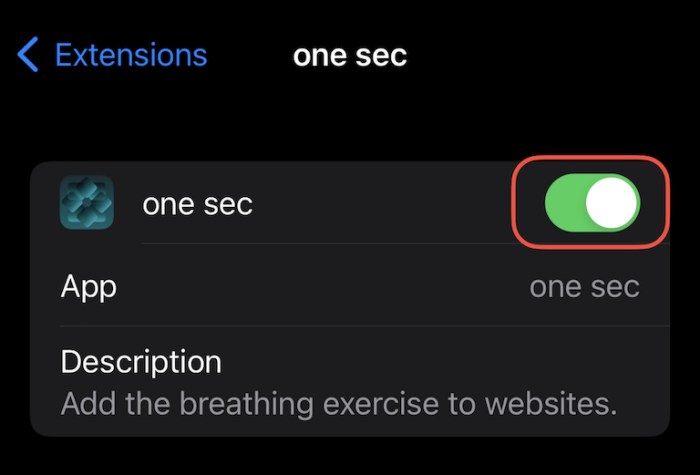
Step 5. Scroll down and tap Permission > Allow.
Then, every time you open a new web browser, you’ll receive a message to ask whether to enable One Sec. You just need to tap OK.
Another convenient way on how to block websites on iPhone is to use a website blocker app. There are plenty of apps designed for this purpose. If you have no idea which one is the best website blocker for Safari, just consider some top-rated apps like Refrain, BlockSite, Canopy, and more. These free, simple, and easy-to-use apps can easily block the provided website URLs from your iPhone.
Let’s take BlockSite as an example and see how to block websites on iPhone with it.
Step 1. Head to App Store to download BlockSite on your iPhone. ( It will ask you to enable the VPN, just do it.)
Step 2. Tap the “+” icon in the lower right corner and enter the URL of the website you wish to block.
Step 3. Then, you’ll see some search results. Find the one you’re looking for and tap “+.” It will change into a checkmark.
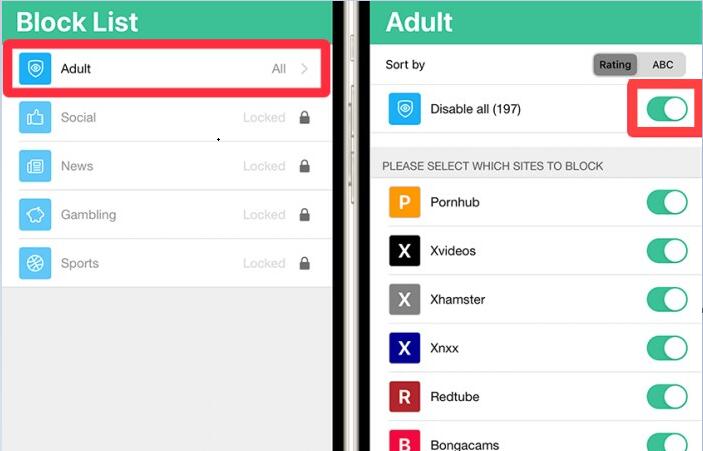
Step 4. Repeat the process until you add all websites, then tap Done.
Once you block websites on your iPhone with various extensions and apps, you are not allowed to visit those sites. However, if you find those websites useful and want to regain access to them, how to unblock websites? Or what if you want to visit a website that is unavailable in your country?
Whatever the reason, you can use this top-rated VPN - iTop VPN for iOS to break the geo-restriction. As one of the best free VPN for iPhone, it supports a wide range of platforms, including Windows, Mac, and iOS, and has an expansive network with 1800+ VPN servers in 100+ locations. You don’t have to worry about privacy leaks because iTop VPN won’t collect our browsing history, IP address, and traffic destination.
Besides, it has more features to unblock websites, some of which as shown below.
Free website unblocker iPhone no credit card
It is not only a website blocker for iOS but also a fast free VPN for iOS, Windows and Mac that offers different subscription plans for different devices. It allows Windows users to access over 700 MB of data every day. As for iOS users, they have unlimited data.
1800+ servers around the globe
iTop VPN offers 1800+ high-quality servers worldwide to help you gain access to various websites privately and safely. It is a nice option if you’re searching for a VPN change location free.
Dedicated servers to unblock games and streaming sites
iTop VPN is also a VPN for streaming that can change your IP address to the one you want to connect to, thus allowing you to watch whatever you like. This is especially user-friendly for Indian users who have been banned from accessing many websites in recent years because this VPN with Indian server can make browsing banned sites extremely easy and fast.
Unlimited data/bandwidth and ads block for fast website browsing
iTop VPN is also a free VPN for iOS with ad-blocker functionality, which can help you prevent annoying ads from ruining your website browsing experience.
AES-256 encryption to unblock websites securely
As a safe VPN for iPhone, it utilizes military-grade encryption for the tunnel, making it virtually unreadable to hackers.
If you want to know how to unblock a website with iTop VPN, just check these steps.
Step 1. Download and install iTop VPN on your iOS device.
Step 2. Tap Smart Location to connect free servers.
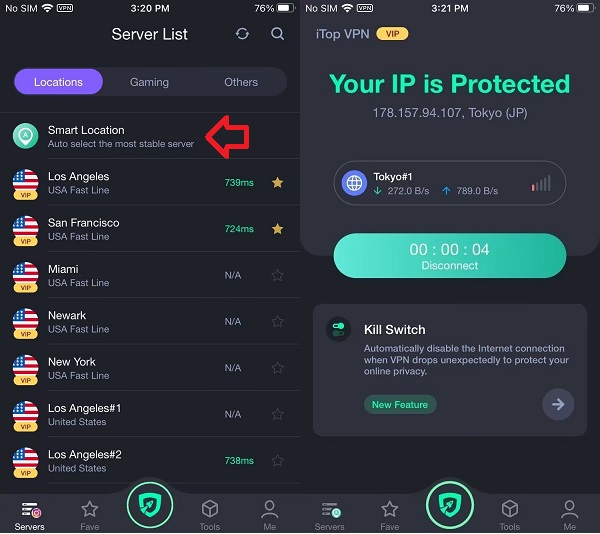
Conclusion
Now, you’ve known how to block websites on iPhone. There are a lot of reasons for people to block websites on iOS, such as preventing their children from accessing porn or gambling site, protecting their personal information from leaking or just blocking viruses from attacking, etc. Whatever the reason, it’s good to disconnect from those unhealthy sites. With the methods introduced above, you can easily block any website you want.
On the contrary, if you find a site useful but have no access to it, you can also use this unblocker VPN iTop VPN to visit it without hassle. Now, download it to have a try!