Encounter Copilot not available in your location? This post explains the reason to Copilot not working and offers solid solutions to fix it.
Are you frustrated with Copilot not working when you need it most? Whether you're relying on it for efficient code generation or seamless assistance with tasks, encountering issues can disrupt your workflow and productivity. We understand the pain of wasting valuable time troubleshooting instead of focusing on your work. But don’t worry – you’re not alone, and this ultimate guide is here to help.
In this comprehensive guide, we’ll walk you through the most common reasons why Copilot not available and provide step-by-step solutions to get it up and running again. Say goodbye to roadblocks and hello to smooth, uninterrupted productivity. Let’s dive into the solutions that will unlock Copilot’s full potential and ensure you’re back on track in no time!

Users may experience Copilot not working in Windows 11, or that it's non-functional or inaccessible. Why does location say not available? This predicament often stems from geographic restrictions, as Copilot's availability is limited to certain regions. Specifically, while users in North America, Europe, and parts of Asia enjoy full access, those in other regions, such as the Middle East, Africa, and some parts of Asia and Eastern Europe, may find themselves without this service.
To circumvent these limitations, users are advised to employ a VPN. By connecting to a server where Copilot is available, users can unlock the tool's full capabilities, effectively overcoming the ‘at this time Copilot is not available in your location’ error.
While the promise of AI-driven assistance in our digital endeavors is compelling, geo-blocking can often dampen the experience by rendering tools like Copilot not available. A common workaround is the use of a VPN, which can help users bypass these restrictions and therefore fix this ‘content is not available in your location’ error. Among the myriad of VPN options, iTop VPN emerges as a strong contender, especially for those seeking to seamlessly integrate AI tools into their workflow.
Free Tool to Experience Joy of AI: iTop VPN enables users to experience the full potential of AI without the barriers imposed by geo-blocking. As a free VPN, it ensures that the function of AI is not limited to those who can afford premium services, democratizing access to technology.
Get Global Location to Unlock Copilot: With servers across the globe, iTop VPN for Windows and other OS provides users with a plethora of global locations to choose from. This means that, regardless of your physical location, you can unlock Copilot by connecting to a server in a country where the service is available, thus overcoming any regional limitations with this best VPN to change location free.
Best-in-class Data Encryption Capability: iTop VPN doesn't compromise on security, boasting best-in-class data encryption capabilities. This ensures that while you’re bending the digital borders to access AI tools like Copilot, your sensitive data remains protected from prying eyes, offering peace of mind alongside accessibility.
Enjoy Blazing Fast Speeds: Speed is of the essence in our fast-paced digital world, and iTop VPN understands this, providing users with blazing fast speeds. This means no frustrating lag when using Copilot or any other AI service. You can also use this best streaming VPN free to experience smooth live streaming.
To fix Copilot not working with the help of iTop VPN, the process is straightforward:
Step 1: Click on the download button for the version compatible with your system (Windows, macOS, or iOS).
Step 2: Install the app by following the on-screen instructions. Once installed, open iTop VPN and choose a server in a country where Copilot is available, then, click on the Connect button.
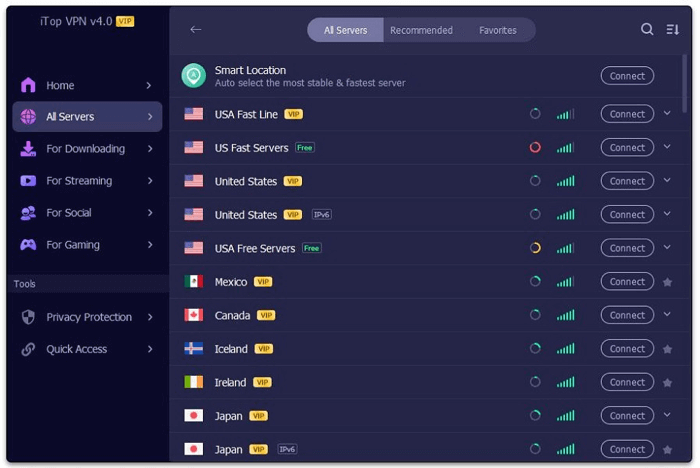
Step 3: The interface is user-friendly, guiding you through setup and registration with ease. Once connected, verify your new IP address and then proceed to access Copilot, which should now be unlocked and ready to use.
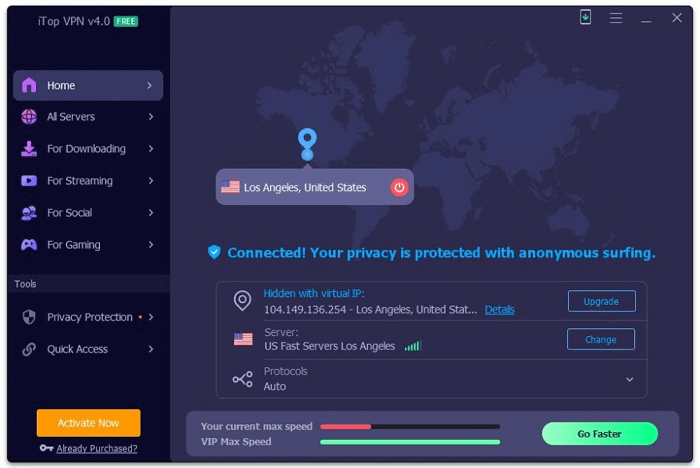
Enabling the Copilot feature on Windows 11 is not complicated. If Copilot is not available in your location, the problem will probably be solved once you connect to a VPN.
However, if you are connected to a VPN and the icon of Copilot is still not showing in windows 11, it might be because the feature is not activated in your system settings. Here's how to turn it on to fix the Copilot not working issue:
1. Open the Settings app on your computer. You can search for it in the search box of Window start menu or just use the shortcut Win + I to open it.
2. Within Settings, navigate to the "Personalization" section to customize your user interface.
3. Look for the "Taskbar" option within Personalization. Here, you can adjust what icons appear on your taskbar.

4. Find the toggle for "Windows Copilot" in the Taskbar settings. Clicking this toggle will switch Copilot to the "on" position.
5. Upon activation, the Copilot icon should now be visible on your taskbar. It's typically represented by a specific symbol or logo indicative of the Copilot feature.
6. Finally, click on the new Copilot icon that appears on your taskbar. This action will launch the Windows Copilot feature, allowing you to explore and utilize its capabilities to enhance your productivity on Windows 11.

Recently, Copilot received substantial upgrades: a new model, a revamped search feature, and a sophisticated code interpreter. These advancements have dramatically expanded its proficiency in image generation, search functionality, and coding assistance, positioning Copilot as an indispensable asset for productivity. Let’s check them out.
1. Copilot Help for Changing System Settings
Users can streamline their workflow with Copilot's intuitive system setting adjustments. With simple voice commands or typed instructions, Copilot can toggle your Bluetooth, activate deep color mode for enhanced visual experience, or adjust the system volume to your preference. This hands-free control frees up your time and attention for more critical tasks.
2. Copilot Generates Higher Quality Images
Copilot now boasts enhanced Dall-E 3 model for image generation, producing high-quality visuals with improved resolution and detail. Whether you’re creating graphics for a presentation or visual content for a project, Copilot can turn your ideas into compelling images.

3. Multi-Modal with Search Grounding & Deep Search
The tool transcends traditional search boundaries by incorporating multi-modal search grounding. Copilot can recognize elements within images and conduct deep searches to find relevant information, even for complex queries. This allows users to seamlessly bridge visual content with informative content, enhancing research and exploration processes.
4. Automatically Analyze and Summarize Video Content
With the ability to analyze video content playing on a web page, Copilot can provide concise summaries of the main points. This feature is particularly useful for professionals and students who require quick synopses of lengthy videos, allowing them to consume essential information without watching the entire content.
5. Intelligent Assistant for Coding
The new code interpreter feature transforms Copilot into a developer's confidant. It understands natural language requests, performing tasks ranging from computations to coding and data analysis. Whether you're debugging a script or crafting a complex algorithm, Copilot's intelligent coding assistance means you spend less time on syntax and more on strategy.
Also Read: How to Access Google Bard and Use It? >>
Copilot and ChatGPT each bring distinct advantages to the table, tailored to their specialized tasks.
Copilot excels in facilitating seamless user-device interaction; its integration with system settings and ability to interpret user commands simplifies everyday digital tasks, assisting users with OS navigation and settings adjustments.
Additionally, Copilot has "eyes," and its newly equipped Multi-Modal Search gives it the ability to recognize images and retrieve content from them. At the same time, Copilot has the ability to access the Internet, so it can rely on the network to retrieve and provide you with the latest information. These, ChatGPT does not possess.
On the other hand, ChatGPT shines in natural language processing and conversation, providing users with detailed explanations, generating textual content, and assisting with language-based tasks. ChatGPT chatbot is engaging in comprehensive dialogue, answering complex questions, and offering educational support, making it invaluable for learning and communication purposes.
Conclusion
In conclusion, overcoming the 'Copilot not working' hurdle enhances productivity significantly. By leveraging iTop VPN, users worldwide can unlock Copilot's full potential, bypassing geo-restrictions and enjoying its latest advancements in system settings management, image creation, and coding assistance. Don't let location limit your efficiency; download iTop VPN, the best free VPN without payment, and transform your digital experience with Copilot.
10+ free servers in US, UK...
3200+ extensive servers
Dedicated IP addresses
Ad blocker and Proxy service
For Windows 11/10/8/7