Clear history Chrome is essential for secure browsing. Wondering how to clear history chrome? This 3-min guide will show you how.
Browsing the web on Google may seem harmless, but did you know? Your browsing history can reveal private information about you and even risk identity theft, fraud, and other security issues.
Imagine if you are preparing for a trip from New York to Dublin, purchasing the appropriate airfare, booking a hotel, searching for the best restaurants and combining these search histories will yield information about your private journey. And if this information falls into the wrong hands, the consequences could be more than you can imagine.
So, internet security encompasses many practices, and to clear history Chrome is an important step in protecting your online privacy.

Explore this article and find out how to clear history Chrome. Make the action a second secure for your online privacy. In addition, we also provide you with a tool to safeguard your cyber privacy.
Google Chrome is undoubtedly the most frequently used browser and the need for its history deletion is also in high demand. So let’s first see how to make it on the computer.
Google history deletion on desktop is quite easy, and is basically the same on Windows and macOS.
Step 1. Open Google Chrome browser, click three vertical dots next to your profile picture.
Step 2. Select History and click History again from the submenu.

Step 3. Tap Clear browsing data in the left panel.
 Step 4. Choose the time range from the drop-down menu, and select what you’d like to delete, like cookies and other site data. The "Advanced" tab includes more items to delete.
Step 4. Choose the time range from the drop-down menu, and select what you’d like to delete, like cookies and other site data. The "Advanced" tab includes more items to delete.
Step 5. Tap Clear data.
Notice: To clear individual search items, return to the History tab and scroll through the search items, or use the Search history field at the top to locate the item you want to clear.
The process of deleting Chrome browser browsing history on Android and iOS devices is similar on both operating systems. Here we take iOS as an example, but don't worry, these steps are also applicable to Android and varying detail sections will be alerted.
Step 1. Open your Chrome, tap the three dots icon on the right-bottom (Android is generally on the upper-right corner). Click History to open your recently visited sites.
Step 2. Click Edit on the right bottom to delete individual pages. (Android users can tap × next to each list to remove). Optionally, tap Clear Browsing Data to delete everything at once
Step 3. Make sure Browsing History is checked and choose a time range from the Time Range menu.
Step 4. Tap Clear Browsing Data (Clear data on Android).
In addition to getting into the habit of deleting your search history periodically, for those of you who demand a higher level of online security, here's another tool for you to surf the web privately - iTop VPN - to help your browser run cleaner and faster.
On the one hand, it can be used as a IP changer, offering 1800+ dedicated servers for you to change your real IP address to another country. On the other hand, it offers various security features such as 256-bit encryption, clearing browser history, and more.
Want to know more? See below what iTop VPN could offer.
One-click browser history deletion. Other than deleting browser history manually, iTop VPN offers auto-clean feature to clear Chrome history easily and free. Most importantly, you can clean all browsers’ history and select the objects you want to clean, cache, cookies, history, session included.
Get 256-bit encryption free. This AES-256 encrypted VPN minimizes the possibility of your personal information being hacked or stolen by the wrong hands, preventing unauthorized snooping attempts, and safeguarding data from global cyber-attacks.
Private & anonymous surfing. This free VPN could mask your real IP and encrypt your private data, without worrying about your browsing history leakage. This untraceable VPN promotes online security, protects anonymity, and creates a safe cyberspace for you.
Access geo-blocking content. With multiple servers selection, You can easily beat price discrimination with this IP changer. More importantly, it is easy to access geo-blocking websites and bypass government surveillance.
Follow the steps below to access iTop VPN and delete history Chrome.
Step 1. Hit Download below and install iTop VPN per the on-screen instructions.
Step 2. Select Privacy Protection > Browser Privacy, Click Clean Now button.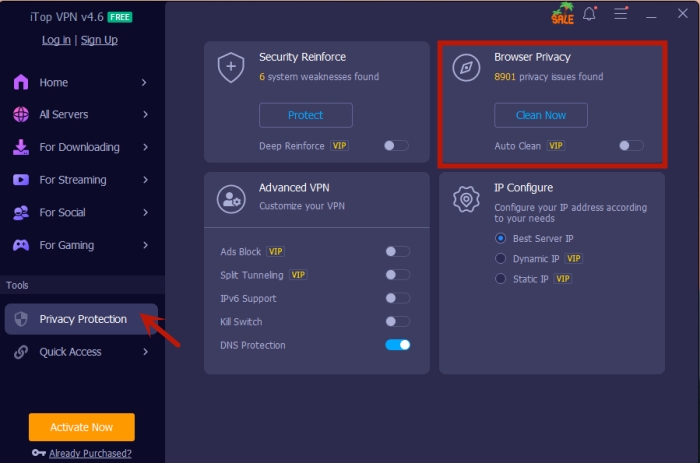
Step 3. A notification window will pop up. Then tap Clean after choosing the browsers you want to delete. 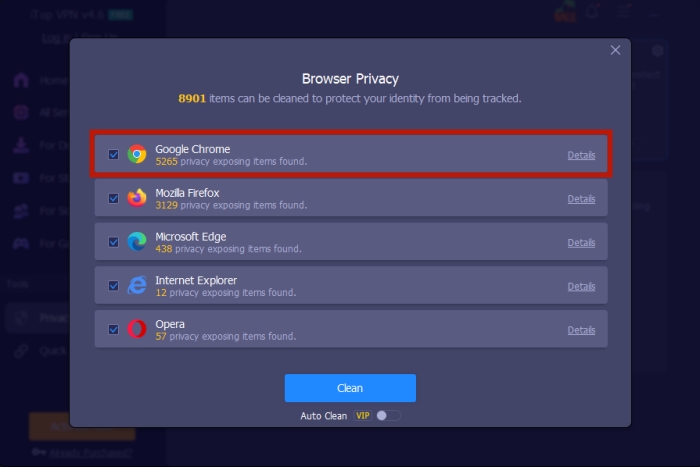
iTop VPN also delivers some other security features and worldwide servers for you to choose, download it now and explore more at your fingertips.
1. How can I see my Google Search history?
Open Google Chrome and select the three-dot menu > History, or press Ctrl+H to see your Google Search history.
2. How often should I clear your Chrome browsing history?
The frequency of clearing your Chrome browsing history is not set in stone, it depends on how often you use the browser or the websites types. In general, it’s best for you to clear history in Chrome at least twice a month.
3. Can I clear Chrome history automatically?
Although Google Chrome does not have an auto-delete option built-in, you can still auto clean history with third-party software like iTop VPN, as we've listed before.
4. How to delete my history on Chromebook?
Open Google Chrome and select the three-dot menu > History > Clear browsing data. Or, select the checkboxes next to the individual websites you want to clear and select Delete.
Also Read: Best Chrome VPN for Safest Surfing/Best Unblocking/Smoothest Streaming >>
Final Words
Read here, you already know ways to clear history Chrome on various devices. For your online privacy and security, we suggest clearing your history in regular time.
Additionally, it’s good to resort to third-party software for a safer browsing experience, iTop VPN would be a good choice. Apart from cleaning privacy exposing items, it could do you a favor for its robust secure features like Security Reinforce, Ads block and IP configure. Enjoy your anonymous browsing with this most secure VPN now!