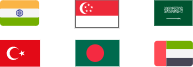Tired of IP bans or location blocks? Learn how to change iPhone IP address manually or change it with a VPN easier. Free to switch your iPhone IP now.
In lots of cases, iPhone users may wonder how to change your IP address. An IP address is a unique identifier that allows websites and apps to track your online activity and location. Changing iPhone IP address can help you protect your privacy and security on the internet, and bypass some restrictions.

There are different ways to change iPhone IP addresses for you, such as adjust Settings, using a VPN, or a proxy. Manually changing iPhone IP free is not complicated and will share detailed steps later, while VPN or proxy methods are easier and can hide your real IP address and assign you a new one from a different country or region.
After reading this guide, you will have your answer for “how do I change my iPhone IP address”.
An IP address consists of a distinct series of period-separated numbers that enable your device to transmit and receive data within a network. Computers and smartphones rely on IP addresses for identification purposes.
Types of iPhone IP Address
Generally, there are two types of IP addresses when using your iPhone to access the internet:
Private iPhone IP: The IP on your device, like your iPhone, is assigned a private IP by your home WiFi router. This private IP, like 192.168.1.54, is only visible to users connected to your home network.
Public iPhone IP: To access the Internet, your device is assigned a public IP by your Internet Service Provider (ISP), such as 166.1.18.37 (a US IP). When you browse websites or use apps, web servers send data to your device based on this public IP address.
Public IP addresses are systematically assigned by your ISR under the guidelines set by the Internet Corporation for Assigned Names and Numbers (ICANN). Unless a dedicated or static IP has been requested, you are typically provided with a dynamic IP address. That is to say, your iPhone IP changes each time you connect to the internet.

A public IP address may disclose geographical details that individuals prefer to keep confidential. The public iPhone IP address exposes the city, zip code, and area code from which the internet is being accessed. This makes tracking and monitoring your online activities on your iPhone easy for hackers, governmental bodies, and advertisers.
Then, can you change your iPhone IP Address?
The answer is yes. Changing private and public iPhone IP addresses involves different methods and steps. Let's see how to change your mobile IP address.
To change your iPhone IP address, you have two options: do it manually or use a VPN. Both of the two methods can help you to change my iPhone IP address, but the latter one is more recommended. Why?
Because a VPN for iPhone not only changes your IP address, but also encrypts your traffic and protects your privacy online. More than that, it can help you bypass geo-restrictions, access blocked content, and avoid censorship and surveillance. However, a manual IP change can only change your local IP address, which is not enough to hide your online identity or location.
To use a VPN on an iPhone for changing IP addresses for free, iTop VPN for iOS is the best choice since other iOS VPNs do not provide free plans or free trials.
Setting up and using a changing IP on your iPhone is very easy. Just follow these steps:
Step 1. Get iTop VPN on your iPhone.
Step 2. Open the app and sign in with your account credentials or create a new account if you don't have one.
Step 3. Tap on the connect button or select a server from the free country list to change your IP address.

Step 4. Enjoy browsing the web with your new IP address and location.
For some users who really just want to change their local IP on iPhone, to change iPhone IP address manually, you can follow steps:
Step 1. On your iPhone, go to Settings.
Step 2. Find Wi-Fi and your current “network name”.
Step 3. Tap on the “i” symbol and scroll down to the IPV4 section. Tap on Configure IP.

Step 4. Choose Manual and then enter a new IP address and add your sub net mask and router address. Finally, tap Save.

The easiest way to change IP address on your iPhone automatically is by using a VPN. Otherwise, you will have to go through the hassle of submitting an IP change application to the ISP and explaining why you want to do so.
Besides, a VPN for iPhone not only assigns you a new iPhone IP address but also creates a secure encrypted connection to the internet. By routing your traffic through massive VPN servers, you can change your iPhone IP address to appear as if you are in a different location. Then, which VPN is best for you?
There are lots of VPN location changers support for iOS in the market. Which one is the best? Among many VPNs available for iPhone users, not all of them are equally reliable and fast. Here are top 5 of the best VPNs for changing iPhone IP address.
This is one of the few but reliable free VPNs for changing IP on iPhone and PC. As a newcomer in the VPN industry, iTop VPN has already gained a lot of positive reviews from users. It has over 1800 servers in 100+ countries, unlimited bandwidth, and a kill switch feature. It also offers a 75% discount on the 2-year plan.
This is one of the most popular and trusted VPNs in the market. ExpressVPN offers over 3000 servers in 94 countries(US, UAE, UK, Canada, etc.), blazing-fast speeds, and strong encryption. It also has a 30-day money-back guarantee and a 49% discount on the annual plan.

NordVPN is another well-known and reputable VPN provider. It has over 5400 servers in 59 countries (Italy, France, Japan, Singapore, and more), advanced security features, and a no-logs policy. It also has a 30-day money-back guarantee and a 68% discount on the 2-year plan.
Like iTop VPN, Surfshark VPN is another budget-friendly and user-friendly VPN service. It has over 3200 servers in 65 countries like India, Vietnam, Indonesia, Brazil, etc.,, unlimited simultaneous connections, and a clean web feature. It also has a 30-day money-back guarantee and an 81% discount on the 2-year plan.

The last recommended VPN for iPhone IP change is CyberGhost, which is a VPN service that focuses on simplicity and ease of use. It has over 7000 servers in 90 countries like Korea, Libya, Sri Lanka, New Zealand, etc., dedicated streaming servers, and a one-click connection feature. It also has a 45-day money-back guarantee and an 83% discount on the 3-year plan.
By using a VPN, you can access websites and apps that are otherwise blocked or restricted in your country. Here are the steps to use a VPN, like the trustworthy iTop VPN, to change your IP address on iPhone from one country to another country:
Step 1: Download and install iTop VPN from the App Store on your iPhone or just click the button below.
Step 2: After login, tap on the "Connect" button to automatically connect to the best server for your location and needs. Alternatively, you can tap on the "All servers" tab and choose a server from a specific country or region.

Step 3: Once connected, you will see your IP change immediately.
Step 4: Enjoy browsing the web with a different IP address on your iPhone, and enhanced security online.
The Bottom Line
By using VPN to change iPhone IP, you can not only switch your iPhone IP easily but also get the freedom to access geo-restricted content, avoid online censorship, and prevent hackers and advertisers from tracking you. There is no doubt that it's better than doing it manually. If you are hesitant about the budget, then try out a reliable free VPN, iTop VPN is a good choice. Try it today.
100+ global countries
3200+ worldwide servers
Dedicated IP addresses
Dynamic IP and static IP