 iTop VPN
iTop VPN
Best free VPN with fast speed, security features, 3200+ servers, etc.
Does it help to increase network speed and access geo-blocked content if I disable the VPN? How to turn off VPN on Windows, Mac, Android, and iOS?
Only within a few simple steps, you can easily turn off VPN on any device, no matter on Windows, Mac, Android, iOS, or even the router.
It’s a general approach in 2 steps.
Usually located on the interface of a VPN application.
Press on a “disconnect” or “turn off” option.
Take iTop VPN for example.
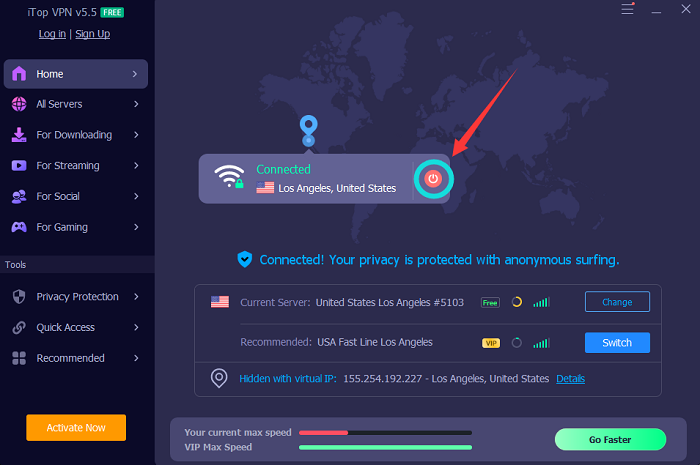
There are slight nuances between the guides on different devices.
Windows:
Go to the "Settings" menu.
Choose "Network & Internet."
From the menu on the left side of the screen, select "VPN."
Select "Disconnect" to shut down the VPN.
Mac:
Located at the upper left corner of your Mac's home screen, click the Apple icon.
Navigate to "System Preferences” > “Network” > “VPN".
Click "Disconnect." to disable the VPN on Mac.
Android:
Access “Settings” > “Network & Internet” > “VPN".
Change the VPN status to “Off” to disable the VPN.
iOS:
Go to "Settings" > Press the "General" > Choose "VPN".
To disable the iPhone VPN, change the status to "Not Connected."
Router:
Launch your router app or open the router's web interface.
Navigate to the settings, and then find the VPN configurations.
Disconnect the VPN connection.
Notice: Disabling your VPN will have an impact on all of the devices linked to your Wi-Fi network if it is configured directly on your router.
That’s all for how to turn off the VPN. But most VPN services will not slow down the internet speed or restrict access to some content. On the contrary, a good VPN will be a huge help in improving Internet speed and bypassing restrictions. Be careful of the selection.
Hope this works!
Yes No
 Do you have any more questions? Share with us
Do you have any more questions? Share with us

Invalid email address
