 iTop VPN
iTop VPN
Best free VPN with fast speed, security features, 3200+ servers, etc.
How to change location in Google Chrome? I've tried using Location Guard addons for Chrome and Firefox, but neither seems to be working.
Here are the steps on how to change location in Google Chrome on PC or Mac manually.
Step 1. Open a Chrome tab and press CTRL+Shift+I or F12 to enter the inspection mode.
Step 2. Click on the three-dot menu > More tools.

Step 3. Slide down to find the Sensors tab.

Step 4. In the Location drop-down menu, choose the new location you need.
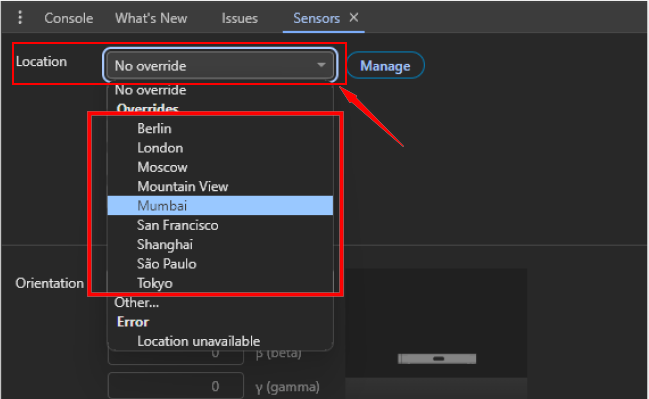
That’s how to change your location settings on Google Chrome.
To make everything simpler, the easiest way to change location on Google Chrome is using a VPN service. iTop VPN is listed as the first choice to change locations and IP address by one click. You’re allowed to pick any location among 1800 servers in 100+ locations.
How do I change my location in Google Chrome with a VPN? Check the steps below:
Steps on How to Change Location in Google Chrome PC
Step 1. Download and install iTop VPN app on your Windows.
Step 2. Go to “All Servers”, select a VPN location server you like from the list.
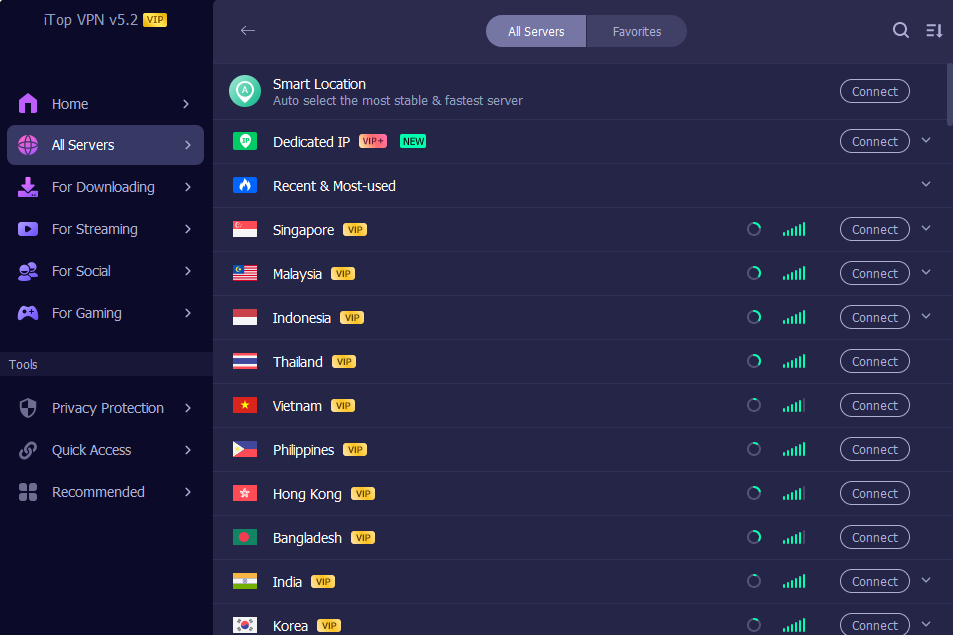
Step 3. Click “Connect” to change location in Google Chrome and access any sites privately.
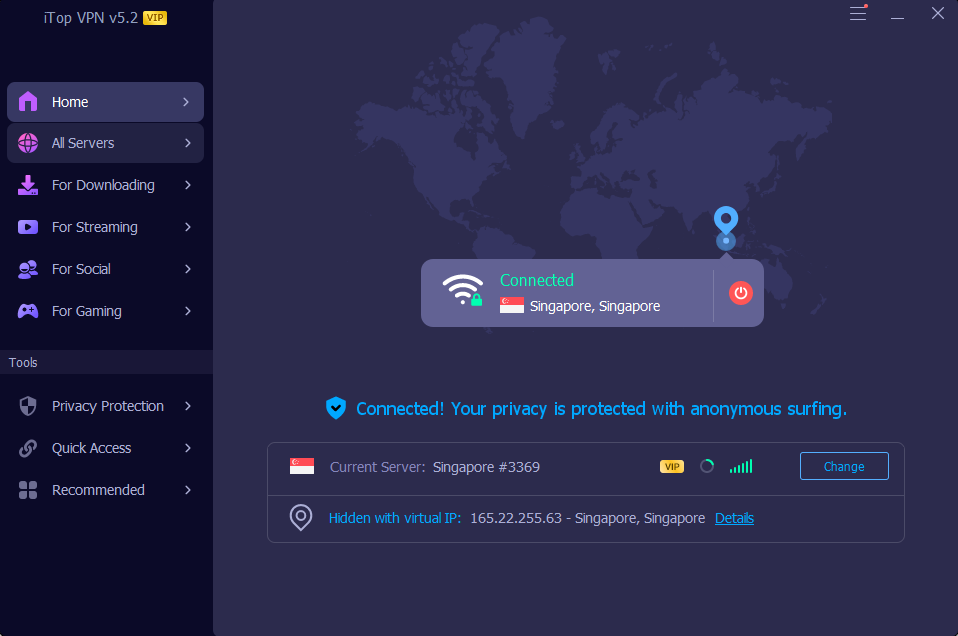
How to change your location on Google Chrome on Android? Actually, you can not change location directly on Android, but just be allowed to disable location tracking with a VPN.
Step 1. Download and install iTop VPN from the Google Play Store.
Step 2. Open a Chrome browser tab, and tap the three-dot icon.
Step 3. Select "Settings" > "Site settings".
Step 4. Find Location, and Turn off the “Ask before allowing sites to know your location.” option.
Similar to the Android devices, you’re able to change location in Google Chrome with VPN on iOS by blocking.
Step 1. Download and install iTop VPN from the App Store.
Step 2. Open your Chrome app, then select “Settings” > “Site settings” > “Location.”
Step 3. Tap “Location” and select “Never,” “Ask next time,” or “While using the app.”
Step 1. Tap on the three-dot icon on the top right of Google Chrome.
Step 2. Choose "More Tools" > "Developer Tools" > "Sensors".
Step 3. Click the drop-down menu next to location > “Other”
Step 4. Input the latitude and longitude you want.
That’s how to change location in Google Chrome manually and using a VPN. The fastest and easiest way is to rely on a powerful VPN, like iTop VPN. Please download and have a try!
Yes No
 Do you have any more questions? Share with us
Do you have any more questions? Share with us

Invalid email address
