 iTop VPN
iTop VPN
Best free VPN with fast speed, security features, 3200+ servers, etc.
Does Tinder location update without opening app? How often does Tinder update location and how can your Tinder location bypass tracking?
Does Tinder location update without opening app? Definitely not. Tinder can only update your physical location when you are using the Tinder app and give permission to its location service in advance.
But because of the limitation that you can only match the people based on your device’s GPS location, and also the concern about privacy tracking, most users want to change Tinder location to a specific place while using it.
Tinder Passport is a feature for plus membership to change location on Tinder. Except that, there are two free ways accessible.
Using a VPN, taking iTop VPN for example, is able to change your IP address to anywhere in the world. So that you can match people from the overside of the ocean or someone just in your block.
iTop VPN offers free servers to mask your real IP address that Tinder can not detect, protecting your privacy from leaking and bypass location tracking.
Step 1. Download iTop VPN on your iPhone or Android phone, and install it for free.
Step 2. Locate on its rightside bar > click “All Servers” > select a location you want to virtually in.
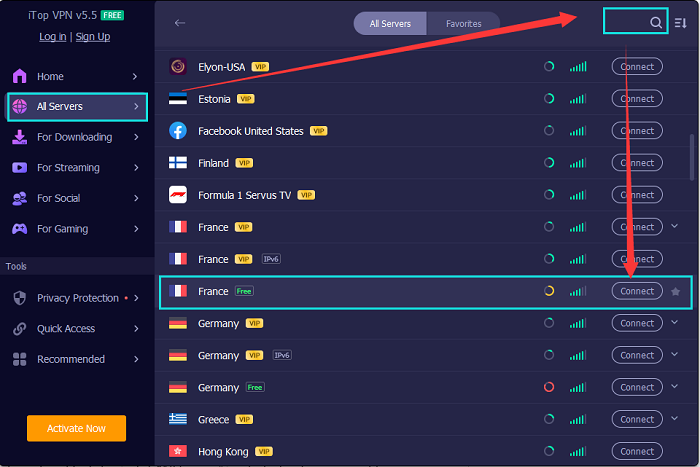
Step 3. Hit the “Connect” behind the server and open your Tinder app to confirm if your location is updated.
Besides, there is another free way to change your location on Tinder but it can not secure your online privacy. If you need, please check:
For iOS system:
Go to "Settings" > "Wi-Fi" > "Network"> click "Configure IP" under IPv4 address > "Manual" > enter your wished IP address.
For Android system:
Head to "Settings" > "Wireless & Networks" > "Wi-Fi" > click "Modify Network" > "Advanced Options" > "Change Your IP Address" > enter a new IP address.
That’s all. Hope it helps!
Yes No
 Do you have any more questions? Share with us
Do you have any more questions? Share with us

Invalid email address
